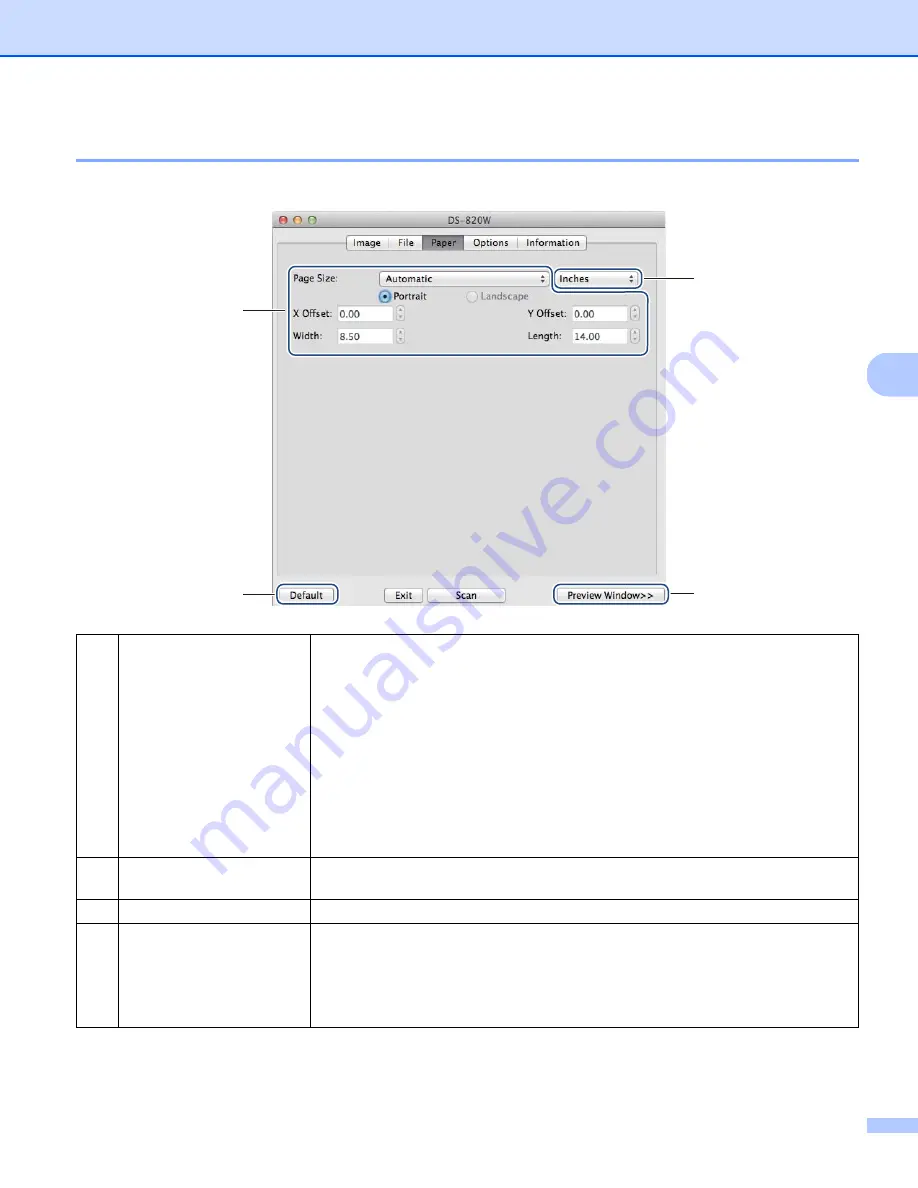
Scan Using Your Computer
40
5
Paper settings
Click the
Paper
tab to define values related to image output.
(1)
Page Size
Page Size
allows you to capture a portion of the scanned document.
Choose your paper size from the
Page Size
pop-up list, define the
X Offset
and
Y Offset
values or specify
Width
and
Length
to define your scanned area. Click
Preview Window
(4) to preview image placement as you change the values.
•
X Offset
- the distance from the left edge of the document to the left edge of the
scanned area.
•
Y Offset
- the distance from the top edge of the document to the top edge of the
scanned area.
•
Width
- the width of the scanned area.
•
Length
- the length of the scanned area.
(2)
Unit
Unit
allows you to define your preferred measurement system. Select
Inches
,
Mil-
limeters
, or
Pixels
from the pop-up list.
(3)
Default
Reset values in
this and all other
Properties tabs to the original factory settings.
(4)
Preview Window
Click to preview your image before final scan. This preview image lets you define
your scan area.
When you click
Preview
, scanning for the preview starts and the scanned image
will appear in the
Preview Window
. Note that the scanned image is only for the
preview and will not be saved.
(1)
(3)
(2)
(4)






























