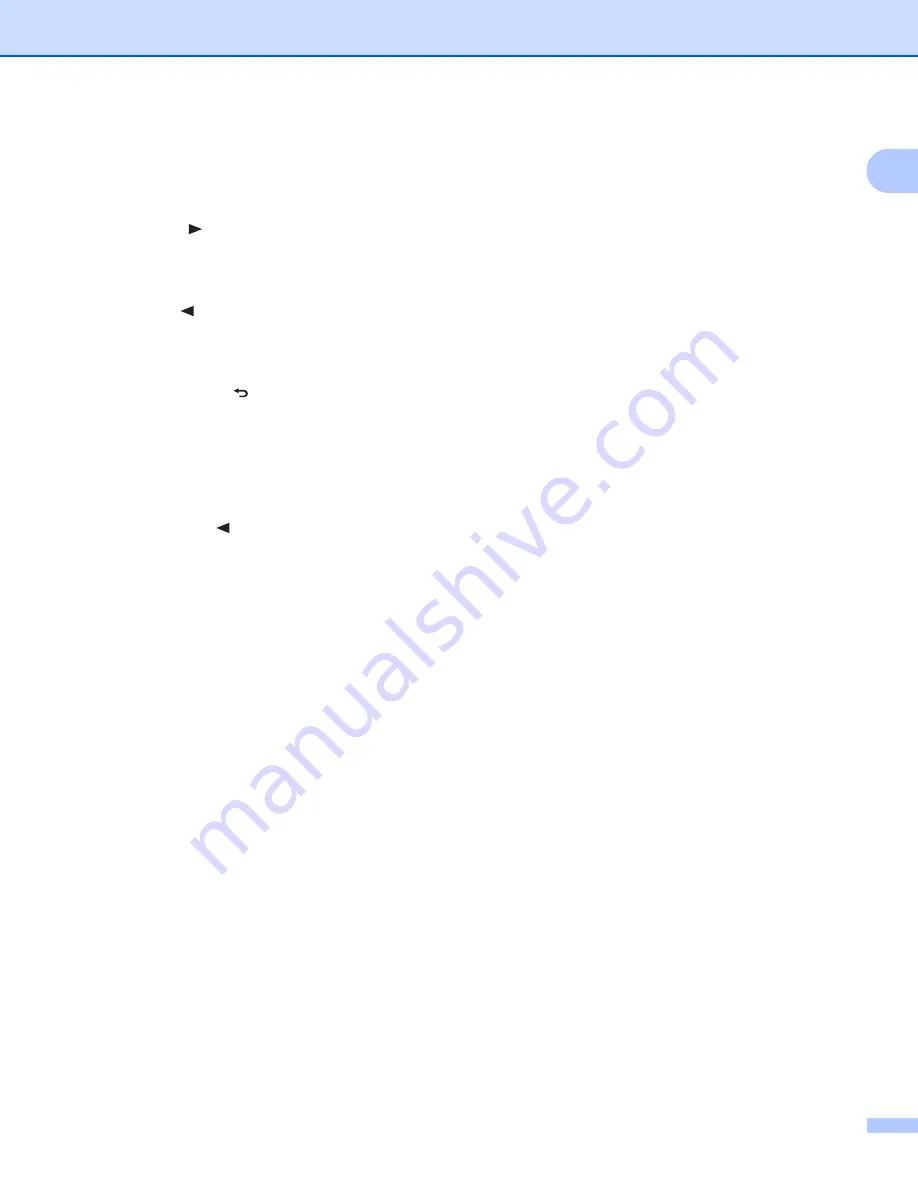
General Information
4
1
• For Macintosh
Press to start scanning when using DSmobileCapture. (Only available when a document is set in the
feeder slot.)
For more information, see
Using DSmobileCapture (for Macintosh)
5 PDF / JPG ( ) button
• Press to change the scanning file format (PDF or JPEG).
• Press to scroll through the menu and option items.
6 HQ / STD ( ) button
• Press to change the resolution.
HQ
is 600 dpi and
STD
is 300 dpi.
• Press to scroll through the menu and option items.
7 COLOR / MONO ( ) button
• Press to change the scan mode (color or mono [black and white]).
• Press to return to the previous screen.
8 Liquid Crystal Display (LCD)
Displays messages to help you set up and use your scanner.
9 2 side / 1 side ( ) button
• Press to change the scan mode (2 side scan or 1 side scan).
• Press to scroll through the menu and option items.



























