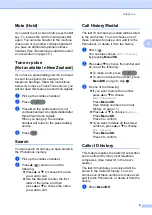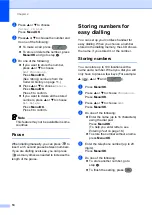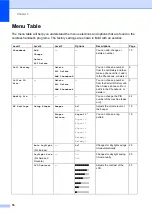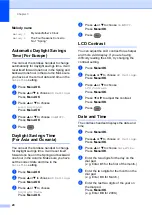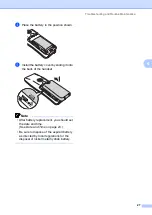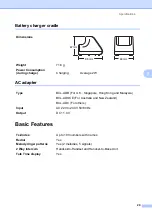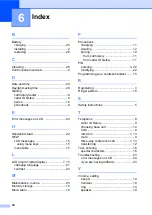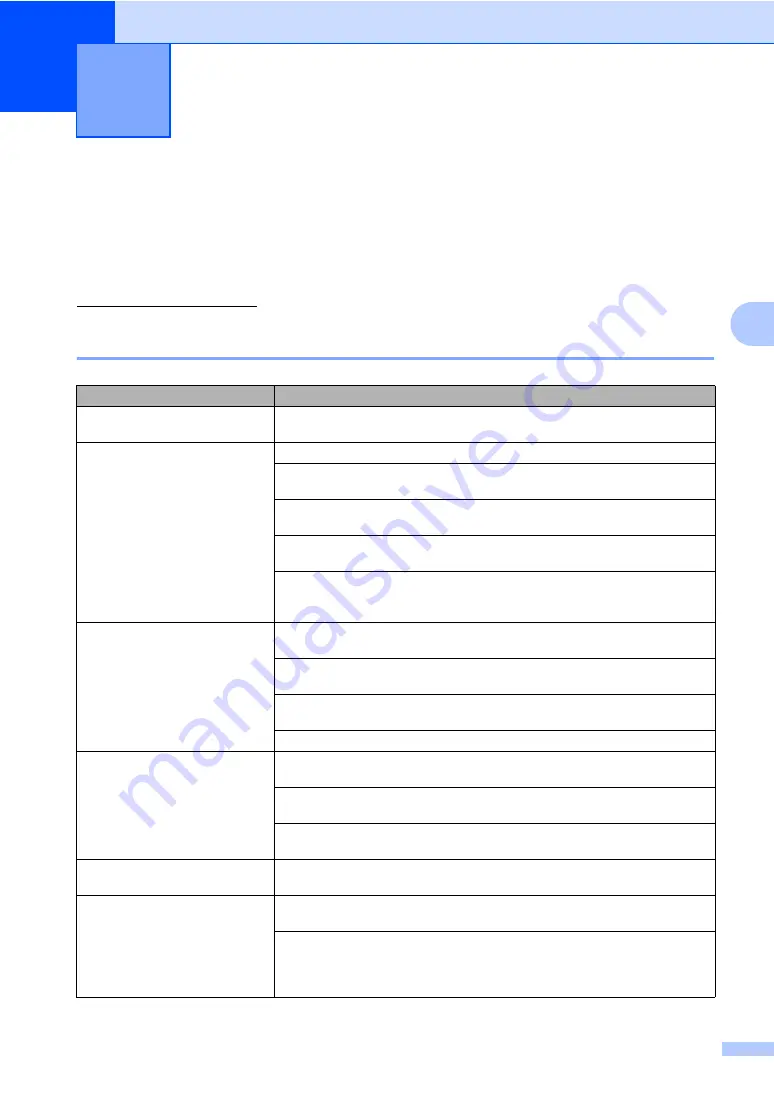
23
4
4
Troubleshooting
4
If you think there is a problem with your cordless handset, check the chart below and follow the
troubleshooting tips.
Most problems can be easily resolved by yourself. If you need additional help, the Brother
Solutions Center offers latest FAQs and troubleshooting tips. Visit us at
http://solutions.brother.com.
If you are having difficulty with your cordless handset
4
Troubleshooting and Routine
Maintenance
4
Difficulties
Suggestions
The cordless handset does not
operate.
Check that the battery is charged properly. (See
Dialling or receiving does not work. Check phone line connection of the machine (base unit).
Check that the machine (base unit) is plugged in. For dialling feature, check that
the machine (base unit) is not in Power Save Mode.
Check that the battery is charged properly. (See
Move closer to the machine (base unit). The cordless handset may be too far away
from the machine (base unit).
If you have registered the handset to more than one machine (base unit), check
that you have chosen the correct machine (base unit) from the handset menu.
(See
Bad phone line connection
Make sure that there are no possible sources of radio interference between the
machine (base unit) and the cordless handset.
Move closer to the machine (base unit). The cordless handset may be too far away
from the machine (base unit).
During the conversation, try adjusting the angle of the antenna on the right of the
machine (base unit) to improve reception.
Move away from walls.
The battery does not charge.
Check that the battery is installed properly in the cordless handset. (See
Check that the cordless handset is placed properly in the cradle and LED turns
green. (See
Clean the charge contacts for both cordless handset and the cradle. (See
The battery performance is still
poor after recharging.
It is time to replace the battery. (See
The cordless handset beeps during
a call.
Move closer to the machine (base unit). The cordless handset may be too far away
from the machine (base unit).
Your battery may be discharged. If you want to continue the call, transfer the call
to the machine (base unit) and use the
Speaker Phone
key to answer. (See
Transferring a call at the end of a conversation
on page 12.) Charge the battery.
(See