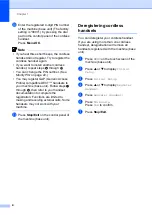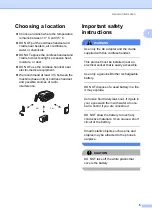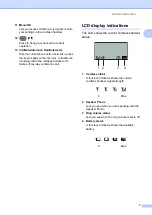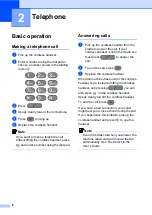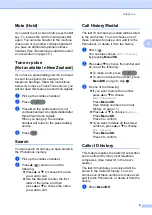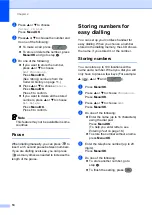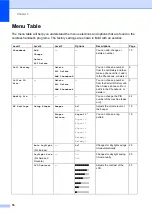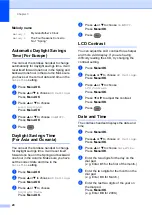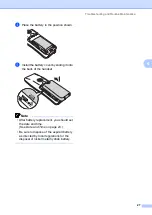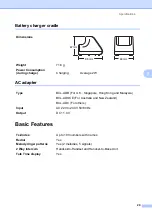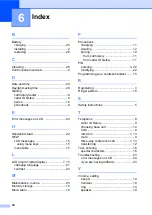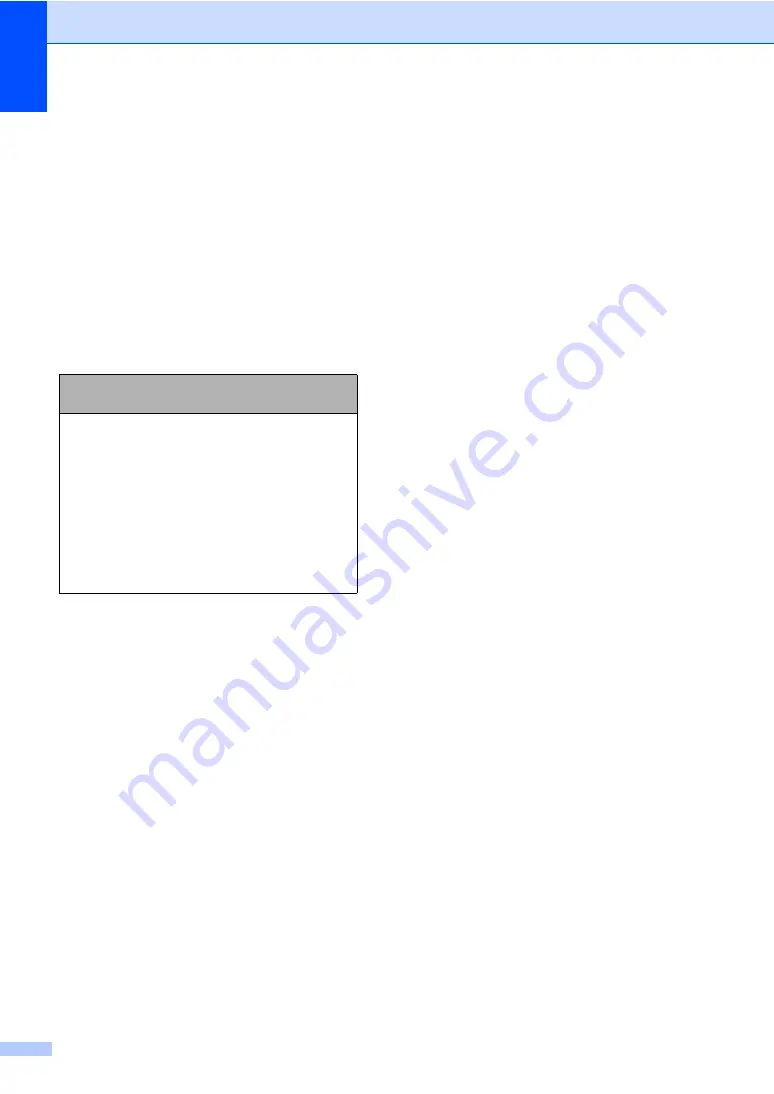
Chapter 3
18
Entering Text
3
When you are storing a name or a number in
the Phonebook memory, you may need to
enter text into the cordless handset. Most
number keys have three or four letters printed
on them. The keys for
0
,
#
and
l
do not have
printed letters because they are used for
special characters.
By pressing the relevant number key
repeatedly, you can access the character you
want.
Putting spaces
To enter a space in a name, press
c
twice
between characters.
Making corrections
If you entered an incorrect letter and want to
change it, press
d
to move the cursor under
the incorrect character, press
C
to delete, and
then re-enter the correct character. You can
also back up and insert letters.
Repeating letters
If you need to enter a letter that is on the
same key as the letter before, press
c
to
move the cursor to the right before you press
the key again.
Special characters and symbols
Press
l
,
#
or
0
, repeatedly until you see the
special character or symbol you want.
Press
Key
one
time
two
times
three
times
four
times
2
A
B
C
2
3
D
E
F
3
4
G
H
I
4
5
J
K
L
5
6
M
N
O
6
7
P
Q
R
S
8
T
U
V
8
9
W
X
Y
Z
Press
l
for
(space) ! " # $ % & ' ( )
l
+ , - . /
m
Press
#
for
: ; < = > ? @ [ ] ^ _
Press
0
for
Ä Ë Ö Ü À Ç È É 0