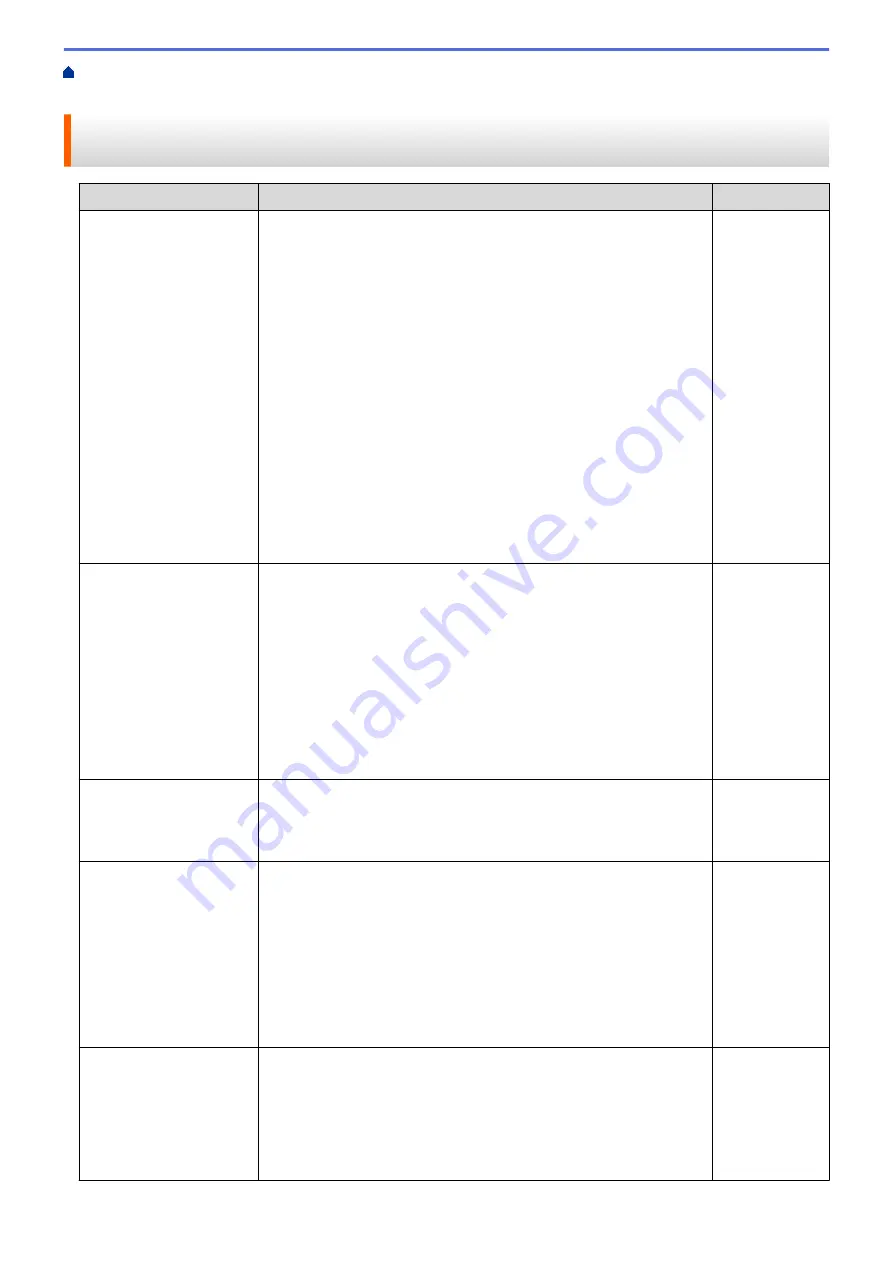
> My Brother Machine Cannot Print, Scan, or PC-FAX
Receive over the Network
My Brother Machine Cannot Print, Scan, or PC-FAX Receive over the
Network
Cause
Action
Interface
Your security software
blocks your machine's
access to the network.
(The Network scanning
feature does not work. )
•
(Windows
®
)
Configure the third-party Security/Firewall Software to allow
Network scanning. To add port 54925 for Network scanning, type
the information below:
-
In
Name
:
Type any description, for example Brother NetScan.
-
In
Port number
:
Type 54925.
-
In
Protocol
:
UDP is selected.
See the instruction manual that came with your third-party
Security/Firewall Software or contact the software manufacturer.
•
(Macintosh)
Launch ControlCenter2. Click the
Model
pop-up menu, and then
select
Other...
. The
Device Selector
window appears. Reselect
your network machine, make sure
Status
is
idle
, and then click
OK
.
Wired/Wireless
Your security software
blocks your machine's
access to the network.
(The network PC-Fax
Receive feature does not
work.)
(Windows
®
)
Set the third-party Security/Firewall Software to allow PC-FAX Rx. To
add port 54926 for Network PC-FAX Rx, type the information below:
•
In
Name
:
Type any description, for example Brother PC-FAX Rx.
•
In
Port number
:
Type 54926.
•
In
Protocol
:
UDP is selected.
See the instruction manual that came with your third-party Security/
Firewall Software or contact the software manufacturer.
Wired/Wireless
Your security software
blocks your machine's
access to the network.
Some security software might block access without showing a security
alert dialog box even after successful installation.
To allow access, see the instructions for your security software or ask
the software manufacturer.
Wired/Wireless
Your Brother machine was
not assigned an available
IP address.
•
Confirm the IP address and the Subnet Mask.
Verify that both the IP addresses and Subnet Masks of your
computer and the Brother machine are correct and located on the
same network.
For more information about how to verify the IP address and the
Subnet Mask, ask your network administrator.
•
(Windows
®
)
Confirm the IP address and the Subnet Mask using the Network
Connection Repair Tool.
Wired/Wireless
The failed print job is still
in your computer's print
queue.
•
If the failed print job is still in your computer's print queue, delete it.
•
Otherwise, double-click the printer icon in the following folder and
cancel all documents:
-
(Windows
®
XP/Windows Server
®
2003)
Click
Start
>
Printers and Faxes
.
-
(Windows Vista
®
)
Wired/Wireless
564
Summary of Contents for DCP-L5500DN
Page 17: ...Related Information Introduction to Your Brother Machine 10 ...
Page 23: ...6 Press Med 7 Press Related Information Introduction to Your Brother Machine 16 ...
Page 25: ...Related Information Introduction to Your Brother Machine 18 ...
Page 61: ...Related Information Print from Your Computer Windows Print Settings Windows 54 ...
Page 72: ... Create or Delete Your Print Profile Windows Print Settings Windows 65 ...
Page 85: ...Related Information Print from Your Computer Macintosh Print Options Macintosh 78 ...
Page 90: ... Printing Problems 83 ...
Page 190: ...Related Information Scan Using Windows Photo Gallery or Windows Fax and Scan 183 ...
Page 206: ...Related Information Scan from Your Computer Macintosh TWAIN Driver Settings Macintosh 199 ...
Page 302: ...Home Fax PC FAX PC FAX PC FAX for Windows PC FAX for Macintosh 295 ...
Page 306: ... Transfer Faxes to Your Computer 299 ...
Page 323: ...Related Information Run Brother s PC FAX Receive on Your Computer Windows 316 ...
Page 371: ...364 ...
Page 411: ...Home Security Security Lock the Machine Settings Network Security Features 404 ...
Page 429: ...Related Information Use Active Directory Authentication 422 ...
Page 482: ...Related Information Configure an IPsec Template Using Web Based Management 475 ...
Page 490: ...483 ...
Page 521: ...Related Information ControlCenter4 Windows 514 ...
Page 544: ...5 Put the paper tray firmly back in the machine Related Information Paper Jams 537 ...
Page 551: ...Related Information Paper Jams 544 ...
Page 590: ... Clean the Corona Wire Clean the Drum Unit Clean the Paper Pick up Rollers 583 ...
Page 599: ...Related Information Clean the Machine Printing Problems 592 ...
Page 692: ...Related Information Appendix 685 ...
Page 695: ...Related Information Appendix Replace Supplies 688 ...
Page 704: ...X Xmit Report Transmission Verification Report Home Glossary 697 ...
















































