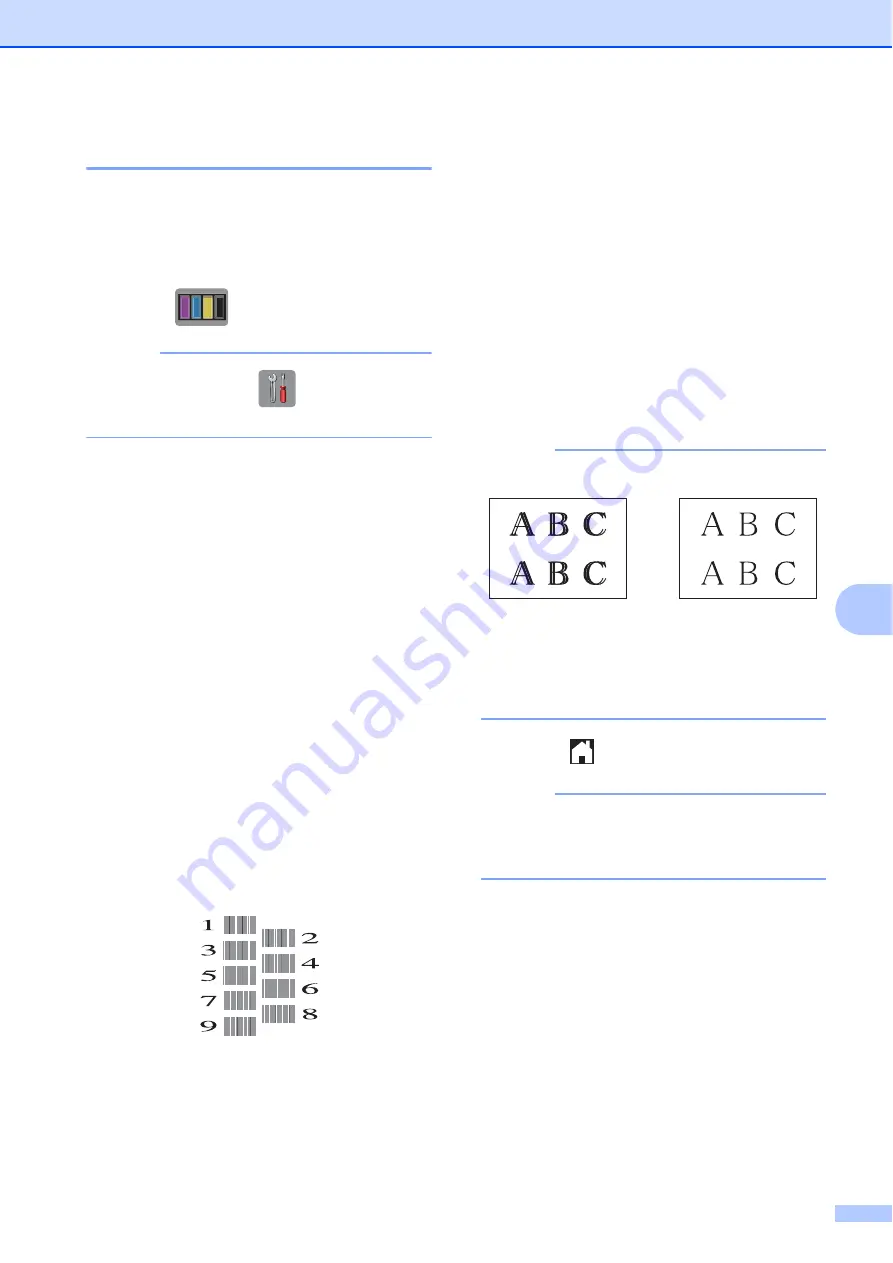
Routine maintenance
25
A
Checking the print alignment
A
If your printed text becomes blurred or
images become faded, you may need to
adjust the print alignment after transporting
the machine.
a
Press .
NOTE
You can also press
(
Settings
) and
then
Maintenance
.
b
Press
a
or
b
to display
Improve Print Quality
.
c
Press
Improve Print Quality
.
d
Press
Alignment
.
e
Press
Next
.
f
Press
a
or
b
to display the paper size
that needs a print alignment adjustment,
and then press it.
g
Press
Basic alignment
or
Advanced alignment
.
h
Following the instructions on the
Touchscreen, load plain paper of the
selected size in the paper tray or manual
feed slot, and then press
Start
.
The machine prints the Alignment
Check Sheet.
i
For the “A” pattern, press
a
or
b
to
display the number of the test print that
has the least visible vertical stripes
(1-9), and press it. Then press
OK
.
In the example, number 6 is the best
choice.
j
Do one of the following:
If you selected
Basic alignment
,
repeat step
for patterns B to H.
If you selected
Advanced alignment
, repeat
step
for patterns B to Z.
NOTE
k
Press .
NOTE
For more information about cleaning and
checking the machine, see Online User’s
Guide.
i
When the print
alignment is not
adjusted correctly,
text looks blurry.
After the print
alignment is
adjusted correctly,
text looks sharp.
Summary of Contents for DCP-J4120DW
Page 1: ...Basic User s Guide DCP J4120DW Version 0 UK ...
Page 8: ...vi ...






























