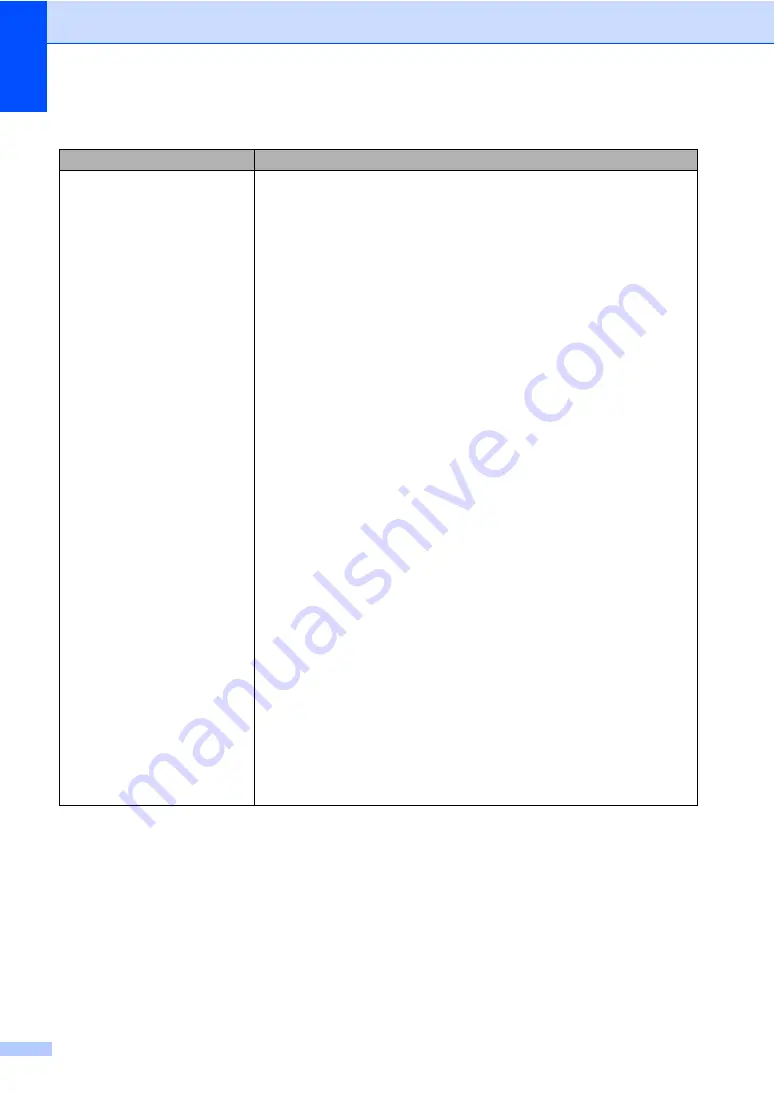
66
The network scanning feature
does not work.
The network printing feature does
not work.
(For Windows
®
only) The firewall setting on your PC may be rejecting the
necessary network connection. Follow the instructions below to configure your
firewall. If you are using personal firewall software, see the User’s Guide for your
software or contact the software manufacturer.
For Windows
®
XP SP2 users:
a
Click the
Start
button,
Control Panel
,
Network and Internet Connections
,
and then
Windows Firewall
. Make sure that
Windows Firewall
on the
General
tab is set to On.
b
Click the
Advanced
tab and
Settings...
button of the
Network Connection
Settings
.
c
Click the
Add
button.
d
To add port 54925, for network scanning, enter the information below:
1. In
Description of service
: Enter any description, for example “Brother
Scanner”.
2. In
Name or IP address (for example 192.168.0.12) of the computer
hosting this service on your network
: Enter “Localhost”.
3. In
External Port number for this service
: Enter “54925
”.
4. In
Internal Port number for this service
: Enter “54925
”.
5. Make sure
UDP
is selected.
6. Click
OK
.
e
If you still have trouble with your network connection, click the
Add
button.
f
To add port 137 for both network scanning and network printing, enter the
information below:
1. In
Description of service
: Enter any description, for example “Brother
network scanning”
2. In
Name or IP address (for example 192.168.0.12) of the computer
hosting this service on your network
: Enter “Localhost”.
3. In
External Port number for this service
: Enter “137
”.
4. In
Internal Port number for this service
: Enter “137
”.
5. Make sure
UDP
is selected.
6. Click
OK
.
g
Make sure if the new setting is added and is checked, and then click
OK
.
Network difficulties (continued)
Difficulties
Suggestions






























