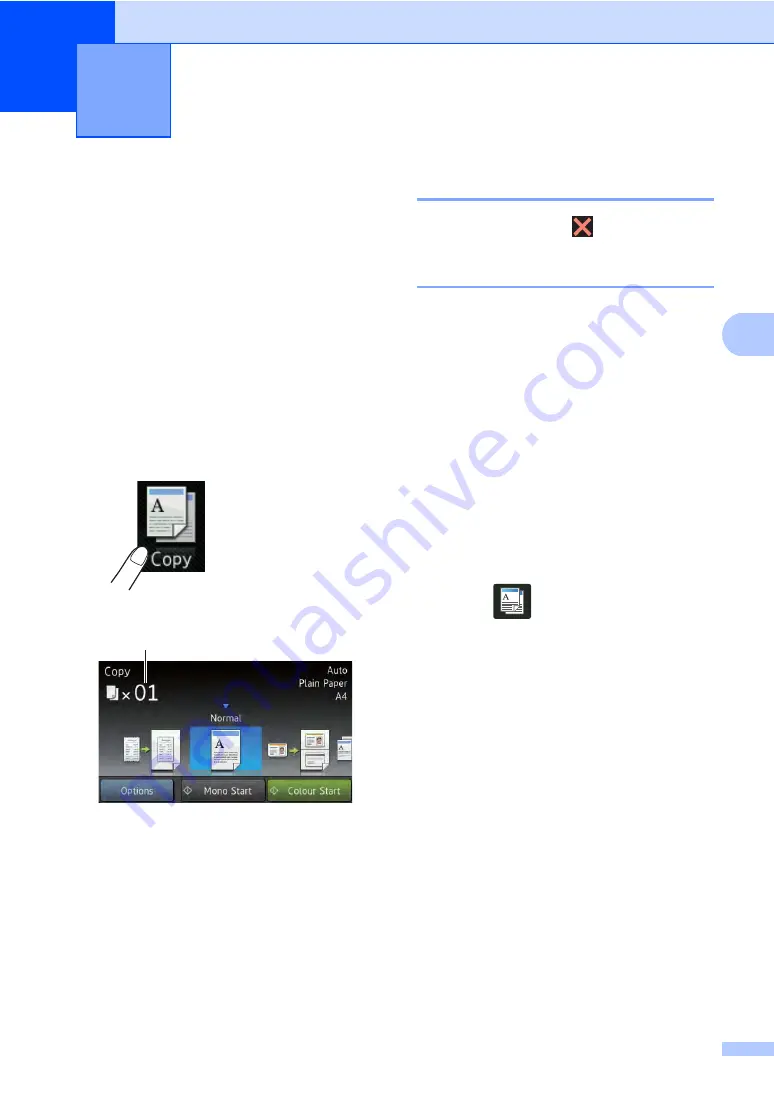
33
4
4
How to copy
4
The following steps show the basic copy
operation.
a
Do one of the following to load your
document:
Place the document
face up
in the
Load your document
face down
on
the scanner glass (see
b
Press the
Copy
button on the
Touchscreen.
The Touchscreen shows
1
No. of Copies
You can enter the number of copies
by using the numerical pad.
c
For multiple copies, enter the two-digit
number (up to 99).
d
Press
Colour Start
or
Mono Start
.
Stop copying
4
To stop copying, press
.
Copy preset settings
4
You can copy with a variety of settings that
are already set up for you in the machine
simply by pressing them.
The following preset settings are available.
Receipt
Normal
2in1(ID)
2in1
2-sided(1
2)
Paper Save
a
Load your document.
b
Press
(
Copy
).
c
Swipe left or right to display
Receipt
,
Normal
,
2in1(ID)
,
2in1
,
2-sided(1
2)
or
Paper Save
, and
then press the option you want.
d
Enter the number of copies you want.
e
Do one of the following:
To change more settings, go to
step
.
If you have finished changing
settings, go to step
.
f
Press
Options
.
g
Swipe up or down, or press
a
or
b
to
display the available settings, and then
press the setting you want.
Making copies
4
1
Summary of Contents for DCP-9020CDN
Page 1: ...Basic User s Guide DCP 9020CDN Version 0 CHN ENG ...
Page 8: ...vi ...
Page 15: ...General information 7 1 ...






























