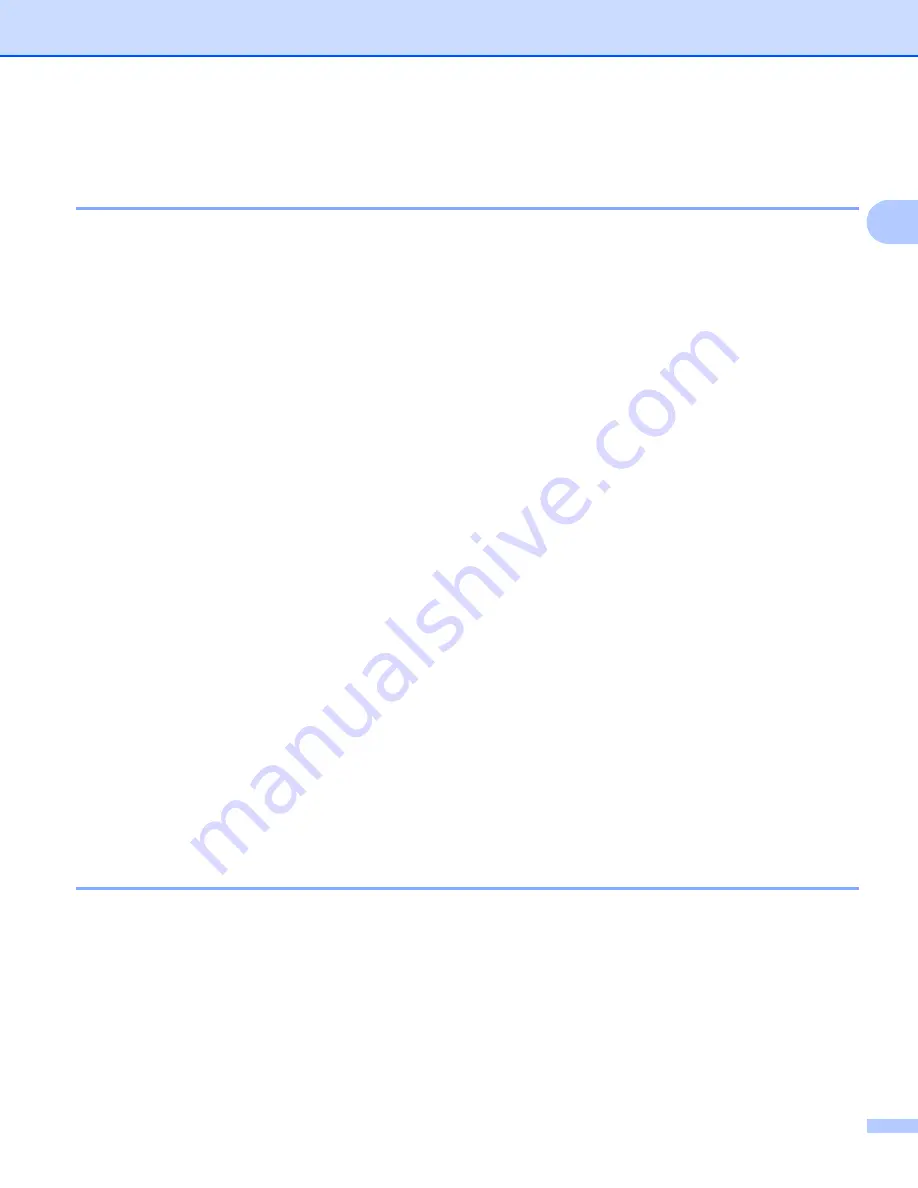
Configuring your machine for a network
20
2
Using Remote Setup to change the print server settings
(Not available for Windows Server
®
2003/2008)
(For MFC-9120CN and MFC-9320CW)
2
Remote Setup for Windows
®
2
The Remote Setup application allows you to configure network settings from a Windows
®
application. When
you access this application, the settings on your machine will be downloaded automatically to your PC and
displayed on your PC screen. If you change the settings, you can upload them directly to the machine.
a
Click the
Start
button,
All Programs
Brother
,
MFC-XXXX LAN
(or
DCP-XXXX LAN
), then
Remote Setup
.
1
Programs
for Windows
®
2000 users
b
Enter a password. The default password is “
access
”.
c
Click
TCP/IP
.
d
You can now change the print server settings.
Remote Setup for Macintosh
2
The Remote Setup application allows you to configure many MFC settings from a Macintosh application.
When you access this application, the settings on your machine will be downloaded automatically to your
Macintosh and displayed on your Macintosh screen. If you change the settings, you can upload them directly
to the machine.
a
Double click the
Mac OS X
or
Macintosh HD
(Startup Disk) icon on your desktop,
Library
,
Printers
,
Brother
, then
Utilities
.
b
Double click the
Remote Setup
icon.
c
Enter a password. The default password is “
access
”.
d
Click
TCP/IP
.
e
You can now change the print server settings.
Using other methods to change print server settings
2
You can configure your network printer using other methods.
See
Other ways to set the IP address (for advanced users and administrators)






























