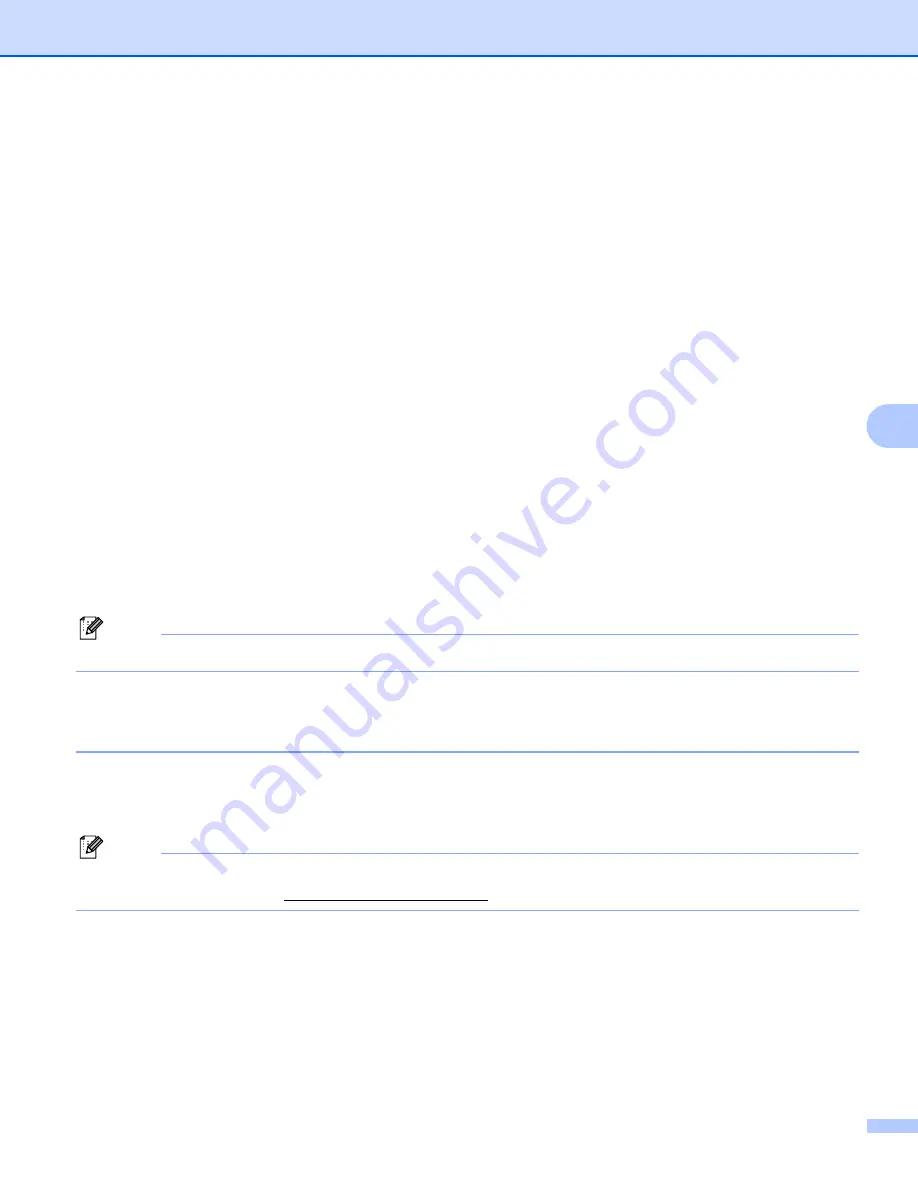
Control panel setup
112
6
Relay Report
6
A Relay Broadcast Report can be printed at the machine that will act as a Relay Station for all Relay
Broadcasts.
Its primary function is to print reports of any relayed broadcasts that have been sent through the machine.
Please note: In order to use this function, you must assign the relay domain in the “Trusted Domains” section
of the Relay function settings.
a
Press
Menu
.
b
Press
a
or
b
to choose
Network
.
Press
OK
.
c
Press
a
or
b
to choose
E-mail/IFAX
.
Press
OK
.
d
Press
a
or
b
to choose
Setup Relay
.
Press
OK
.
e
Press
a
or
b
to choose
Relay Report
.
Press
OK
.
f
Press
a
or
b
to choose
On
or
Off
.
Press
OK
.
g
Press
Stop/Exit
.
Note
For more information on Relay Broadcast, see
Relay broadcast from a computer
How to set a new default for Scan to E-mail (E-mail server)
(For MFC-9120CN and MFC-9320CW: available as a download)
6
You can choose the default color file type for the Scan to E-mail (E-mail server) function. (For the details on
how to operate Scan to E-mail (E-mail server), see
Internet fax and Scan to E-mail (E-mail server) (For
Note
In order to use this function, please download the necessary software from the download page in the
Brother Solution Center. (http://solutions.brother.com/)
a
Press
Menu
.
b
Press
a
or
b
to choose
Network
.
Press
OK
.
c
Press
a
or
b
to choose
Scan To E-mail
.
Press
OK
.






























