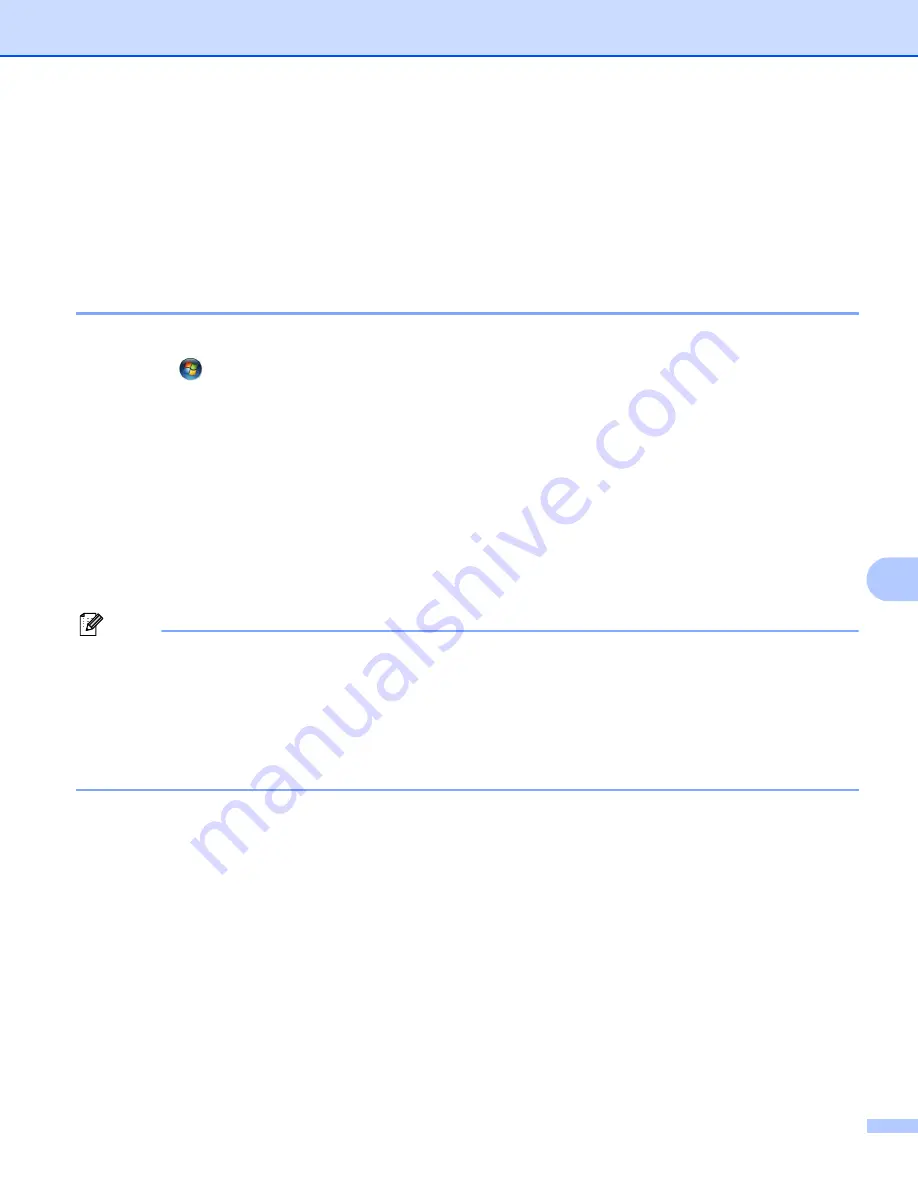
Internet printing for Windows
®
129
9
IPP printing for Windows
®
2000/XP, Windows Vista
®
and
Windows Server
®
2003/2008
9
Use the following instructions if you wish to use the IPP printing capabilities of Windows
®
2000/XP, Windows
Vista
®
and Windows Server
®
2003/2008.
For Windows Vista
®
and Windows Server
®
2008
9
a
(Windows Vista
®
)
Click the
button,
Control Panel
,
Hardware and Sound
, and then
Printers
.
(Windows Server
®
2008)
Click the
Start
button,
Control Panel
,
Hardware and Sound
, and then
Printers
.
b
Click
Add a printer
.
c
Choose
Add a network, wireless or Bluetooth printer
.
d
Click
The printer that I want isn’t listed
.
e
Choose
Select a shared printer by name
and then enter the following in the URL field:
http://printer’s IP address:631/ipp
(where “
printer’s IP address
” is the printer’s IP
address or the node name.)
Note
If you have edited the hosts file on your computer or are using a Domain Name System (DNS), you can
also enter the DNS name of the print server. As the print server supports TCP/IP and NetBIOS names,
you can also enter the NetBIOS name of the print server. The NetBIOS name can be seen in the Network
Configuration List. (To learn how to print the Network Configuration List, see
on page 118.) The NetBIOS name assigned is the first 15 characters of the node
name, and by default it will appear as “BRNxxxxxxxxxxxx” for a wired network or “BRWxxxxxxxxxxxx”
for a wireless network. (“xxxxxxxxxxxx” is your machine’s MAC Address / Ethernet Address.)






























