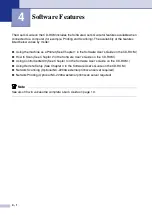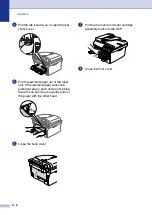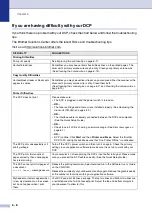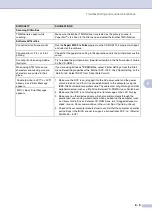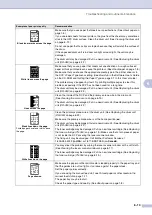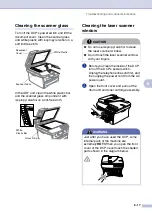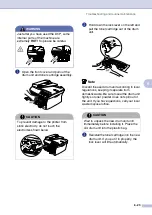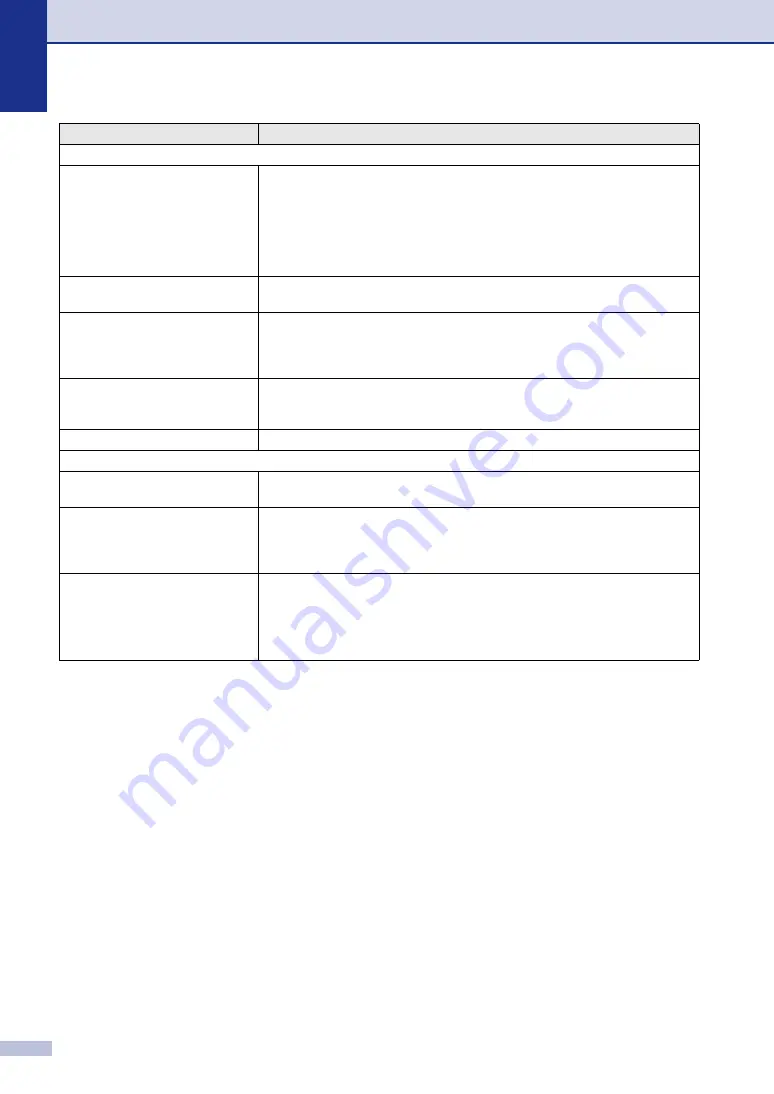
Chapter 6
6 - 10
Paper Handling Difficulties
The DCP does not load paper. The
LCD shows
No Paper Fed
or
Paper Jam
.
If there is no paper, load a new stack of paper into the paper tray. If there is paper
in the paper tray, make sure it is straight. If the paper is curled, you should
straighten it. Sometimes it is helpful to remove the paper, turn the stack over and
put it back into the paper tray. Reduce the amount of paper in the paper tray, and
then try again. Check that the manual feed mode is not selected in the printer
driver. If the LCD shows
Paper Jam
and you still have a problem, see
The DCP does not feed paper from
the manual feed slot.
Reinsert the paper firmly, load one sheet at a time. Make sure that manual feed
mode is selected in the printer driver.
How can I load envelopes?
You can load envelopes from the manual feed slot. Your application software must
be set up to print the envelope size you are using. This is usually done in the Page
Setup or Document Setup menu of your software. Please refer to the manual
provided with your software application.
What paper can I use?
You can use plain paper, recycled paper, envelopes, transparencies and labels
that are made for laser machines. (For information on paper you can use, see
How can I clear paper jams?
Print Quality Difficulties
Printed pages are curled.
Low quality thin or thick paper can cause this problem. Make sure you select the
Paper Type that suits the media type you use. (See
Printed pages are smeared.
The Paper Type setting may be incorrect for the type of print media you are
using—
OR
—The print media may be too thick or have a rough surface.
Basic tab
in the Software User’s Guide on the
CD-ROM.)
Printouts are too light.
If your DCP is not connected to a computer, turn off Toner Save mode in the DCP
itself. (See
Set Toner Save mode to off in the Advanced tab in the printer driver.
(See
Advanced tab
in the Software User’s Guide on the CD-ROM.)
If the printout is a copy, adjust the contrast. (See
DIFFICULTY
SUGGESTIONS
Summary of Contents for DCP-7020
Page 1: ...USER S GUIDE DCP 7020 ...