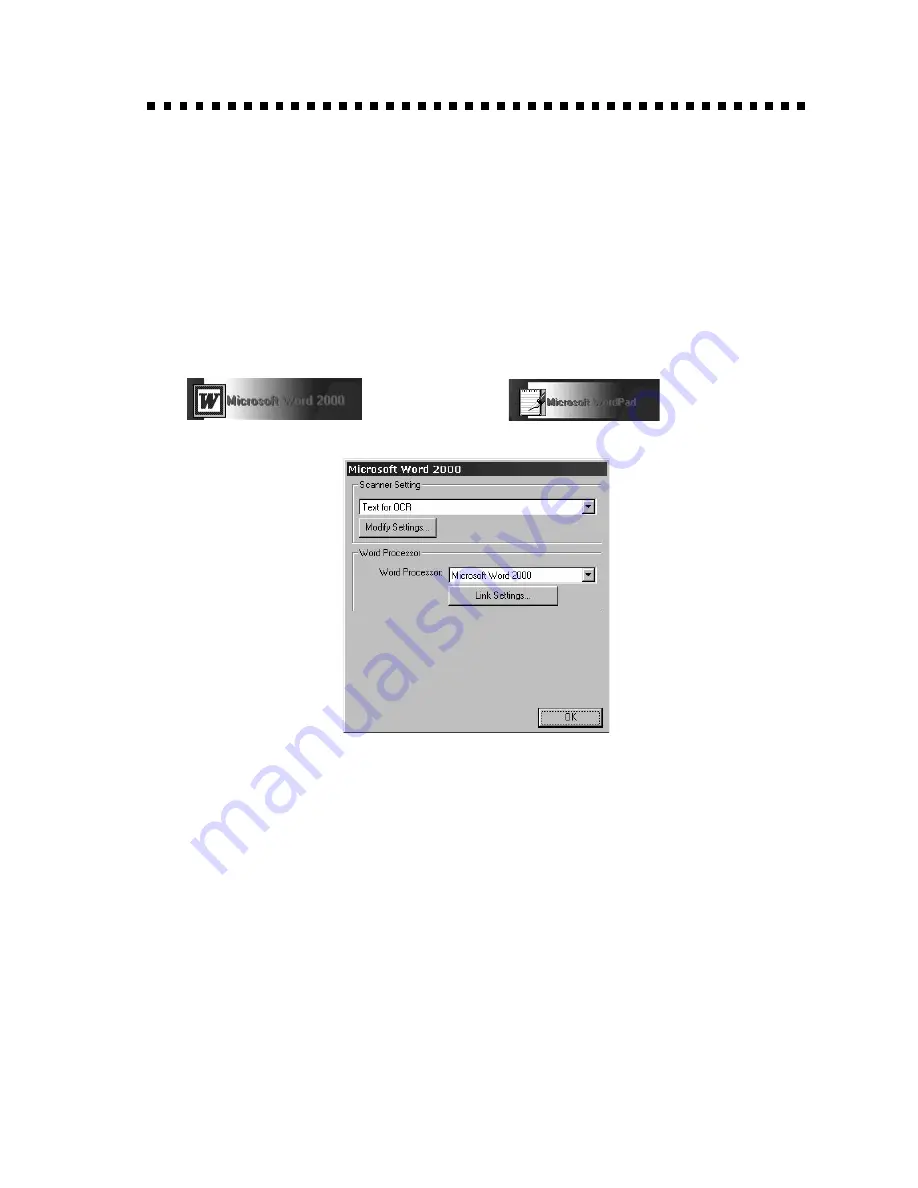
U S I N G B R O T H E R C O N T R O L C E N T E R
7 - 3
Brother Control Center Features
Auto Configuration
During the installation process the Control Center checks your system to
determine the default applications for E-mail, word processing and
graphics viewer/editor. For example, if you are using Outlook as your
default E-mail application, the Control Center automatically will create a
link and a scanning application button for Outlook.
You can change a default application by right clicking on any of the scan
buttons in the Control Center and selecting a different application. For
example, you can change a scan button from MS Word
to MS Word Pad
by changing the
application that is listed for the Word Processor.
Scanning Operations
Scan to File—allows you to scan directly to a disk file with two mouse
clicks. You can change the file type, destination directory and file name,
as needed.
Scan to E-mail—enables you, with just two mouse clicks, to scan a picture
or text document directly into an E-mail application as a standard
attachment. You have the option of selecting the file type and resolution
for the attachment.
Scan to Word Processor—enables you to scan a text document, run
ScanSoft TextBridge OCR and insert the text original (not graphic image)
into a word processing file with just two mouse clicks. You have the
option of selecting the destination word processing program, such as Word
Pad, MS Word, Word Perfect, etc.
Summary of Contents for DCP 1200
Page 1: ...DCP1200 OWNER S MANUAL ...
Page 32: ...A S S E M B L Y 2 12 ...
Page 42: ...M A K I N G C O P I E S 3 10 ...
Page 108: ...9 2 O P T I O N A L A C C E S S O R I E S ...
Page 132: ...T R O U B L E S H O O T I N G A N D R O U T I N E M A I N T E N A N C E 11 20 ...
Page 138: ...S P E C I F I C A T I O N S 12 6 ...
Page 142: ...I N D E X I 4 ...
















































