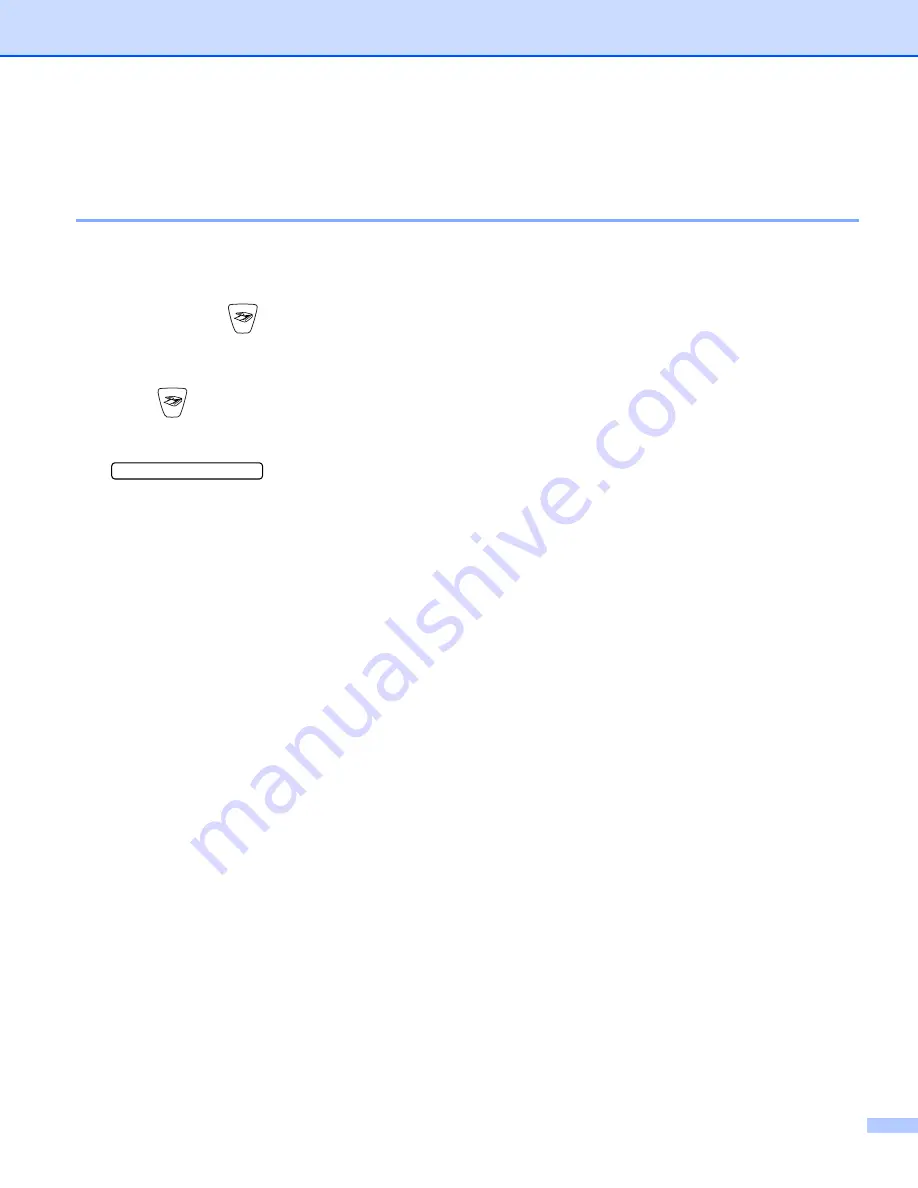
Network Scanning (For models with network support as standard)
4 - 4
Using the Scan key
Scan to E-mail (PC)
When you choose Scan to E-mail (PC) your document will be scanned and sent directly to the PC you
designated on your network. ControlCenter2 will activate the default E-mail application on the designated PC.
You can scan and send a black and white or colour document from the PC as an attachment.
You can change the
(
Scan
a
Load your document.
b
Press (
Scan
).
c
Press
a
or
b
to choose
Scan to E-mail
.
Scan to E-mail
e
Press
Menu/Set
. (For MFC)
Press
Set
. (For DCP)
d
Press
a
or
b
to choose the destination PC you want to use for E-mailing your document.
Press
Menu/Set
. (For MFC)
Press
Set
. (For DCP)
If the LCD prompts you to enter a PIN number, enter the 4-digit PIN number for the destination PC on
the control panel.
e
Press
Mono Start
or
Colour Start
.
The machine starts the scanning process.






























