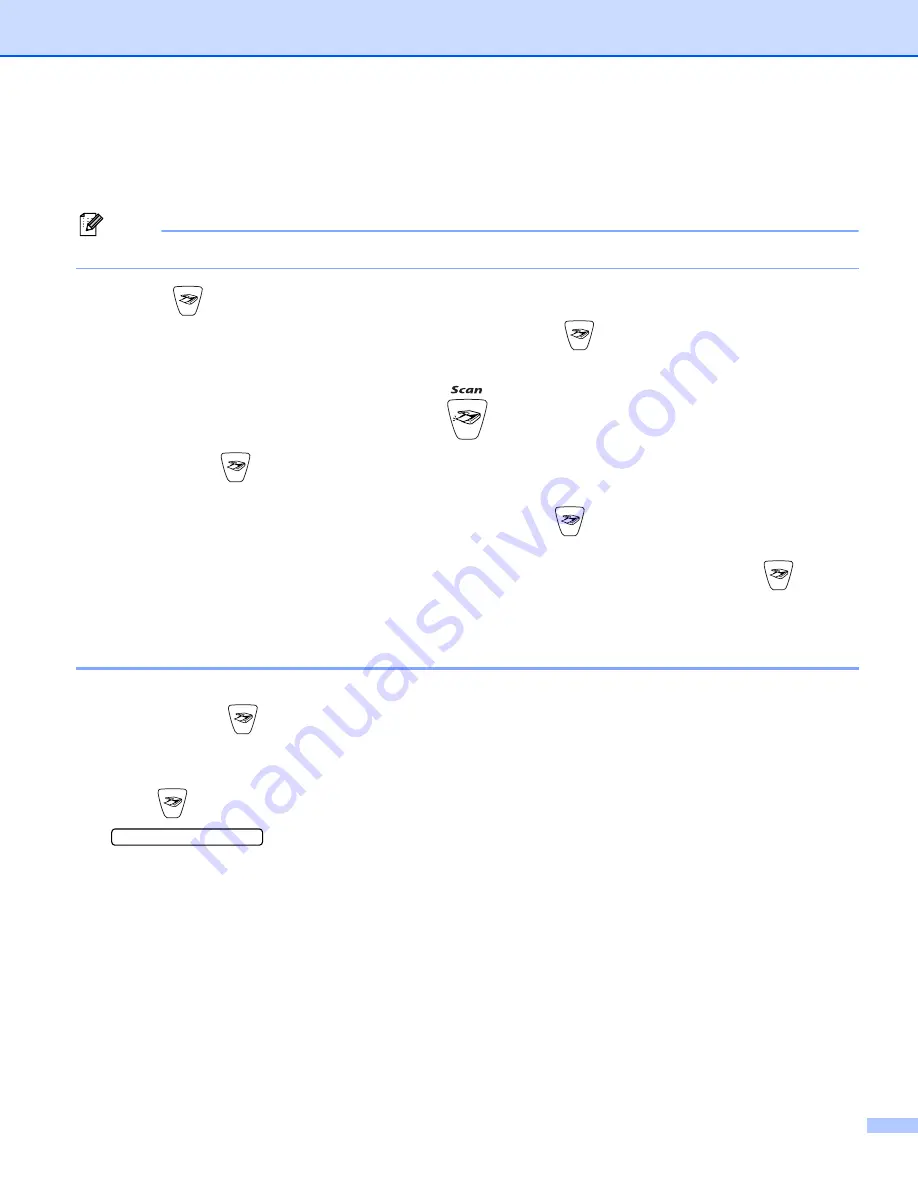
Scanning
2 - 13
Using the Scan key
(For USB cable users)
Note
If you use the Scan key on a network, see
You can use
(
Scan
) on the control panel to scan documents into your word processing, graphics or
E-mail applications or a folder on your PC. The advantage of using
(
Scan
) is that you avoid the mouse
clicks needed to scan from your PC.
Before you can use
(
Scan
) on the control panel, you have to install the Brother MFL-Pro Software Suite
and connect the machine to your PC. If you installed the MFL-Pro Suite from the included CD-ROM then the
correct drivers and the ControlCenter2 are installed. Scanning by
(
Scan
) follows the configuration on
Device Button tab of the ControlCenter2. (See
on page 3-5.) For details about how to configure the
scan settings of the ControlCenter2 buttons and to launch the application of your choice using
(
Scan
),
Scan to E-mail
You can scan either a black and white or colour document into your E-mail application as a file attachment.
You can change the
(
Scan
a
Load your document.
b
Press (
Scan
).
Scan to E-mail
e
c
Press
a
or
b
to choose
Scan to E-mail
.
Press
Menu/Set
. (For MFC)
Press
Set
. (For DCP)
d
Press
Mono Start
or
Colour Start
.
The machine starts scanning the document, creates a file attachment, and launches your E-mail
application, displaying the new message waiting to be addressed.






























