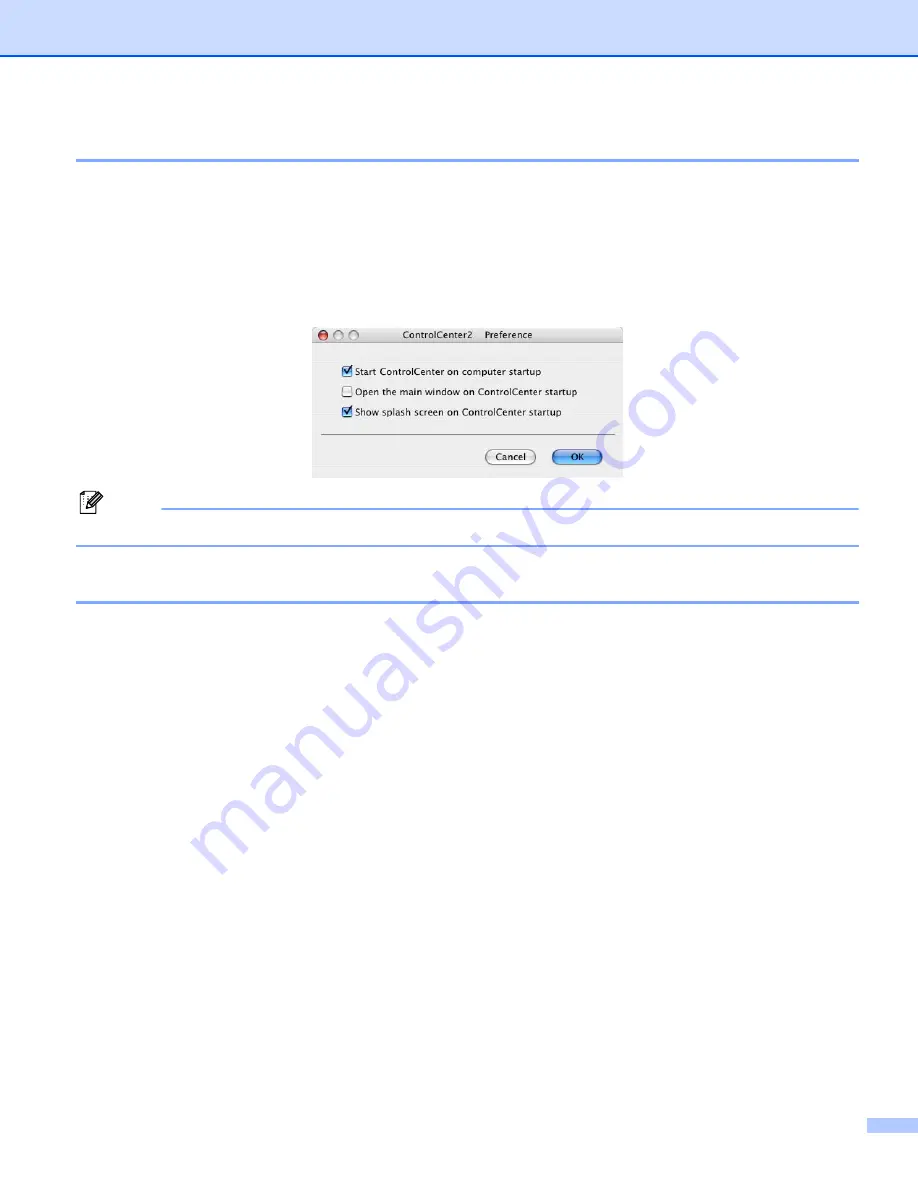
ControlCenter2
10 - 2
Turning the AutoLoad feature off
If you do not want ControlCenter2 to run automatically each time you start your Macintosh
®
, do the following.
a
Click the ControlCenter2 icon in the menu bar and choose
Preference
.
The ControlCenter2 preference window appears.
b
Uncheck
Start ControlCenter on computer startup
.
c
Click
OK
to close the window.
Note
The ControlCenter2 application icon is in Macintosh HD/Library/Printers/Brother/Utilities/ControlCenter.
SCAN
There are four scan buttons for the
Scan to Image
,
Scan to OCR
,
Scan to E-mail
and
Scan to File
applications.
Image
(Default: Apple PreView)
Allows you to scan a page directly into any graphic viewer/editor application. You can choose the
destination application, such as Adobe
®
PhotoShop
®
or any kind of image editing application on your
Macintosh
®
.
OCR
(Default: Apple Text Edit)
Allows you to scan a page or document, automatically run the OCR application and put text (not a graphic
image) into a word processing application. You can choose the target word processing application, such
as MS Word or any word processing application on your Macintosh
®
. You must have Presto!
®
PageManager
®
installed on your Macintosh
®
.
(Default: your default E-mail software)
Allows you to scan a page or document directly into an E-mail application as a standard attachment. You
can choose the file type and resolution for the attachment.
File
Allows you to scan directly to a disk file. You can change the file type and destination folder, as needed.






























