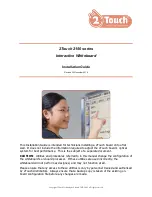Summary of Contents for CB200
Page 1: ...COPYBOARD SERVICE MANUAL MODEL CP1800 CP2000 CB200 ...
Page 4: ...CHAPTER I GENERAL DESCRIPTION ...
Page 8: ...CHAPTER II THEORY OF OPERATION ...
Page 10: ...II 1 2 1 OVERVIEW ...
Page 12: ...II 3 ...
Page 15: ...II 6 2 3 CONTROL ELECTRONICS ...
Page 16: ...CHAPTER III DISASSEMBLY REASSEMBLY AND LUBRICATION ...
Page 22: ...III 4 n n Disassembly Order Flow ...
Page 52: ...III 34 ...
Page 54: ...III 36 3 Paste two black HP marks onto the ruled side of a new white sheet as specified below ...
Page 59: ...III 41 3 Lower pipe holder L 4 Lower pipe holder R ...
Page 60: ...III 42 5 Upper pipe shaft ...
Page 61: ...CHAPTER IV MAINTENANCE MODE ...
Page 69: ...IV 7 Dump List a b c d e f g h i ...
Page 73: ...CHAPTER V ERROR INDICATION AND TROUBLESHOOTING ...
Page 86: ...CP1800 CP2000 CB200 APPENDIX Circuit Diagrams A Main PCB B Relay PCB ...
Page 87: ...A Main PCB 1 4 ...
Page 88: ...A Main PCB 2 4 ...
Page 89: ...A Main PCB 3 4 ...
Page 90: ...A Main PCB 4 4 ...
Page 91: ...B Relay PCB ...