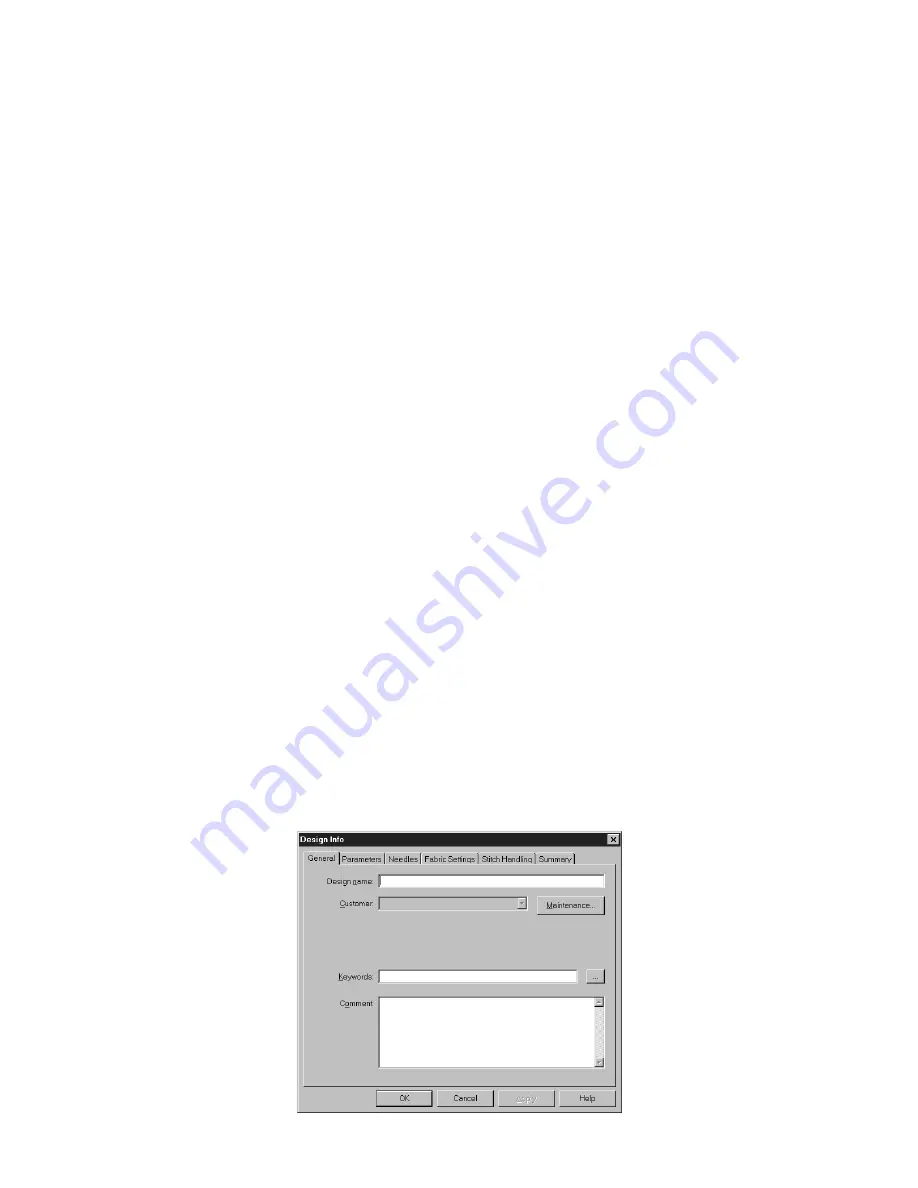
65
■
Synchronizing the design library
It is important to synchronize the design library after many designs have been saved on the hard disk from
outside of BE-100. After synchronizing the design library, these designs can be accessed through the design
library as well as the folder to which they were saved.
To synchronize the design library:
1
On the
Options
drop-down menu, click
Library Maintenance
. The
Library Maintenance
dialog box appears.
2
On the
Utilities
tab, click the
Synchronize Library
button. A message appears warning that this process may
take a long time.
3
Click the
OK
button to begin synchronizing.
NOTE: To quit the synchronization operation, click the
Cancel
button.
■
Loading designs from a CD-ROM
By loading designs from a CD-ROM, a thumbnail of each design on the CD-ROM is added to the design
library, even if the design is encrypted. Although the designs are not actually copied onto the hard disk, the
thumbnails contain the information needed to search the design library, therefore saving memory.
NOTE: Keywords and/or a customer must be entered and saved for each design.
To sew a design loaded from a CD-ROM, the CD-ROM must be in the CD-ROM drive and the design should
be opened with BE-100.
To load designs from a CD-ROM:
1
On the
Options
drop-down menu, click
Library Maintenance
. The
Library Maintenance
dialog box appears.
2
On the
Utilities
tab, click the
Load CD-ROM Designs
button. A message appears warning that this process
may take a long time.
3
Click the
OK
button to begin loading the CD-ROM designs.
NOTE: To quit the loading operation, click the
Cancel
button.
■
Specifying search criteria for a design
Any design saved with BE-100 is added to the design library with the following criteria automatically speci-
fied: file type, file name, file size, needles (thread colors) used, stitch count, and date.
In addition, keywords and/or a customer must be specified for each design.
To specify keywords or a customer for a design:
1
Open the design.
2
On the
File
drop-down menu, click
Design Info
. The
Design Info
dialog box appears.
Figure 99
Summary of Contents for BE-100
Page 1: ......






























