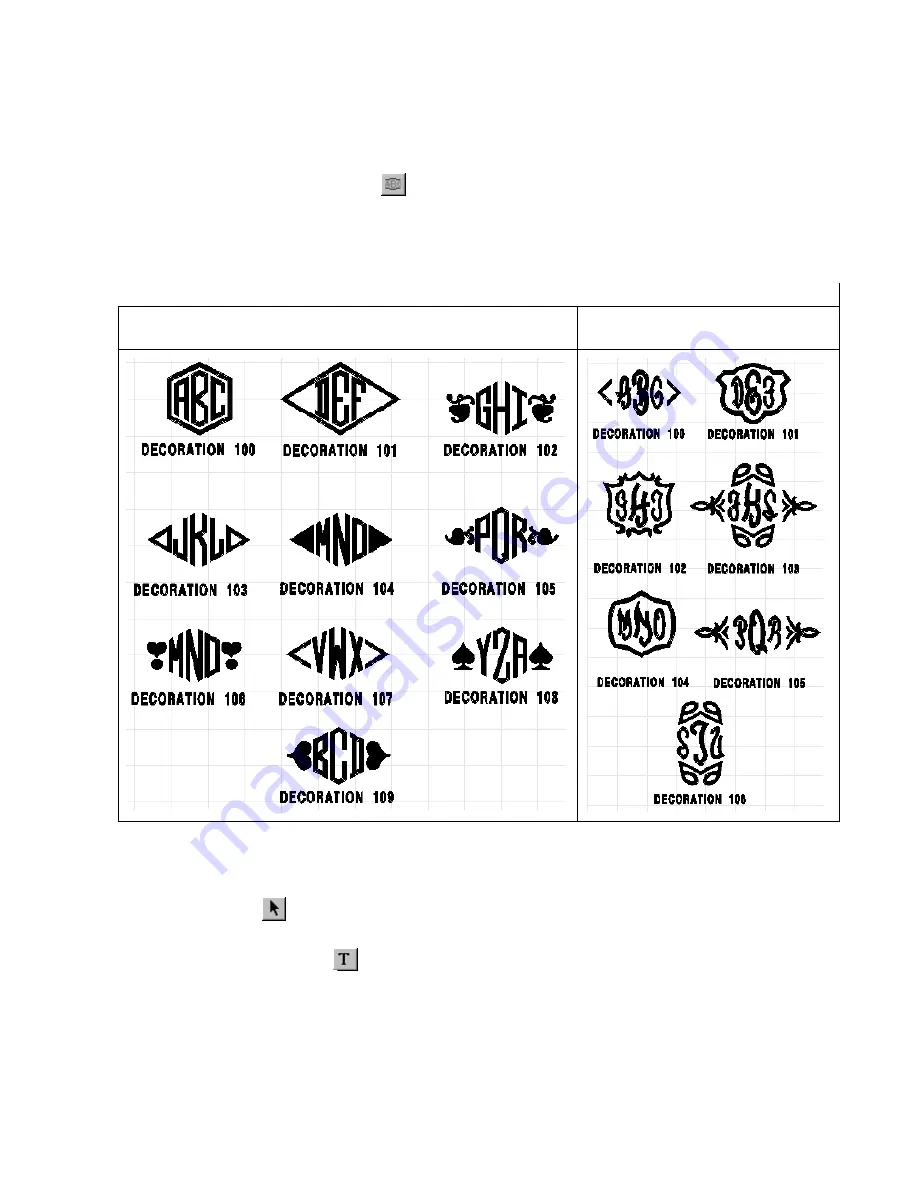
22
3
Click in the design area to specify the desired location for the top of the center letter (
2
in figure 25). The
Text
tab of the
Text Properties
dialog box appears.
4
In the
Text
box, type the desired monogram text of no more than three characters in UPPERCASE LET-
TERS.
NOTE: The center letter is usually the initial for the last name.
The monogram fonts are “Diamond Monogram” and “Script Monogram”, available only when
using the
Monogram Text
tool (
).
5
In the
Decorations
list, select the desired decoration.
NOTE: The decorations differ depending on the font that is selected.
6
Click the
OK
button.
■
Changing the font of monogram text
To select a different font for monogram text:
1
Using the
Move
tool (
), select the text shape that you wish to change. “Dancing ants” (moving dashes)
appear around the shape.
2
Click the
Text Properties
button (
) in the
Text
bar. The
Text
tab of the
Text Properties
dialog box appears.
3
In the
Font
drop-down list, select the desired font name. If a font other than “Diamond Monogram” or
“Script Monogram” is selected, the
Monogram indent
box appears.
4
In the
Monogram indent
box, type the desired setting.
NOTE: The
Monogram indent
setting specifies the height of the outside letters as a percentage of that of
the center letter, e.g., if the center letter is 2 inches tall and the
Monogram indent
setting is 50.0%,
the outside letters are 1 inch tall.
5
Click the
OK
button.
Figure 27
"Diamond Monogram" font decorations
"Script Monogram" font
decorations
Summary of Contents for BE-100
Page 1: ......






























