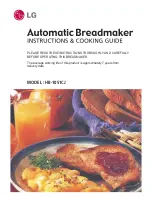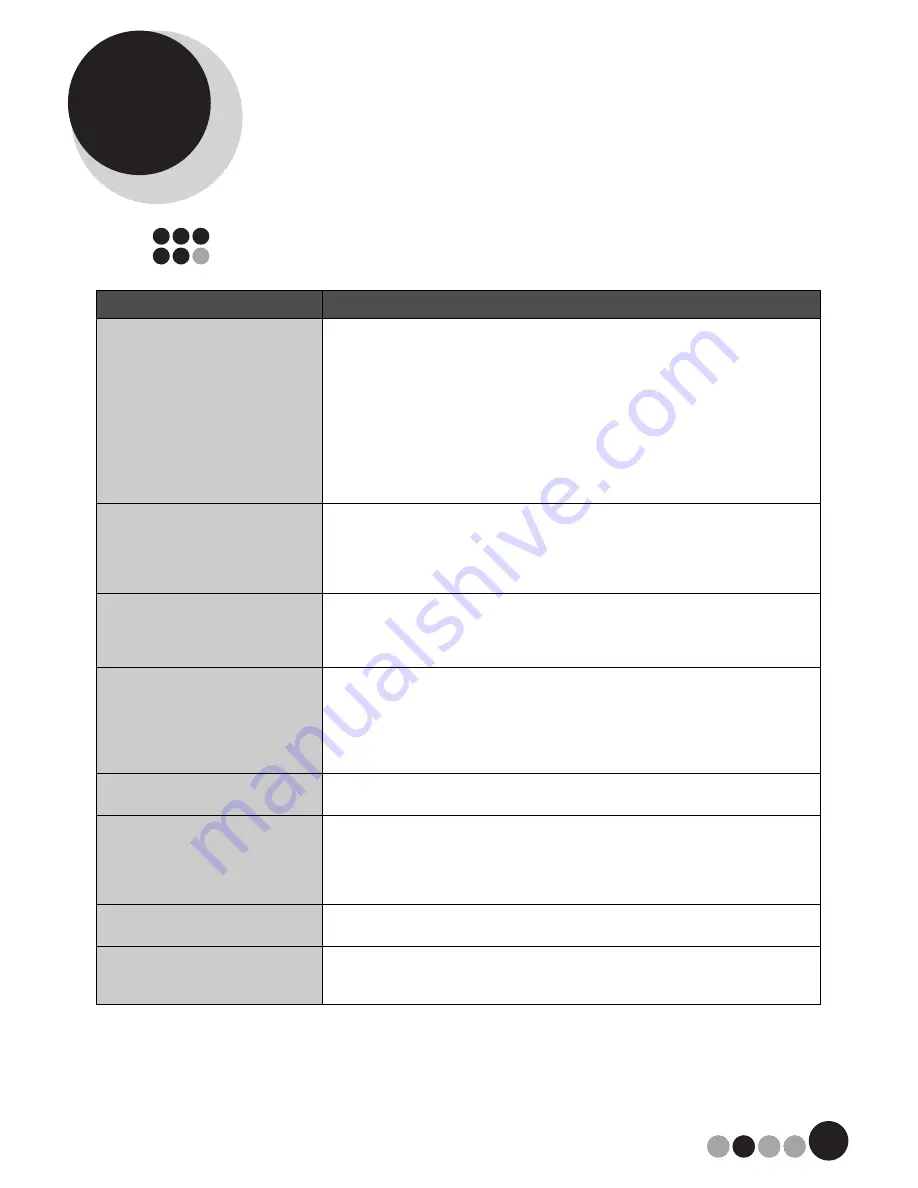
109
9
Troubleshooting
9-1. QL-570 Label Printer
Problem
Solution
The Brother QL-570 Label printer
does not print, or a printing error is
received.
• Is the cable loose?
Check that the cable is connected securely.
• Is the DK Label or DK Tape roll installed correctly?
If not, remove the DK Roll and reinstall.
• Is there enough label/tape roll remaining?
Check that there is enough label/tape roll remaining.
• Is the DK Roll compartment cover open?
Check that the DK Roll compartment cover is closed.
• Has a print error or transmission error occurred?
Turn off the Brother Label Printer and on again. If problem still occurs, contact
Brother Customer Service at 1-877- BROTHER.
The Status LED lamp is not lit.
• Is the power cord plugged correctly?
Check that the power cord is plugged. If inserted, try plugging it into another
electrical outlet.
* If the power button still does not light up, contact Brother Customer Service
at 1-877-BROTHER.
The printed label contains streaks
or poor quality characters, or the
label is not fed correctly.
• Is the print head or roller dirty?
While the print head generally remains clean under normal use, lint or dirt
from the roller may become stuck on the printer head.
If this occurs, clean the roller. (page 26)
A data transmission error appears
on the personal computer screen.
• Is the correct port chosen?
Check that the correct port is chosen from the “Print to the following port” list
in the Printer Properties dialog box.
• Is the Brother Label Printer in cooling mode (the LED lamp is flashing in
orange)?
Wait until the LED lamp stops flashing and then try printing again.
Labels are jammed in the Label
outlet.
• Contact Brother Customer Service at 1-877-BROTHER.
The label is not ejected properly
after printing.
• Check that the ejection path of the label is not blocked.
• Check that the DK Label or DK Tape roll is set properly by removing the DK
Label or DK Tape roll and reinstalling.
• Ensure that the DK Label or DK Tape roll compartment cover is closed
properly.
The print quality is poor.
• Is there dirt or lint on the roller preventing it from rolling freely?
Clean the roller using the cleaning sheet (separately available). (page 26)
Layout style is not updated when
Add-in feature is still activated and
a new label roll is installed.
• Was a new label roll installed before activating the Add-in feature?
Exit the Add-in feature, load the second label roll type, reactivate the Add-in
feature, choose "Select Layout", and then verify the layout.
Summary of Contents for andtrade; QL-570VM
Page 117: ......
Page 118: ...UPC 012502621980 Printed in China LB8702001 ...