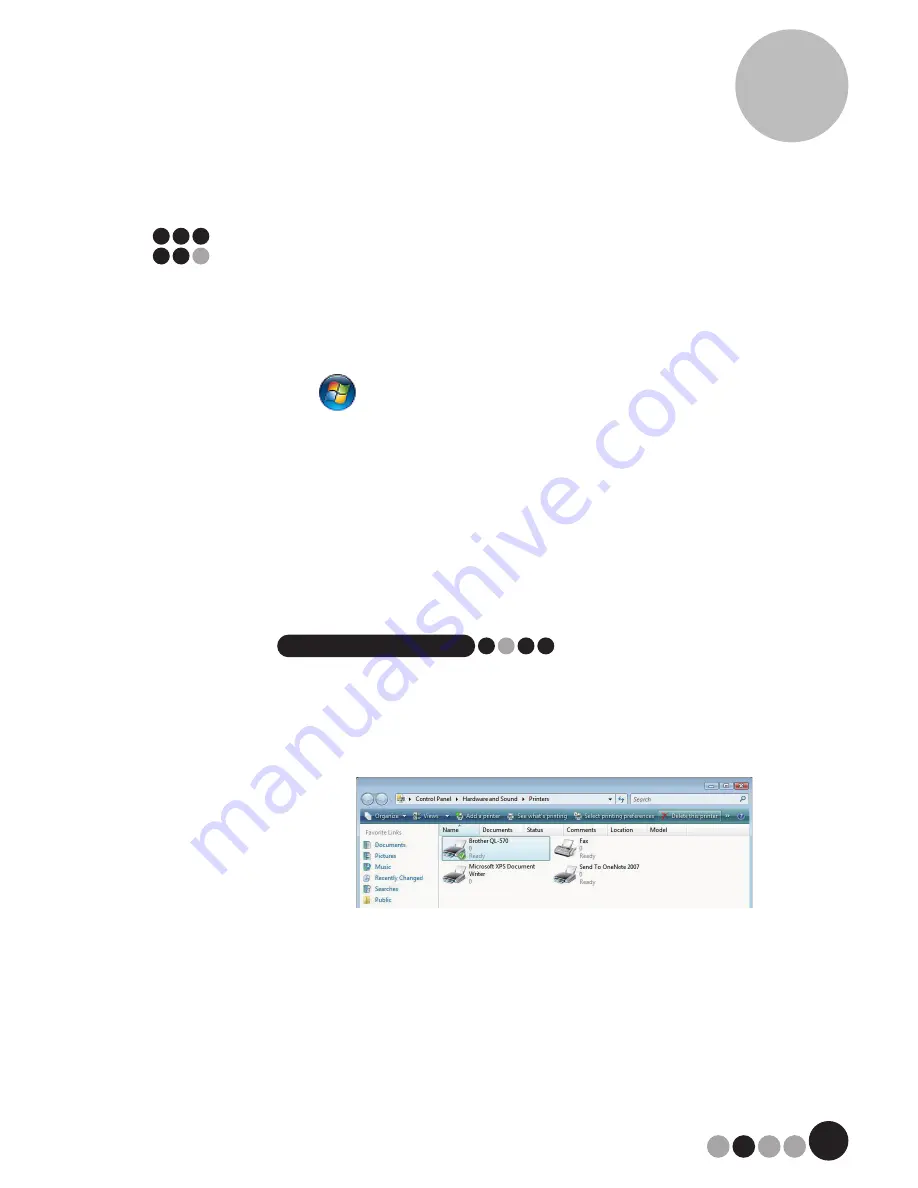
35
Installing the VM-100 Software
3
3-4. Uninstalling the QL-570 printer
driver
1.
Turn off the Brother QL-570.
2.
For Windows
®
7
Click
, go to
[Devices and Printers]
.
For Windows Vista
®
Click
[Start]
-
[Control Panel]
-
[Hardware and Sound]
-
[Printers]
.
For Windows
®
XP
Click
[Start]
-
[Control Panel]
-
[Printers and Faxes]
.
NOTE
• For details, refer to Windows
®
Help.
3.
For Windows Vista
®
/Windows
®
7
Click
[Brother QL-570]
, right click on the icon, and then click
[Delete]
(Windows Vista
®
)/
[Remove device]
(Windows
®
7).
For Windows
®
XP
Click
[Brother QL-570]
-
[File]
-
[Delete]
.
4.
For Windows
®
7
Choose
[Fax]
or
[Microsoft XPS Document Writer]
in the
[Devices and Printers]
window, and then click
[Print server
properties]
, which appears in the menu bar.
Summary of Contents for andtrade; QL-570VM
Page 117: ......
Page 118: ...UPC 012502621980 Printed in China LB8702001 ...






























