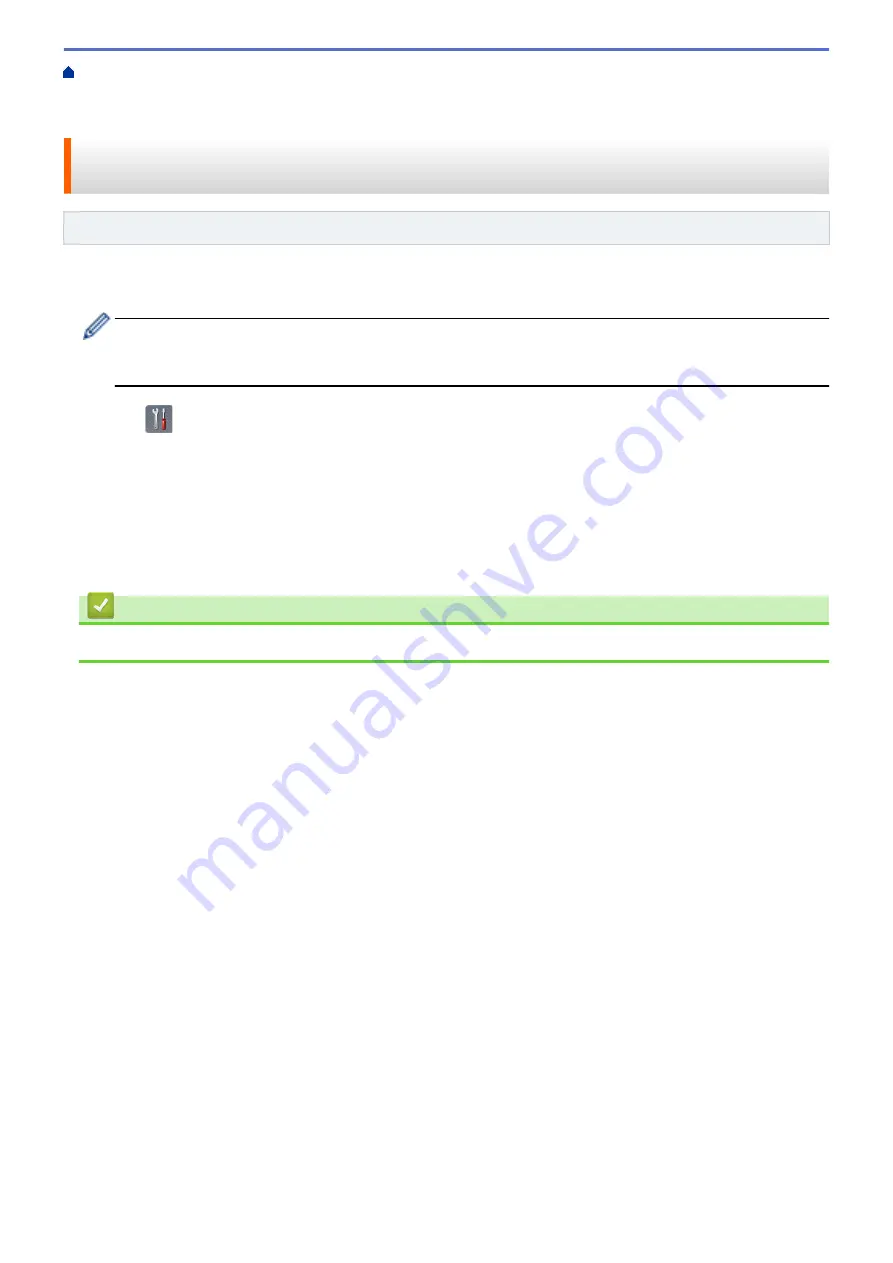
Additional Methods of Configuring Your Brother Machine for a Wireless Network
>
Configure Your Wi-Fi Direct Network
> Configure Your Wi-Fi Direct Network Using the One-
Push Method of Wi-Fi Protected Setup
™
(WPS)
Configure Your Wi-Fi Direct Network Using the One-Push Method of Wi-
Fi Protected Setup
™
(WPS)
Related Models
: ADS-2700W
If your mobile device supports Wi-Fi Protected Setup
™
(WPS), follow these steps to configure a Wi-Fi Direct
network:
When the machine receives the Wi-Fi Direct request from your mobile device, the message
[Wi-Fi
Direct Connection request received. Press [OK] to connect. Device Name:]
appears
on the LCD. Press
[OK]
to connect.
1. Press
[Settings]
>
[Network]
>
[Wi-Fi Direct]
>
[Push Button]
.
2. Activate your mobile device's WPS one-push configuration method (see your mobile device's user's guide for
instructions) when
[Activate Wi-Fi Direct on the other device. Then Press [OK].]
appears on the machine's LCD. Press
[OK]
on your Brother machine.
This will start the Wi-Fi Direct setup.
If your mobile device connects successfully, the machine displays
[Connected]
. You have completed the Wi-Fi
Direct network setup.
Related Information
•
Configure Your Wi-Fi Direct Network
103
Summary of Contents for ADS-2200
Page 1: ...Online User s Guide ADS 2200 ADS 2700W 2017 Brother Industries Ltd All rights reserved ...
Page 17: ...Home Paper Handling Paper Handling Document Specifications Load Documents 13 ...
Page 23: ...Related Information Unacceptable Documents 19 ...
Page 28: ...Related Information Load Documents 24 ...
Page 35: ...Related Information Load Documents 31 ...
Page 43: ...Windows 39 ...
Page 78: ... WIA Driver Settings Windows 74 ...
Page 100: ... Access Web Based Management 96 ...
Page 105: ... Configure Your Wi Fi Direct Network Using the PIN Method of Wi Fi Protected Setup WPS 101 ...
Page 119: ...Home Security Security Lock the Machine Settings Network Security Features 115 ...
Page 120: ...Home Security Lock the Machine Settings Lock the Machine Settings Setting Lock Overview 116 ...
Page 152: ...Related Information Network Problems 148 ...
Page 159: ...Related Information Troubleshooting 155 ...
Page 165: ...Related Information Clean Your Brother Machine 161 ...
Page 178: ... 6 Close the carton and tape it shut Related Information Routine Maintenance 174 ...
Page 199: ...Related Information Remote Setup Mac 195 ...
Page 201: ...Home Appendix Appendix Specifications Enter Text on Your Brother Machine 197 ...
Page 208: ...Visit us on the World Wide Web www brother com UK Version A ...
















































