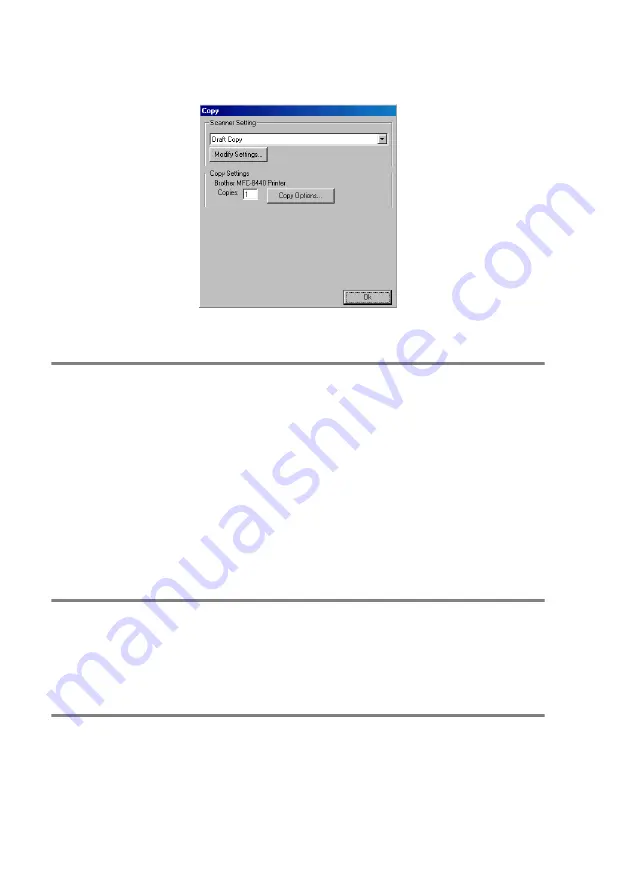
14 - 15
USING THE BROTHER CONTROL CENTER FOR WINDOWS
®
98/98SE/ME/2000 PROFESSIONAL AND WINDOWS NT
®
WS 4.0
Copy
To access the Copy Configurations screen
1
Place the original face up in the ADF. The Brother Control
Center screen will pop up.
2
Right-click the Copy and click on
Configuration
. Click the
Modify Settings
button to view the configuration screen of the
Control Center
.
To save your settings, click
OK
—
OR
—
To go back to the factory default settings, click the
Restore Defaults
button.
Scanner settings
From the pull-down list, select the scanning mode that is appropriate for
the type of file:
Draft Copy
or
Fine Copy
.
To change any of the settings for this mode, click
Modify Settings
.
Number of copies
Copies
—Enter the number of copies you want to print.
To change the copy options, click the
Copy Options
button.
Click
OK
to save your Copy settings.






























