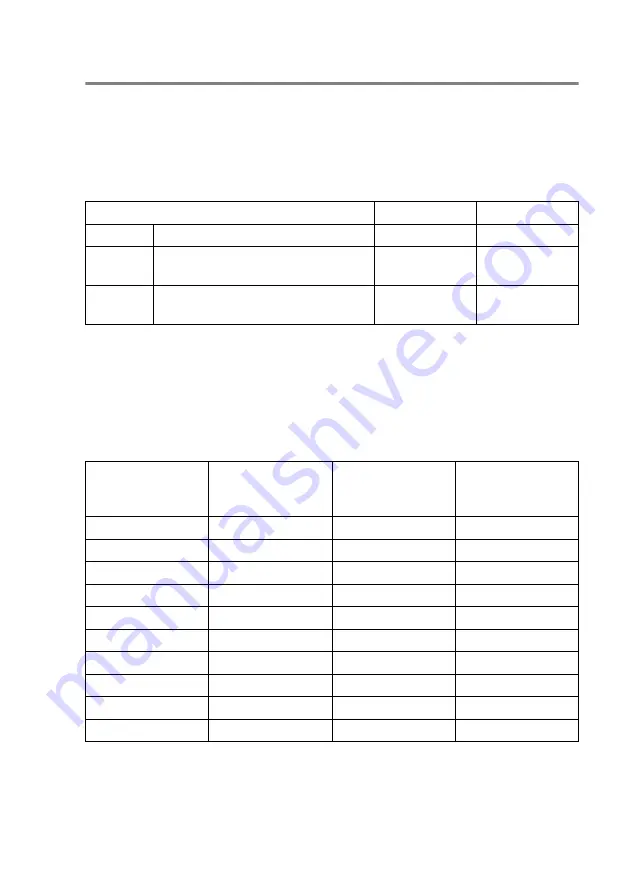
HOW TO SCAN USING WINDOWS
®
13 - 6
Settings in the Scanner window
Image Type
Select the image type of output from
Photo
,
Web
or
Text
.
Resolution
and
Scan Type
will be altered for each default setting.
The default settings are:
Resolution
You can change the scanning resolution from the
Resolution
drop
down list. Higher resolutions take more memory and transfer time,
but can achieve a finer scanned image. The following table shows
the resolution you can choose and the available colors.
Image Type
Resolution
Scan Type
Photo
Select for scanning photo images.
300 x 300 dpi
24-bit color
Web
Select for attaching the scanned
image to web pages.
100 x 100 dpi
24-bit color
Text
Select for scanning text
documents.
200 x 200 dpi
Black & White
Resolution
Black & White /
Gray
(Error Diffusion)
256 color
True Gray /
24 bit color /
24 bit color (Fast)
100
×
100 dpi
Yes
Yes
Yes
150
×
150 dpi
Yes
Yes
Yes
200
×
200 dpi
Yes
Yes
Yes
300
×
300 dpi
Yes
Yes
Yes
400
×
400 dpi
Yes
Yes
Yes
600
×
600 dpi
Yes
Yes
Yes
1200
×
1200 dpi
Yes
No
Yes
2400
×
2400 dpi
Yes
No
Yes
4800
×
4800 dpi
Yes
No
Yes
9600
×
9600 dpi
Yes
No
Yes






























