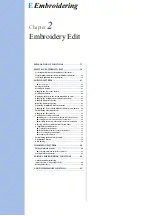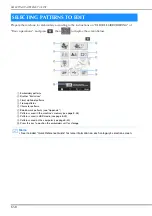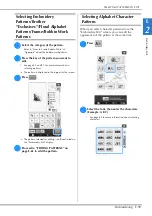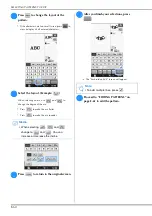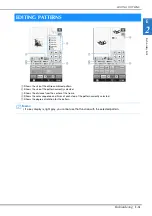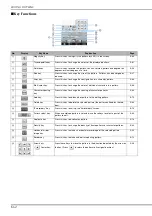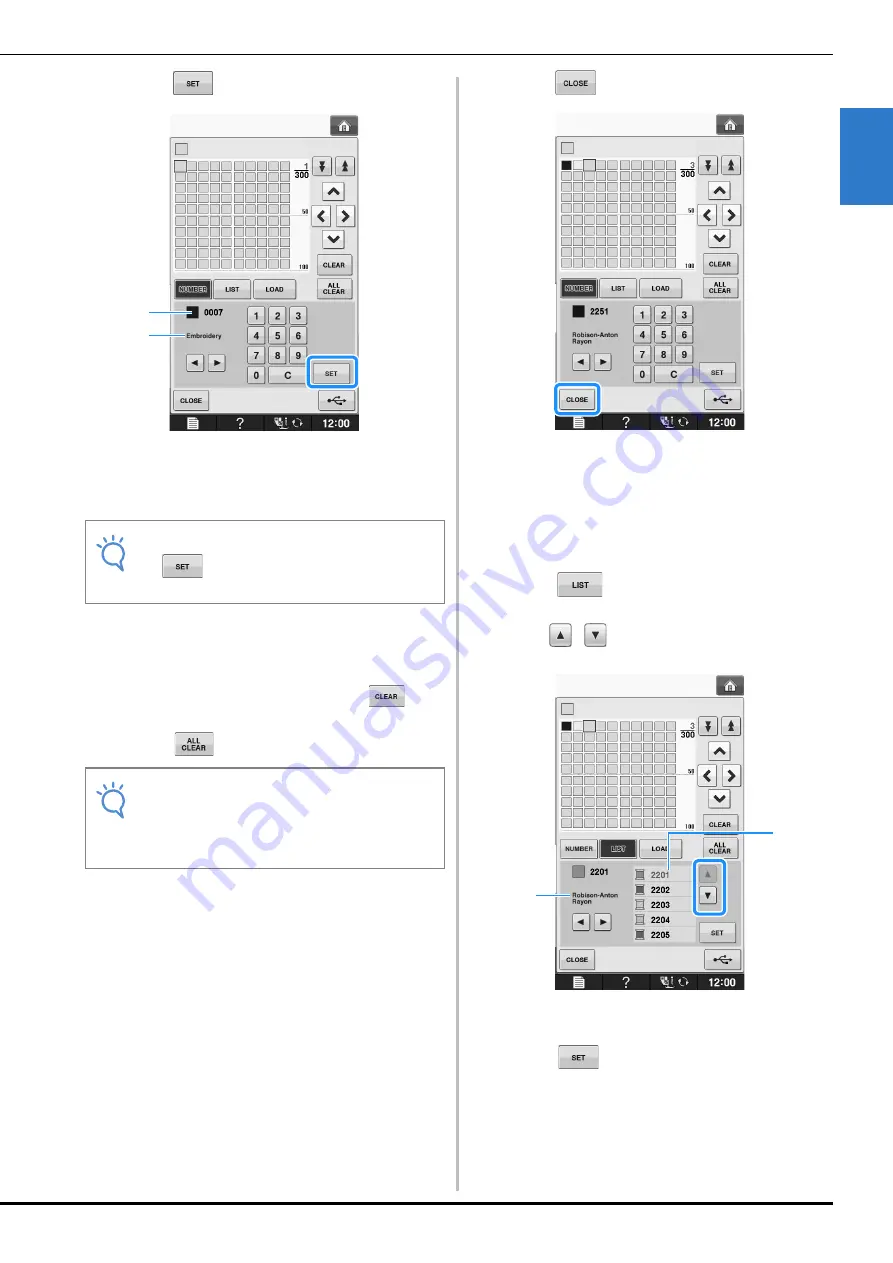
EDITING PATTERNS
Em
br
oide
ry
Ed
it
Embroidering
E-69
E
2
e
Press .
a
Thread brand
b
Entered thread color number
The selected thread color is set in the custom thread
table.
f
Repeat the previous steps until all desired
thread colors are specified.
*
To delete a specified color from the palette, select
the color to be deleted, and then press
.
*
To delete all the specified color from the palette,
press .
g
Press
to return to the original screen.
■
Adding a Color to the Custom
Thread Table from the List
a
Repeat the previous steps
a
through
c
on
page E-68.
b
Press
to display the thread list.
c
Use
to select a thread color.
a
Thread list
b
Thread brand
d
Press .
Note
• If
is not pressed, the thread color
number will not be changed.
Note
• You can save the created custom thread
table data. Refer to “Saving the Custom
Thread Table to USB media” on page E-70
for the detailed procedure.
b
a
b
a
Summary of Contents for 882-D83
Page 16: ...NAMES OF MACHINE PARTS AND THEIR FUNCTIONS B 14 ...
Page 64: ...USING SENSOR FUNCTIONS IN EMBROIDERY EMBROIDERY EDIT MODE B 62 ...
Page 82: ...ATTACHING THE EMBROIDERY FRAME E 18 b Pull the embroidery frame toward you ...
Page 119: ...EMBROIDERY APPLICATIONS Embroidery Embroidering E 55 E 1 ...
Page 150: ...USING THE MEMORY FUNCTION E 86 ...