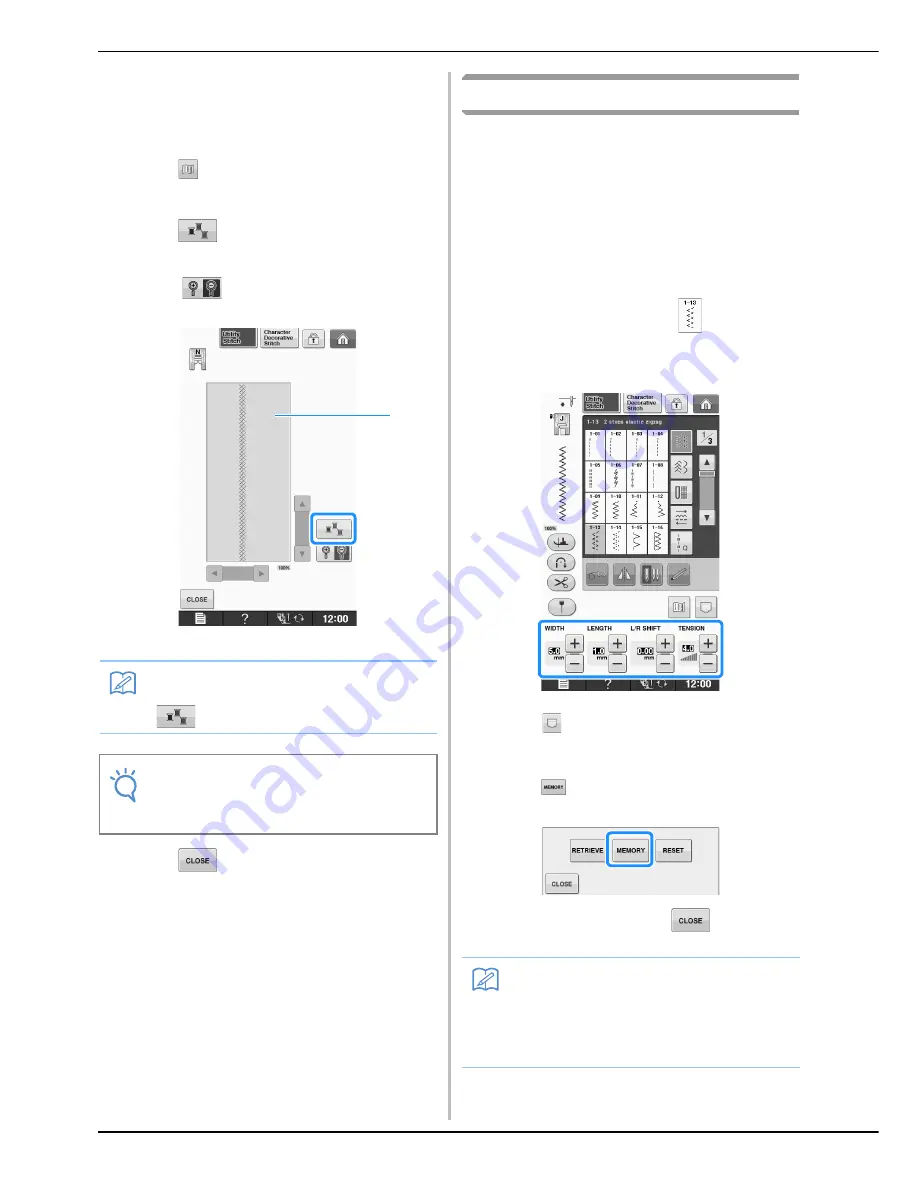
SELECTING UTILITY STITCHES
S-22
■
Using the Image Key
You can display an image of the selected stitch. You
can check and change the colors of the image of the
screen.
a
Press .
→
An image of the selected stitch is displayed.
b
Press
to change the thread color of
the stitch on the screen.
*
Press
to display an enlarged image of the
stitch.
a
Stitch screen
c
Press
to return to the original screen.
Saving Your Stitch Settings
The settings for the zigzag stitch width, stitch
length, thread tension, automatic thread cutting,
automatic reinforcement stitching, etc., are preset
in the machine for each stitch. However, if you
have specific settings that you wish to reuse later
for a stitch, you can change the settings so that
they can be saved for that stitch. Five sets of
settings can be saved for a single stitch.
■
Saving Settings
a
Select a stitch. (Example:
)
b
Specify your preferred settings.
c
Press .
→
The memory function screen appears.
d
Press .
→
The settings are saved. Press
to return to the
original screen.
Memo
• The color changes every time you press
.
Note
• If stitches are wider or larger than display,
press darkened arrows to move the stitch
pattern for better visibility.
a
Memo
• If you try to save settings when there are
already 5 sets of settings saved for a stitch,
the message “The pockets are full. Delete a
pattern.” will appear. Close the message
and delete a setting referring to page S-23.
Summary of Contents for 882-D00
Page 91: ...USEFUL FUNCTIONS Sewing Basics Sewing S 19 S 1 ...
Page 147: ...STITCH SETTING CHART Utility Stitches Sewing S 75 S 2 ...
Page 184: ...USING STORED CUSTOM STITCHES S 112 ...
Page 221: ......
Page 222: ......
Page 223: ......
















































