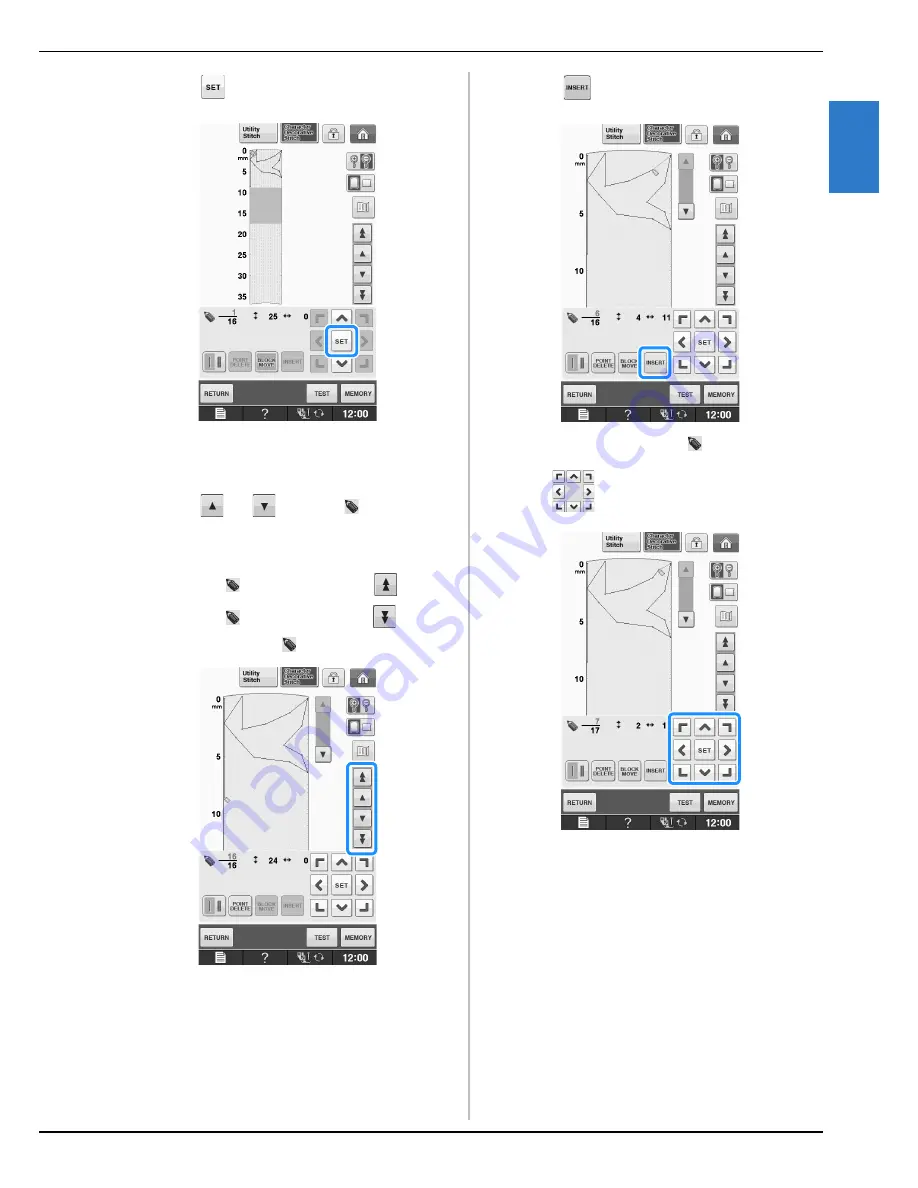
ENTERING STITCH DATA
MY C
UST
O
M
ST
IT
C
H
Sewing
S-109
S
4
d
Press .
→
The section will be moved.
■
Inserting New Points
a
Press
or
to move
to a place on
the design where you want to add a new
point.
*
To move
to the first point, press
.
*
To move
to the last point, press
.
*
You can also move
by using the touch pen.
b
Press .
→
A new point is entered and
moves to it.
c
Use
to move the point.
Summary of Contents for 882-D00
Page 91: ...USEFUL FUNCTIONS Sewing Basics Sewing S 19 S 1 ...
Page 147: ...STITCH SETTING CHART Utility Stitches Sewing S 75 S 2 ...
Page 184: ...USING STORED CUSTOM STITCHES S 112 ...
Page 221: ......
Page 222: ......
Page 223: ......






























