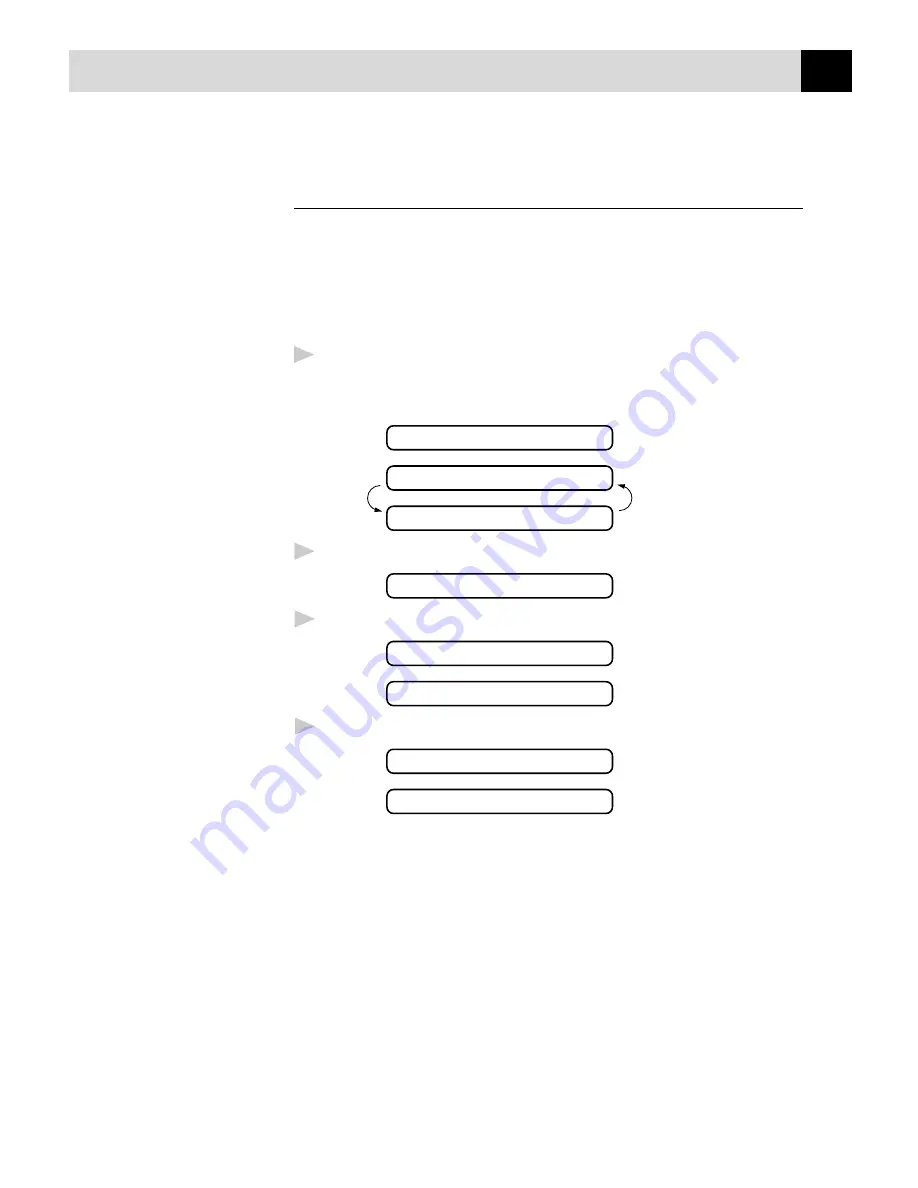
45
S E T U P R E C E I V E
Selecting a Caller ID from the Memory for Call
Reply
You can display the caller IDs that are stored in the memory and select
the caller you want your machine to dial. Call Reply is a convenient
feature whereby your Brother fax can dial back a voice/fax call “on-
hook” to the opposite party associated with a Caller ID number which
has been captured into memory. This saves you from having to copy and
dial back to that number manually.
1
Press
Caller ID
(
Set
for Ireland). The screen displays;
If no ID is stored, the beeper will sound and “NO CALLER ID” will
appear on the display.
CALLER ID LOG
PRESS START KEY
SELECT { } & SET
2
Press
Z
or
X
to scroll through the Caller IDs in the memory.
10)5555151
3
Press
Set
to select the desired Caller ID number.
10)09/11 15:25
DIAL:PRESS START
4
Press
Start
.
DIALLING
TELEPHONE
If you wish to send a fax, insert a document into the feeder.
Then press
Start
.
To cancel the Call Reply (for example, when you have selected the
wrong Caller ID), simply press
Stop
and begin again ; the Caller ID will
not be lost.
After
2 seconds
Summary of Contents for 515
Page 1: ......
Page 2: ... 1999 Brother Industries Ltd ...
Page 10: ...vi T A B L E O F C O N T E N T S ...
Page 18: ...8 C H A P T E R O N E ...
Page 36: ...26 C H A P T E R T H R E E ...
Page 44: ...34 C H A P T E R F O U R ...
Page 74: ...64 C H A P T E R S I X ...
Page 112: ...102 G L O S S A R Y ...
Page 116: ...106 I N D E X ...






























