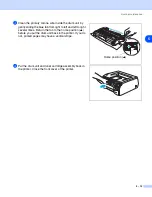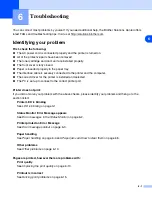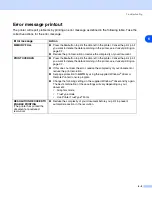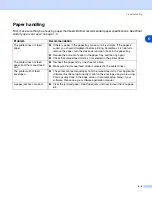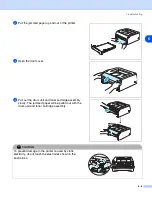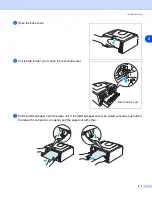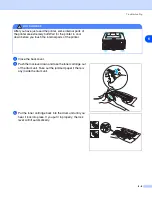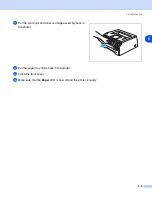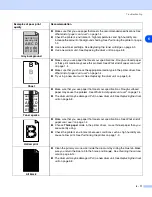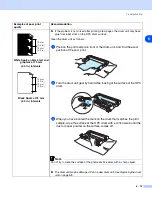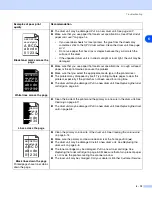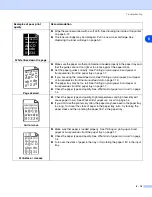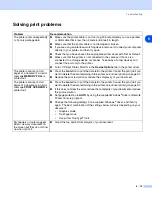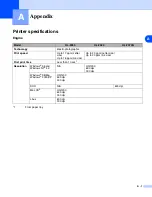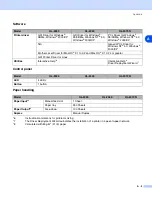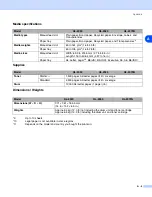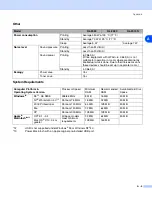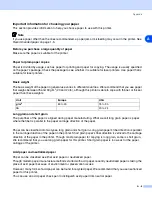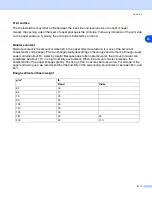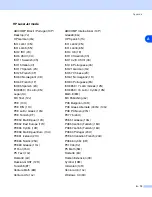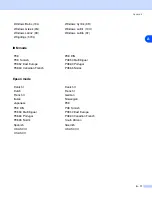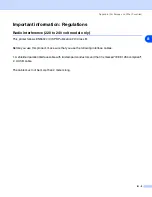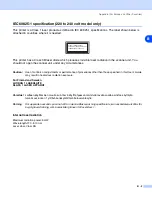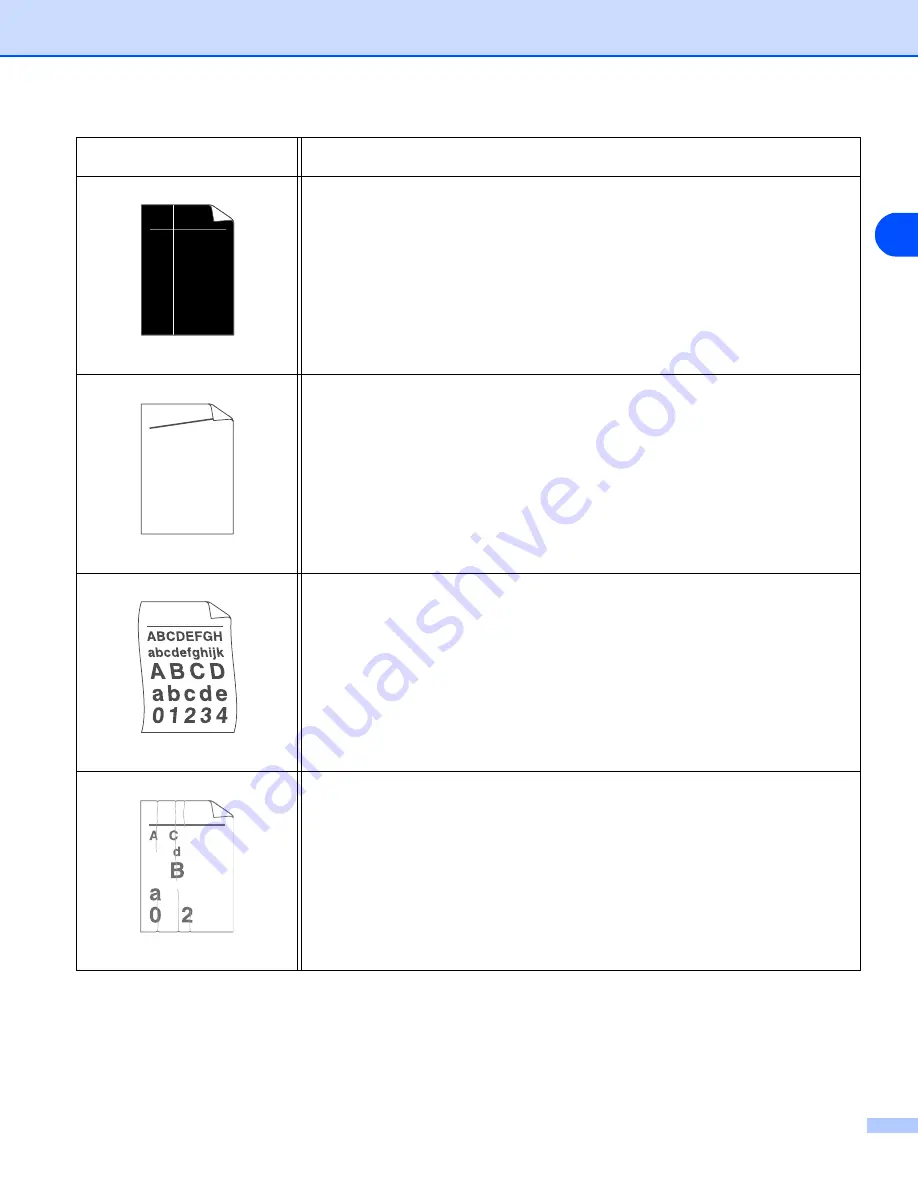
Troubleshooting
6 - 14
6
White lines down the page
■
Wipe the scanner window with a soft cloth. See
Cleaning the inside of the printer
■
The toner cartridge may be damaged. Put in a new toner cartridge. See
Page skewed
■
Make sure the paper or other print media is loaded properly in the paper tray and
that the guides are not too tight or too loose against the paper stack.
■
Set the paper guides correctly. See
Printing on plain paper, bond paper or
transparencies from the paper tray
■
If you are using the manual feed slot, See
Printing on plain paper, bond paper
or transparencies from the manual feed slot
■
The paper tray may be too full. See
Printing on plain paper, bond paper or
transparencies from the paper tray
■
Check the paper type and quality. See
Curl or wave
■
Check the paper type and quality. High temperatures and high humidity will
cause paper to curl. See
■
If you don’t use the printer very often, the paper may have been in the paper tray
too long. Turn over the stack of paper in the paper tray. Also, try fanning the
paper stack and then rotating the paper 180° in the paper tray.
Wrinkles or creases
■
Make sure that paper is loaded properly. See
paper or transparencies from the paper tray
■
Check the paper type and quality. See
■
Turn over the stack of paper in the tray or try rotating the paper 180° in the input
tray.
Examples of poor print
quality
Recommendation
ABCDEFGH
abcdefghijk
ABCD
abcde
01234
ABCDEFGH
abcdefghijk
A B C D
a b c d e
0 1 2 3 4
B DEFGH
abc efghijk
A
C D
b c d e
1 3 4