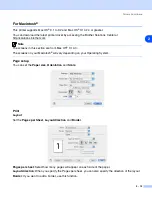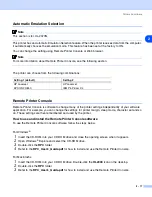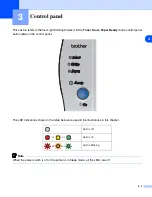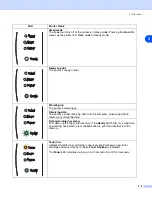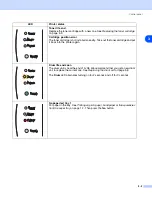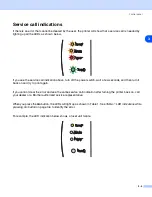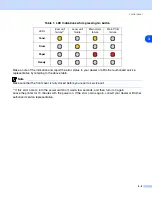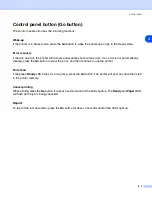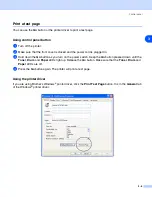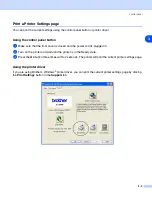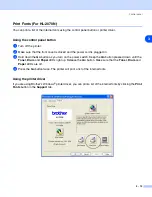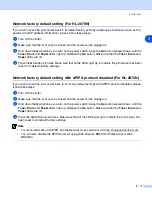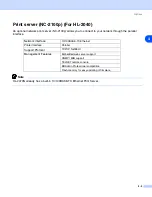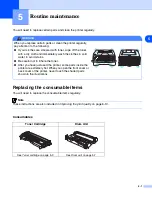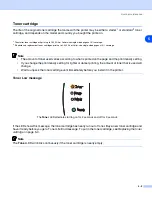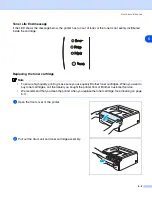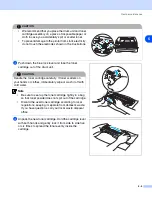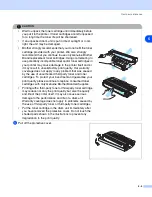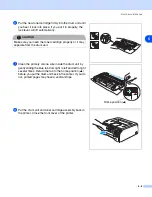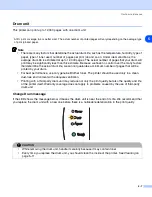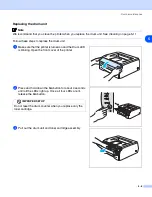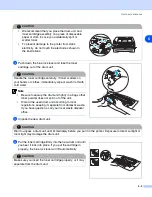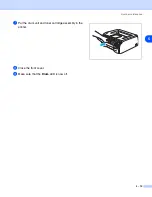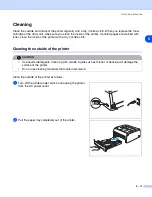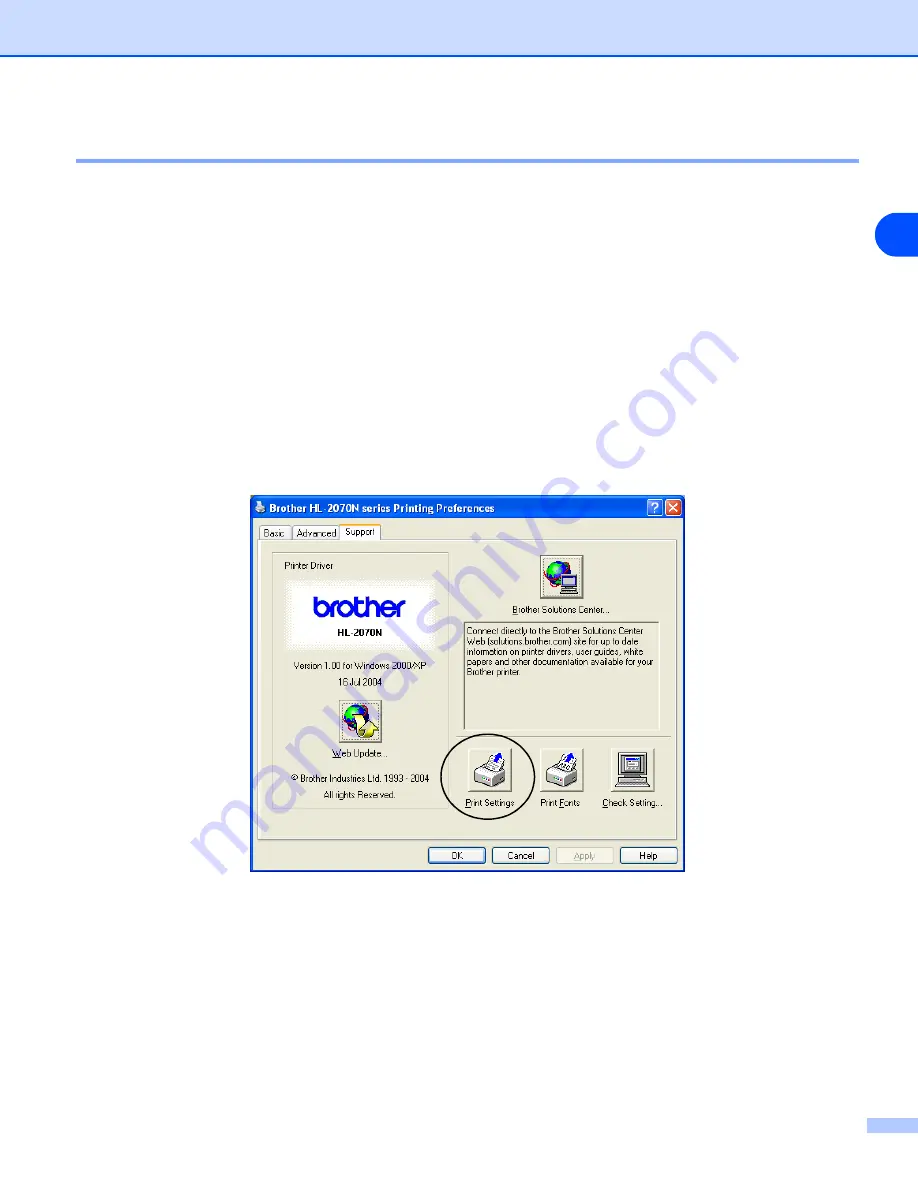
Control panel
3 - 9
3
Print a Printer Settings page
You can print the current settings using the control panel button or printer driver.
Using the control panel button
1
Make sure that the front cover is closed and the power cord is plugged in.
2
Turn on the printer and wait until the printer is in the Ready state.
3
Press the
Go
button three times within 2 seconds. The printer will print the current printer settings page.
Using the printer driver
If you are using Brother’s Windows
®
printer driver, you can print the current printer settings page by clicking
the
Print Settings
button in the
Support
tab.