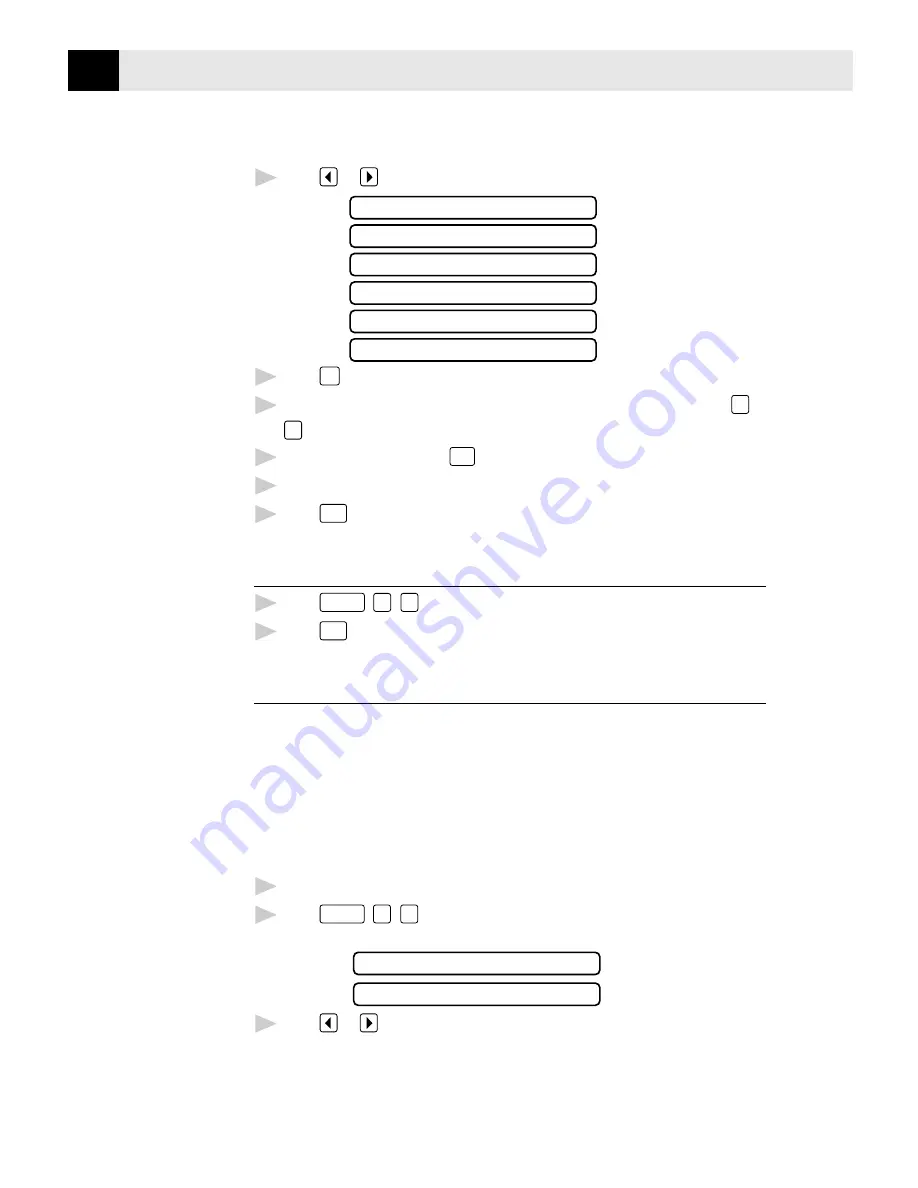
48
C H A P T E R S E V E N
5
Press
or
to view comment selections.
1.COMMENT OFF
2.PLEASE CALL
3.URGENT
4.CONFIDENTIAL
5.(USER DEFINED)
6.(USER DEFINED)
6
Press
Set
when the screen displays your selection.
7
Enter two digits to indicate the number of pages you are sending (enter
0
0
to leave number of pages blank).
8
Wait 2 seconds, then press
Stop
.
9
Enter the fax number you’re calling.
10
Press
Start
.
Using a Printed Cover Page
1
Press
Function
,
3
,
4
.
2
Press
Start
. Your FAX/MFC prints a copy of your cover page.
Call Reservation
You can send a fax and let the other party know that you want to have a
conversation after the fax transmission is complete. The other fax machine will
ring as if it were receiving a telephone call; if the other party picks up the handset,
your FAX/MFC will ring. Lift the handset to speak.
If you set Call Reservation and Call Back message to ON, your FAX/MFC leaves a
message if the other party does not answer.
1
Insert the document in the feeder.
2
Press
Function
,
1
,
3
. The screen displays the current setting for Call
Reservation.
CALL RESERVE:ON
CALL RESERVE:OFF
3
Press
or
to select
ON
(or
OFF
).
Summary of Contents for 1870MC - B/W - All-in-One
Page 1: ... O W N E R S M A N U A L FAX1570MC MFC1870MC MFC1970MC ...
Page 38: ...30 C H A P T E R F O U R ...
Page 50: ...42 C H A P T E R S I X ...
Page 66: ...58 C H A P T E R S E V E N ...
Page 80: ...72 C H A P T E R E I G H T ...
Page 90: ...82 C H A P T E R N I N E ...
Page 100: ...92 C H A P T E R E L E V E N ...
Page 108: ...100 C H A P T E R T W E L V E ...
Page 114: ...106 C H A P T E R T H I R T E E N ...
Page 124: ...116 C H A P T E R F I F T E E N ...






























