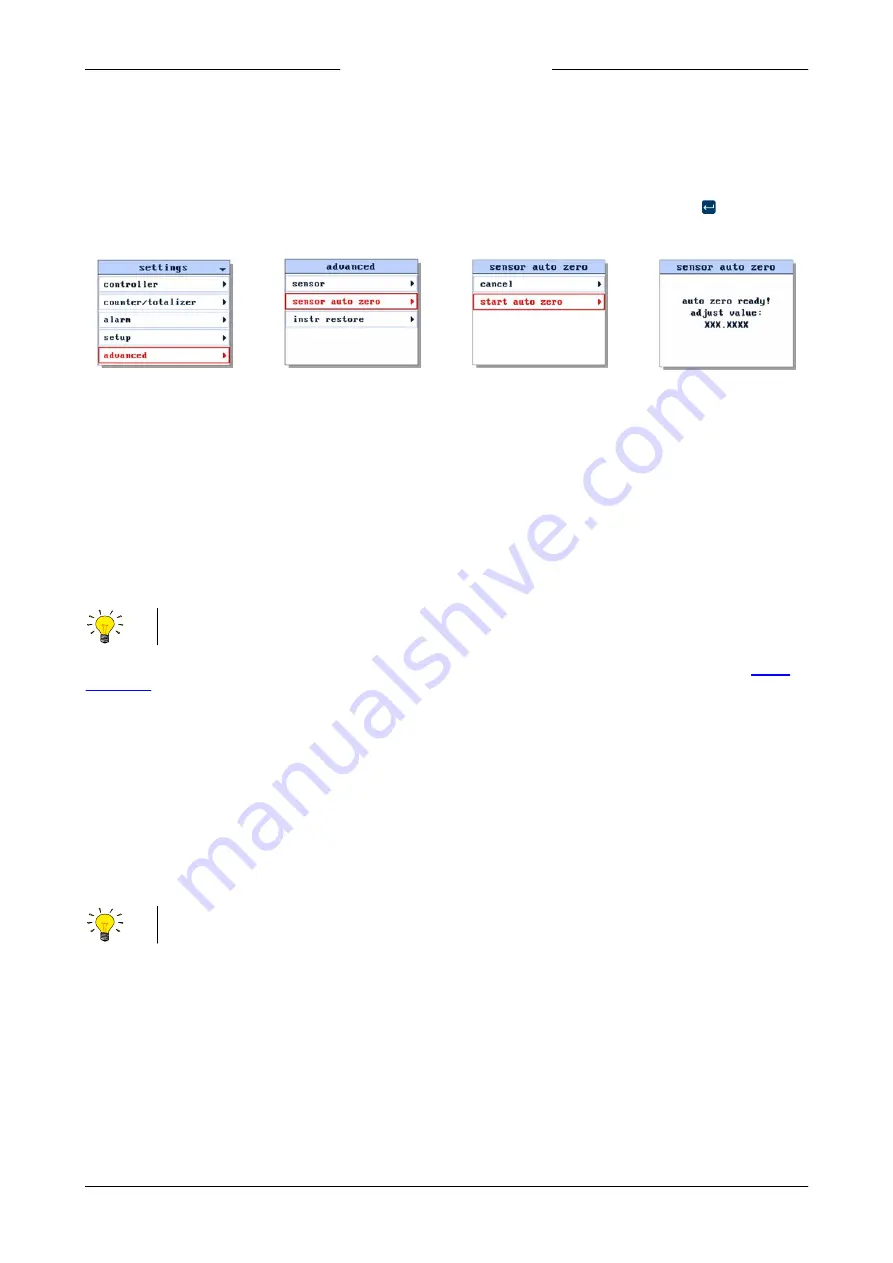
Bronkhorst®
Instruction Manual ES-FLOW™
9.17.145E
48
3.5.1
Autozero function
The readout and control unit provides an automatic function for re-adjusting the zero-point of a flow meter, which
automatically steps through the required parameter settings. This autozero function can be found in the
Advanced
section
of the
Settings
menu:
1. In the
Settings
menu,
select the
Advanced
item:
2. Enter the
Advanced
sub
menu and select the
Autozero
item:
3. Enter the
Autozero
sub
menu and select
Start
auto zero
:
4. Press to start the
procedure and wait
until it has finished:
3.5.2
Manual procedure
To start the built-in autozero function with the multifunctional switch, follow these instructions:
1. Change the setpoint of the instrument to 0 (zero)
2. Press and hold the multifunctional switch. After 4 seconds, the red LED
•
starts glowing for 4 seconds, after which the
green LED
•
starts glowing
3. At that moment (which is after 8 to 12 seconds), release the switch
The green LED starts to blink fast, indicating that the autozero function is being performed. On (successful) completion, the
green LED starts to glow continuously, while the output signal is 0% (parameter
Measure
= 0).
3.5.3
Digital procedure
FlowPlot provides an easy way to adjust the zero point of an instrument via RS-232; the
Auto zero
function automatically
performs the procedure described here
To adjust the zero point using digital communication, set parameter values in the following sequence (see section
for more information about instrument parameters):
Sequence #
Parameter
Value
Action
1
Setpoint
0
stop flow (close control valve)
2
Init Reset
64
unlock secured parameters
3
Control Mode
9
enable calibration mode
4
Calibration Mode
0
reset calibration mode
5
Calibration Mode
9
start zeroing
The green LED starts to blink fast, indicating that the zeroing procedure is being performed. On completion, the green LED
starts to glow continuously, while the output signal is 0% (parameter
Measure
= 0). At the same time, parameter
Control Mode
returns to its initial value. If the procedure is successful, parameter
Calibration Mode
changes to 0 (idle). If the procedure fails,
Calibration Mode
changes to 255.
After performing the procedure, remember to set parameter
Init Reset
to value 0 to lock secured parameters






















