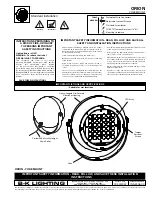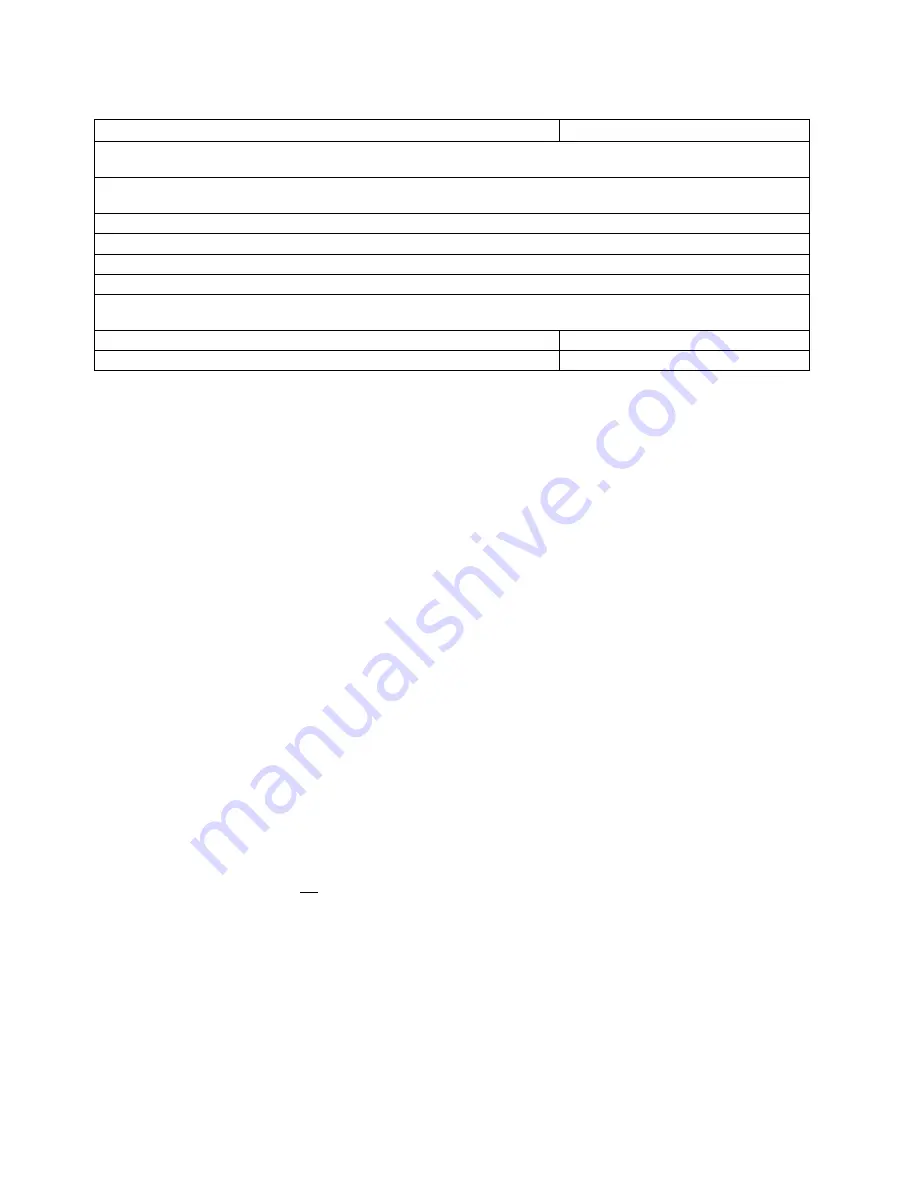
17
Technical data
(continuation)
Minicom 40
Minicom 80
Flash monitoring
Visual:
Dim and boost function for modelling light
Audible: Buzzer
Additional function
- Sequences (serial flashes up to 50 flashes)
- Sensibility of the photocell may be reduced
Number of sync sockets
2
Stabilized flash voltage
± 1.5 %
Cooling Fan
Standards
EC standards 73/23, UL 122
Power requirements
200-240 V / 50-60 Hz: 6 A
100-120 V / 50-60 Hz: 10 A
Dimensions (L x W x H)
286 x 154 x 194 mm
286 x 154 x 194 mm
Weight kg
3.0
3.3
18. broncolor Minicom RFS / Minicom plus
The monoblocs Minicom are also available as unit version with integrated 8 channel RFS
Interface (
R
adio
F
requency
S
ystem). Each channel (studio) can control up to 8 units.
This interface allows remote control respectively flash release by radio via transmitter
RFS as well as by means of a transceiver RFS via PC or Macintosh computer. When
controlling via screen, 4 storage spaces for different lighting situations are at your
disposal.
18.1 Modification to Minicom RFS
There is the possibility, to modify Minicom monoblocs later on with a RFS interface. The
modification will be made by the customer service centre of our broncolor agency in your
country.
18.2 Minicom
plus
Because of the laws in some countries, the use of the broncolor radio system is not
allowed. Therefore the Minicom monoblocs are also available in the version Minicom plus
(that means with cable remote control). Besides the cable connection between the
monobloc and the computer, the application with RFS is almost identical.
Attention: There is no camera transmitter available for Minicom plus!