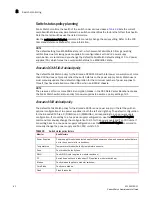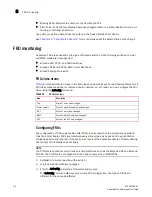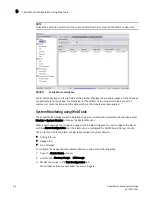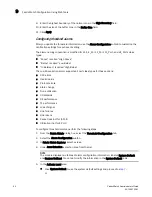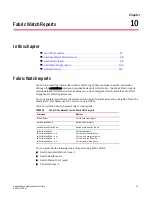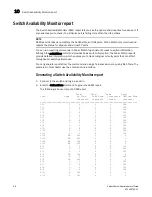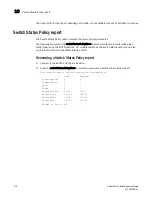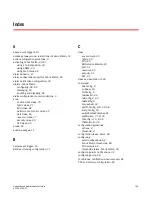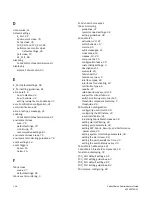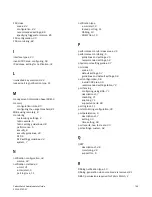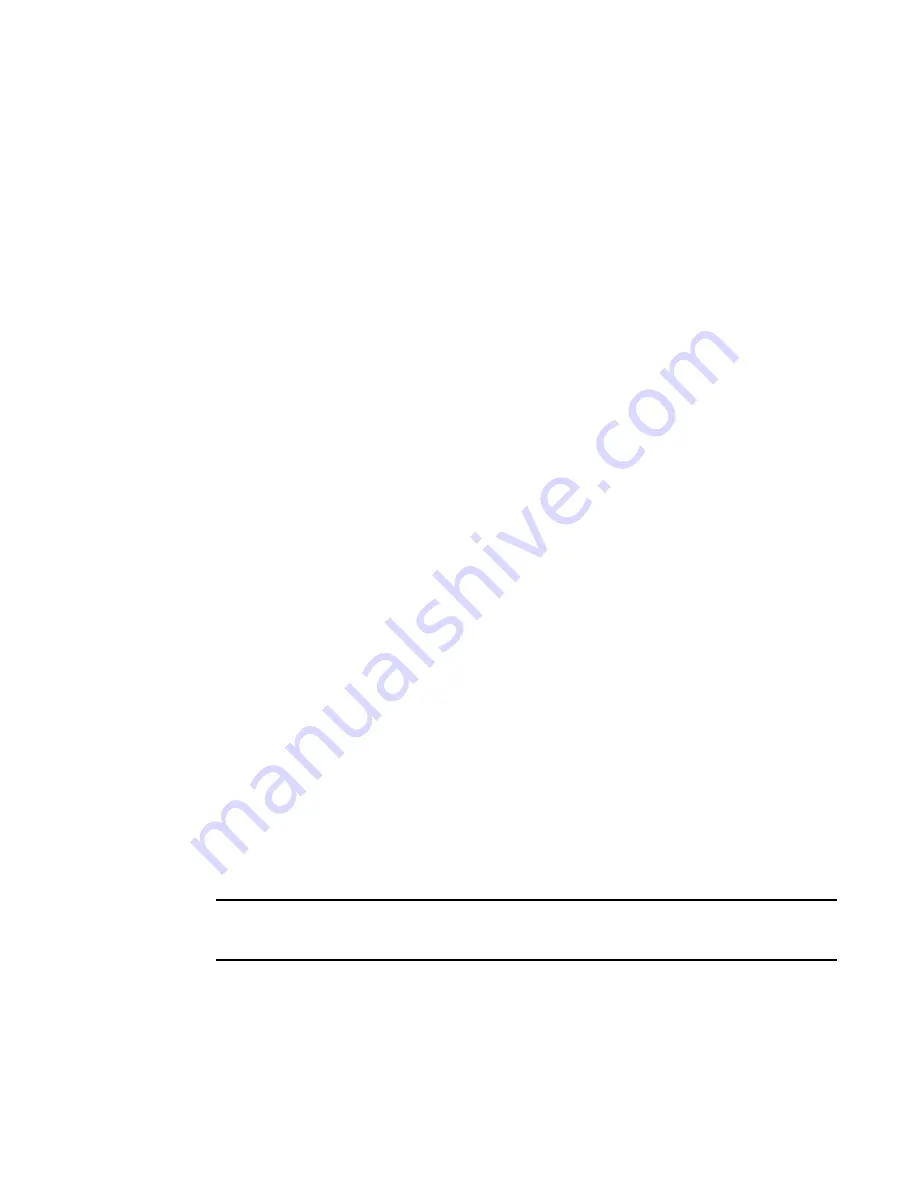
94
Fabric Watch Administrator’s Guide
53-1002752-01
Fabric Watch Configuration Using Web Tools
9
To display the alarms page, perform the following steps.
1. Open the Fabric Watch window.
2. In Fabric Watch Explorer, select the class that you want to check for alarms.
3. Select the Alarm Notification tab.
4. In Area Selection, select the area that you want to check for alarms from the list. All alarms for
that area display.
E-mail notification using Web Tools
You can be notified of an alarm condition through an e-mail alert. If you have configured alarms to
send an e-mail notification, you must also configure the e-mail server and the e-mail recipient, as
described in the following sections.
Configuring the e-mail server on a switch
You must set up the e-mail notification recipient’s DNS server and domain name on each switch for
which e-mail notification is enabled.
To configure the alert e-mail address on the switch, perform the following steps.
1. Open the Switch Administration window.
2. Select the Switch tab.
3. In the DNS Configuration area, in the DNS Server 1 field, enter the primary Domain Name
Server IP address. You can enter the IP address in IPv4 or IPv6 format.
4. In the DNS Server 2 field, enter the secondary Domain Name Server IP address. You can enter
the IP address in IPv4 or IPv6 format.
5. In the Domain Name field, enter the domain name (between 4 and 32 characters).
6. Click Apply.
Enabling the e-mail alert
You can set a different e-mail alert configuration for each FRU class. For example, you can set one
e-mail notification for SFPs and another for E_Ports. Before configuring e-mail alert recipients, you
must set up the e-mail notification recipient’s DNS server and domain name. Refer to
“Configuring
the e-mail server on a switch”
on page 94.
Fabric OS v7.1 supports up to five e-mail addresses. E-mail addresses must not exceed 128
characters.
NOTE
You must execute the fwalfilterset 1 command to enable e-mail notification. Refer to the
Fabric OS
Command Reference
.
Summary of Contents for Fabric Watch
Page 10: ...x Fabric Watch Administrator s Guide 53 1002752 01 ...
Page 12: ...xii Fabric Watch Administrator s Guide 53 1002752 01 ...
Page 14: ...xiv Fabric Watch Administrator s Guide 53 1002752 01 ...
Page 38: ...18 Fabric Watch Administrator s Guide 53 1002752 01 Fabric Watch alarm behavior 2 ...
Page 42: ...22 Fabric Watch Administrator s Guide 53 1002752 01 Fabric Watch classes areas and elements 3 ...
Page 56: ...36 Fabric Watch Administrator s Guide 53 1002752 01 Notification configuration 5 ...