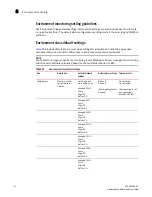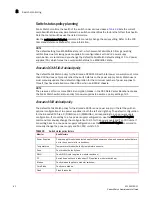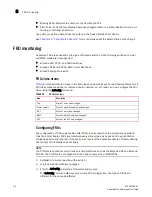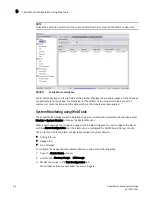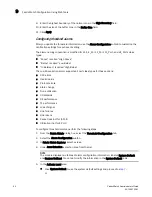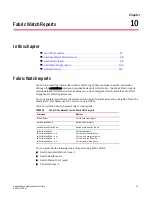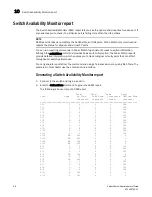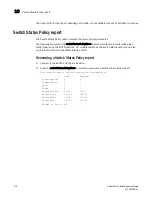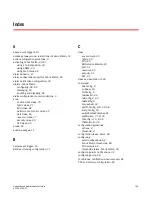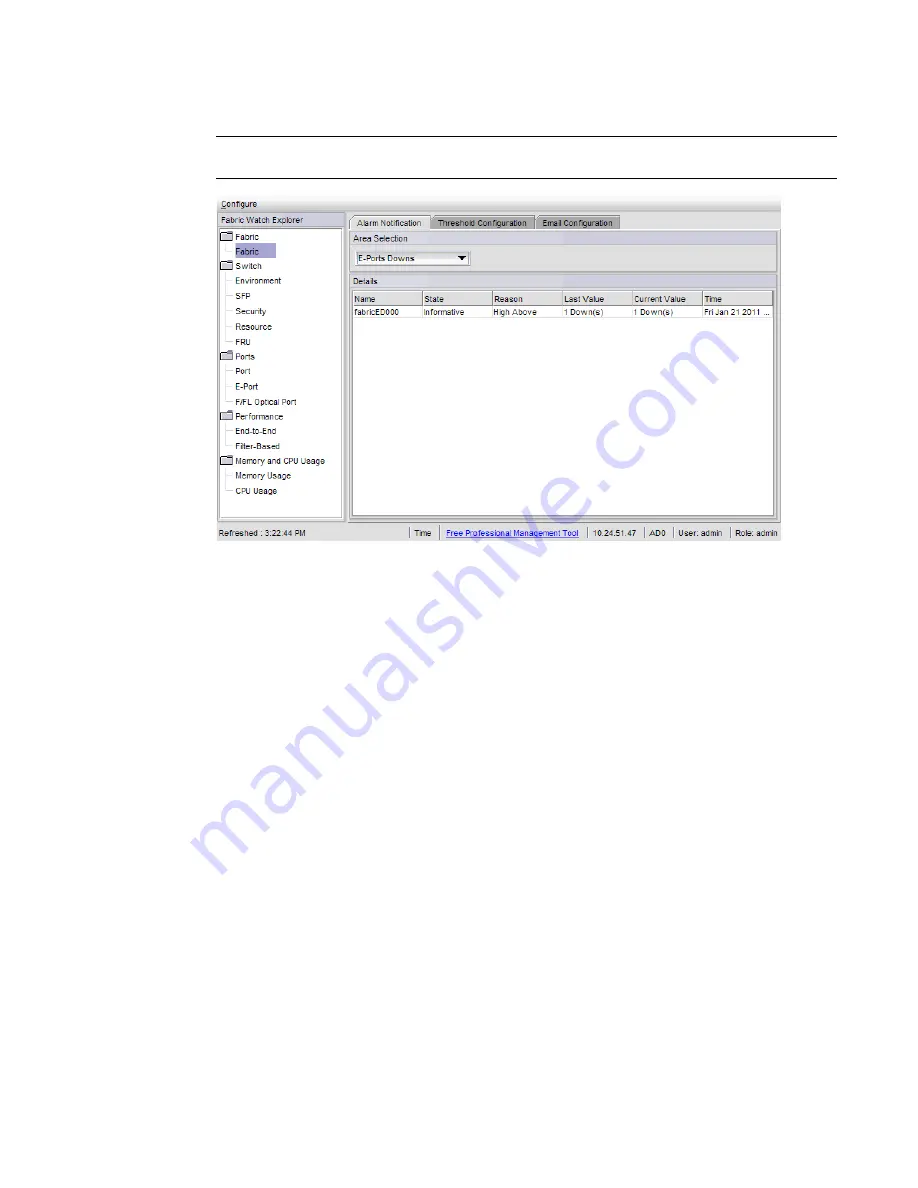
88
Fabric Watch Administrator’s Guide
53-1002752-01
Fabric Watch Configuration Using Web Tools
9
NOTE
Unless the switch is a member of the current Admin Domain context, Fabric Watch is view-only.
FIGURE 7
Fabric Watch dialog box
Fabric Watch Explorer, on the left side of the window, displays the available classes. Not all classes
are available for all switches. The status bar at the bottom of the window provides you with a
summary of recent actions, and the date and time the module was last updated.
System Monitoring using Web Tools
The Fabric Watch license must be installed to view and modify the System Monitor details. Select
Monitor > System Monitor to display the System Monitor.
When switch exceeds the configured usage limit, an alarm triggers. You can configure the alarm
with the Alarm Configuration tab. The alarm can be configured for SNMP trap, RAS log, or both.
There are three Trait and Alarm configurable values for System Monitor:
•
Polling Interval
•
Usage Limit
•
No. of Retries
To configure the usage limits for System Monitor, perform the following steps.
1. Open the Fabric Watch window.
2. Select either Memory Usage or CPU usage.
3. Modify the values in the Trait Configuration tab.
When these values are exceeded, the alarm triggers.
Summary of Contents for Fabric Watch
Page 10: ...x Fabric Watch Administrator s Guide 53 1002752 01 ...
Page 12: ...xii Fabric Watch Administrator s Guide 53 1002752 01 ...
Page 14: ...xiv Fabric Watch Administrator s Guide 53 1002752 01 ...
Page 38: ...18 Fabric Watch Administrator s Guide 53 1002752 01 Fabric Watch alarm behavior 2 ...
Page 42: ...22 Fabric Watch Administrator s Guide 53 1002752 01 Fabric Watch classes areas and elements 3 ...
Page 56: ...36 Fabric Watch Administrator s Guide 53 1002752 01 Notification configuration 5 ...