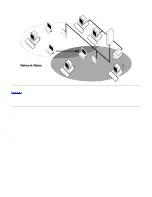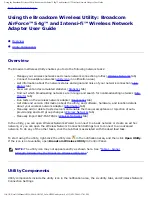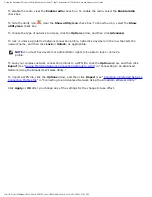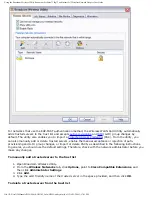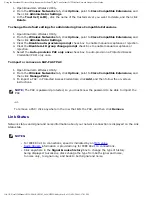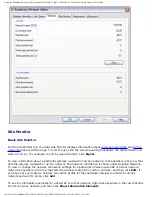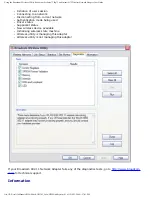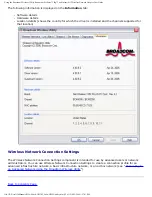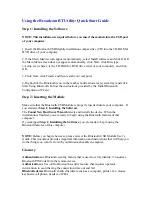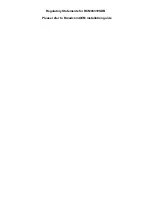Using the Broadcom BT Utility: Quick Start Guide
Step 1: Installing the Software
NOTE: This installation is required before you insert the module into the USB port
of your computer.
1. Insert the Bluetooth USB Module installation compact disc (CD) into the CD-ROM or
DVD drive of your computer.
2. If the Main Menu screen appears automatically, select Install software and click OK. If
the Main Menu screen does not appear automatically, click Start, click Run, type
x:\setup.exe (where x is the CD-ROM or DVD drive letter of your computer), and click
OK.
3. Click Next, click Finish, and then restart your computer.
4. Right-click the Bluetooth icon in the taskbar notification area (system tray) and click
Start Using Bluetooth. Follow the instructions provided by the Initial Bluetooth
Configuration Wizard.
Step 2: Inserting the Module
Make sure that the Bluetooth USB Module is properly inserted inside your computer. If
you started at
Step 1: Installing the Software
The
Found New Hardware Wizard
detects and installs the device. When the
installation is finished, you are ready to begin using the Bluetooth features of this
computer.
If you skipped
Step 1: Installing the Software
, you are ready to begin using the
Bluetooth features of this computer.
NOTE:
Before you begin, however, please review the Bluetooth USB Module User’s
Guide. This document provides important information and instructions that will help you
do the things you want to do with your Bluetooth enabled computer.
Glossary
Authentication
A Bluetooth security feature that is used to verify identity; it requires a
Bluetooth PIN Code from the remote device.
Authorization
A Yes-or-No Bluetooth security feature that requires operator
intervention to avoid having the connection time out and fail.
Bluetooth device
Bluetooth enabled hardware such as a computer, printer, fax, mouse,
keyboard, cell phone, headset, or PDA.