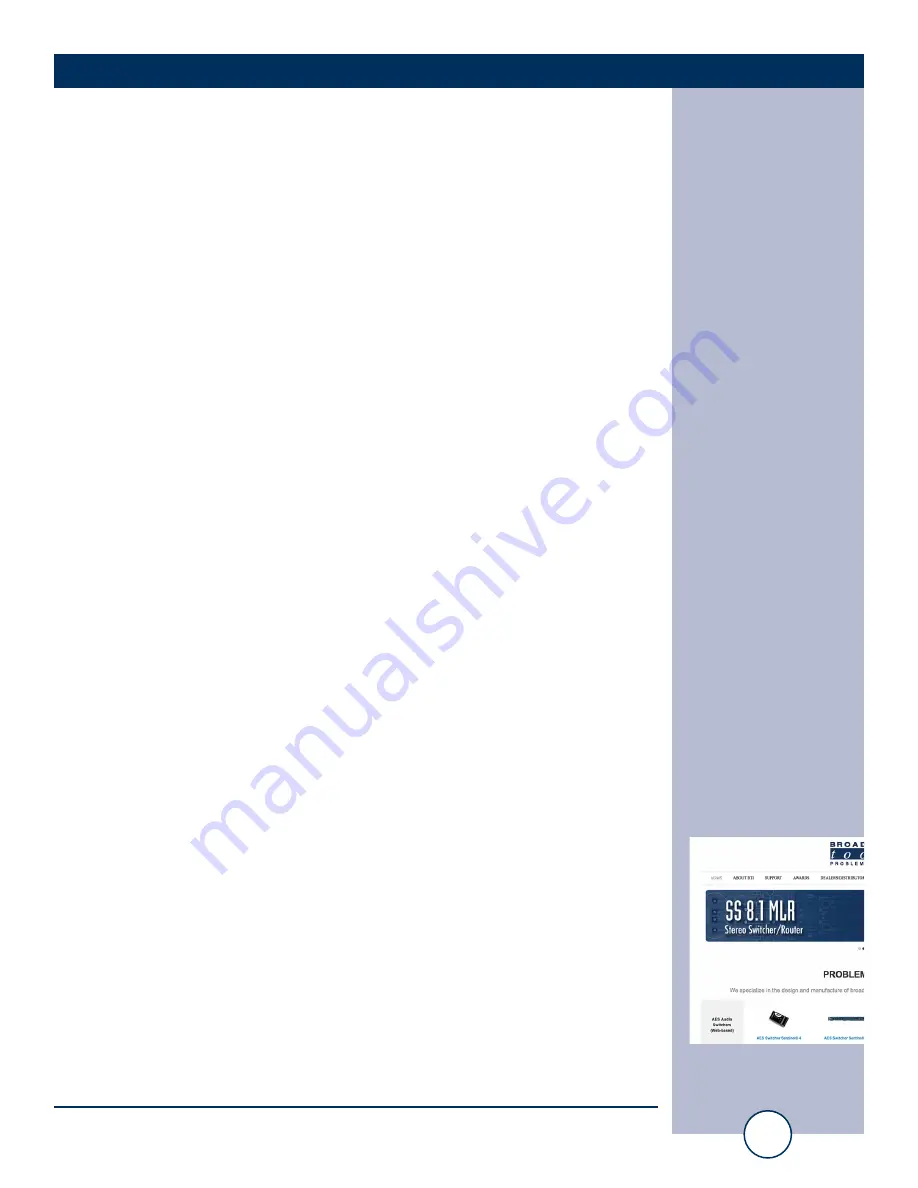
e-mail:
voice:
360.854.9559
fax:
866.783.1742
4
Universal 4.1 MLR»Web Installation and Operation Manual
OVERVIEW
Product Overview
The Universal 4.1 MLR >> Web is a web enabled transparent four input, single out-
put switcher/router with mechanical latching relays designed to pass AES/EBU dig-
ital audio or stereo analog audio signals. The Universal 4.1 MLR >> Web is perfect
for all types of passive signal switching via front panel controls, web browser con-
trol, contact closures or logic remote control. The inputs/output feature stereo XLR
and St compatible RJ45’s connectors. Switching is accomplished via
mechanical latching gold contact relays, which means that the unit can route a sig-
nal in either direction and will keep routing the signal even after losing power. Due
to the passive nature of the switching, any input level and impedance can be used.
Inputs may be balanced or unbalanced, while output levels, impedance, distortion,
noise and balancing will match that of the selected input.
Features/Benefits
• Front panel channel selection push buttons with active channel LED indica-
tors.
• “MUTE” function allows the user to turn off all audio to the output.
• Front panel Enable switch with enabled LED indicator can be configured to
provide a safety lock to the front panel selection push buttons.
• HTML based web interface for easy monitor/control.
• TCP control command interface for automated control.
• Email logging of system status, along with the site ID may be emailed in time
spans from once an hour to once a day.
• Email alarm notification may be configured to alert up to EIGHT recipients.
• Signal switching via mechanical latching sealed relays utilizing 2-form-C
bifurcated – crossbar silver alloy with gold overlay contacts.
• Remote control or PIP (trigger) via contact closures and 5-volt TTL/CMOS
logic levels.
• Four normally open relay contact closure outputs for remote channel status.
• Stereo Neutrik XLR, and St RJ45’s connectors. The RJ45’s con-
forms to the St wiring standard and pass “DC-LINK” power.
• Removable euro-block screw terminal connectors are used for remote control
connections. Necessary mating plugs are supplied.
• If power is lost, the last selected channel is passed to the output.
• Fully RFI proofed.
• Surge protected internal power supply, 9 VDC universal switching power
supply with domestic connector supplied. International connectors optional.
• Small 1-RU rack chassis.
Applications
Source switching; Studio selection and routing; Audio processing selection; Exciter
input selection; Remote broadcast input selection; STL source selection; PA switch-
ing; IFB selection; Satellite audio channel switching and console monitor input and
output selection.
WEBSITE:
Visit our web site for
product updates and
additional information.



















