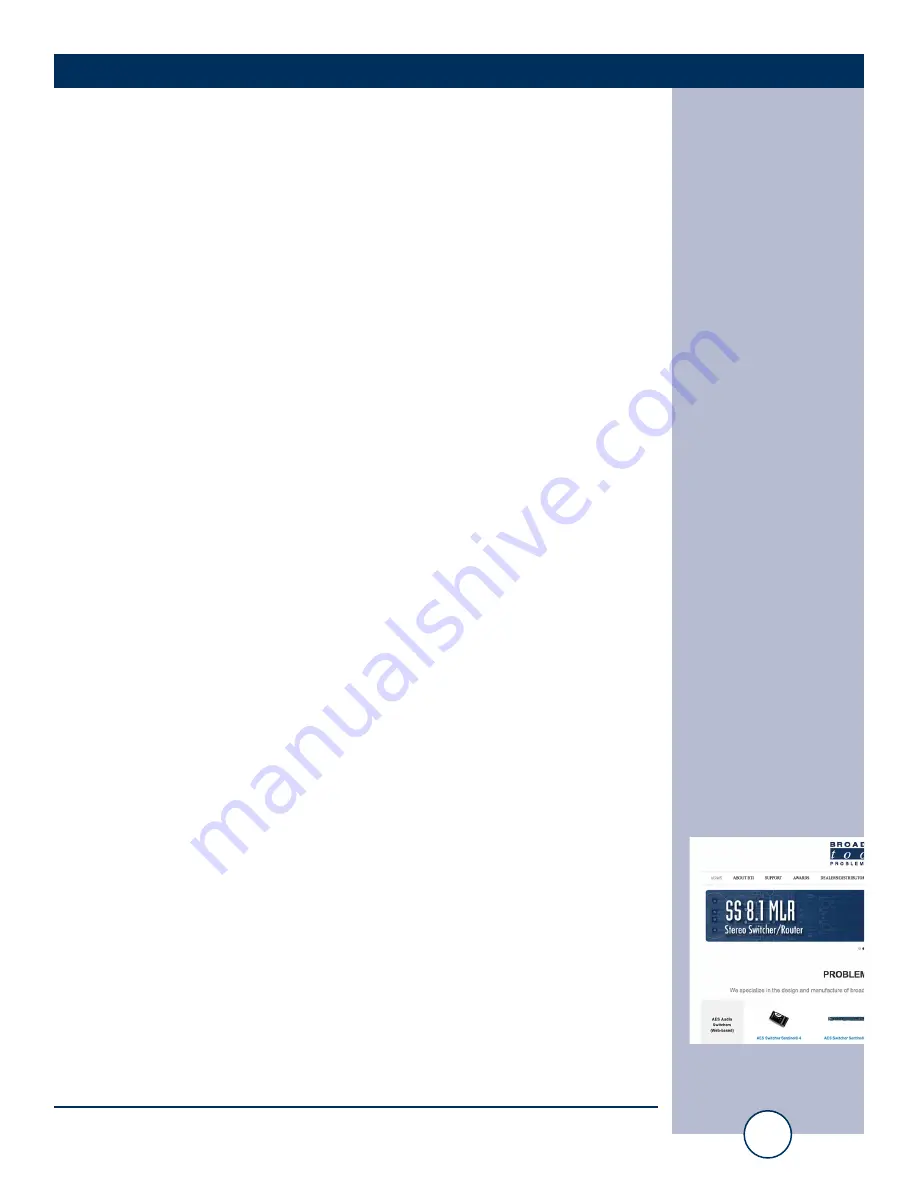
e-mail:
voice:
360.854.9559
fax:
866.783.1742
25
Universal 4.1 MLR»Web Installation and Operation Manual
WEB SETUP
TCP Control Commands
The Universal 4.1 MLR >> Web can be configured to accept ASCII control strings
over TCP. The TCP port used, TCP timeout and TCP enable check box can be found
on the Email/Network Setup page. TCP must be enabled for TCP control to work.
By default, when enabled, the Universal 4.1 uses TCP port 56 for control. A Telnet
client such as PuTTY may be used to test the TCP control interface.
Audio Switch Control Commands: (Carriage return not required)
*uii
- Select input “ii”.
Command example: *001
Where * (asterisk) is the beginning of string, “u” is unit ID, zero on these products
and “ii” is the two digit input number: 01, 02, etc.
*uMA - Mute outputs.
Command example: *0MA
Where * (asterisk) is the beginning of string, “u” is unit ID, zero on these products
and “MA” is the command.
*uCAx - Auto/Manual mode.
Command example: *0CAY
Where * (asterisk) is the beginning of string, “u” is unit ID, zero on these products
and “CA” is the command and “x” is the modifier. Where x = y to turn Auto mode
on, and x = n to turn auto mode off (manual mode).
When x =? the unit will return C0A,1<CR><LF> if Auto mode is On and
C0A,0<CR><LF> if auto mode is Off.
Information Retrieval Commands: (Carriage return not required)
*uSPA - Send PIP Input Status.
Command example: *0SPA
Where * (asterisk) is the beginning of string, “u” is unit ID, zero on these products,
and “SPA” is the command.
Response example: “S0P,A,0,0,0,0,1<CR><LF> says that PIP input 5 is active.
The response will list all inputs, “1” if the input is active and zero “0” if inactive.
Note: Status is automatically sent each time a channel is changed.
*uSL - Send Audio Status.
Command example: *0SL
Where * (asterisk) is the beginning of string, “u” is unit ID, zero on these products,
and “SL” is the command.
Response example: “S0L,0,0,0,1<CR><LF> says that input 4 is selected.
The response will list all inputs, “1” if the input is selected and zero “0” if not selected.
Note: Status is automatically sent each time a channel is changed.
WEBSITE:
Visit our web site for
product updates and
additional information.





















