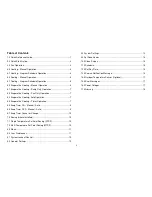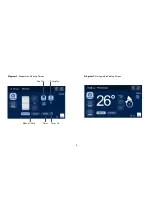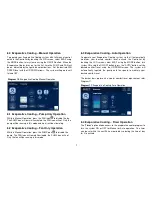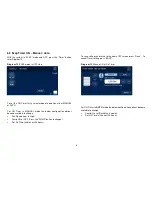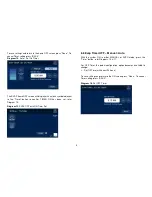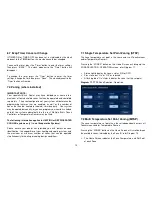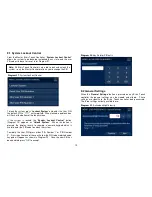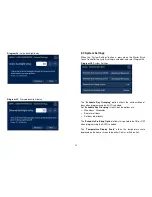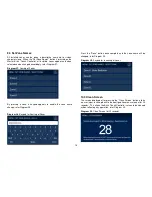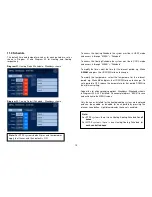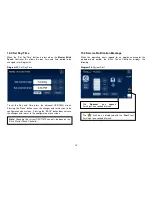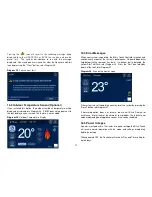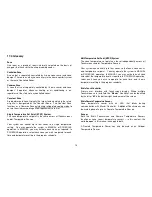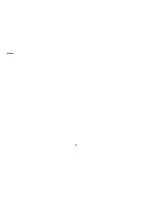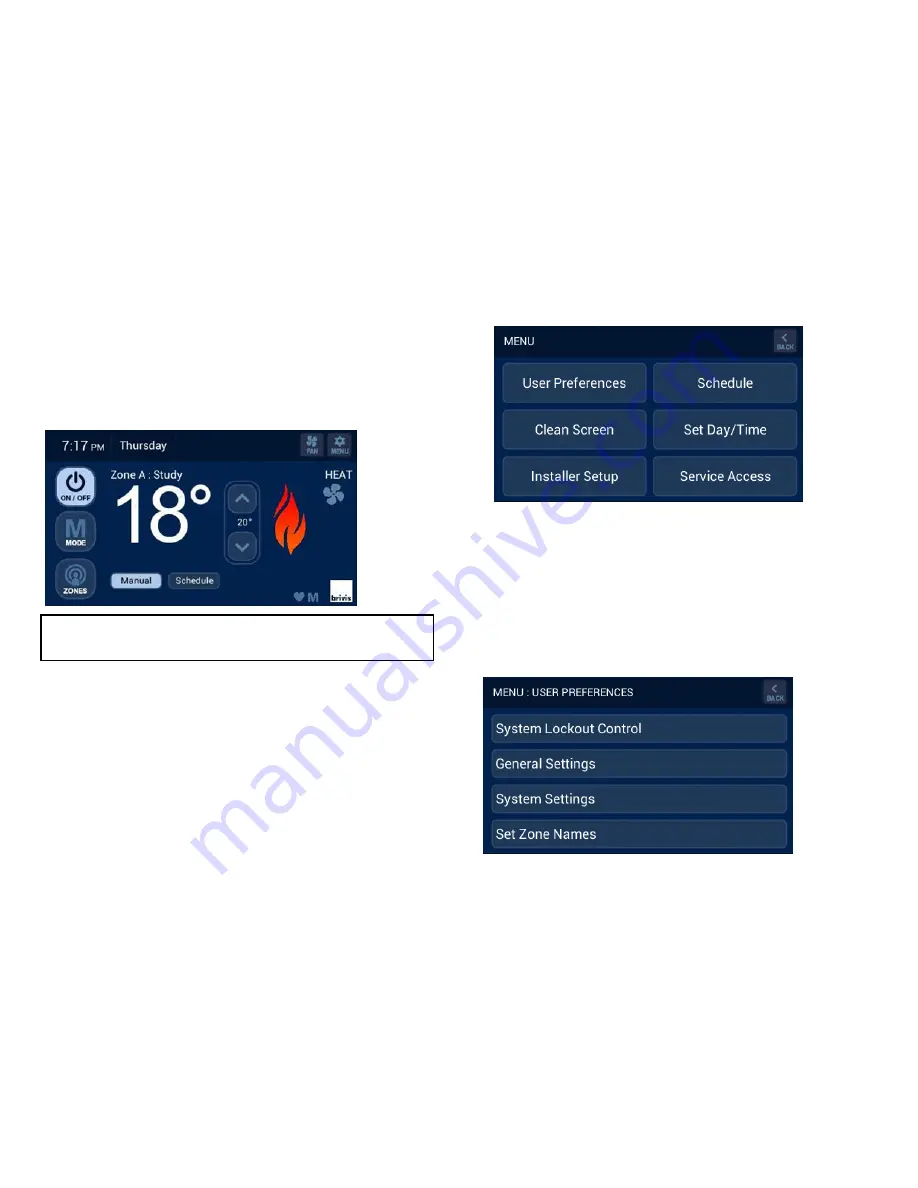
11
•
A flashing Zone ID indicates you are viewing a Zone other than the
Zone being controlled by the Controller
•
Any Zone can be viewed or adjusted from any Touch Controller
•
The System Run Indicator (e.g. Flame) identifies if the Zone is
active
8.0 Menu
The configuration MENU screen is accessed whenever the “MENU”
button is pressed on all Brivis Touch Controllers installed. It provides
access to various settings that control how the Brivis Touch Controller
appears and for the homeowner these are:
1. User Preferences
2. Clean Screen
3. Schedule
4. Set Day/Time
Refer Diagram 19
.
Note
: Once you access the MENU Screen and select a configuration
option, if no button is pressed for 60 seconds, the Touch will exit the
configuration mode and return to normal operation; this applies to all
options other than SCHEDULE.
9.0 User Preferences
When the “User Preferences” button is pressed on the Master Brivis
Touch controller user settings are accessed, refer Diagram 20.
Diagram 20
: User Preferences
Diagram 19
: MENU options
Diagram 18
: MTSP Zone Selection
Note:
A flashing “ZONE” button on the Home Screen indicates all
Zones are satisfied and system is in standby.