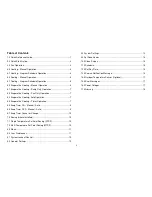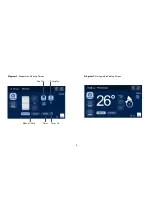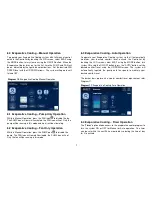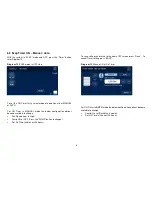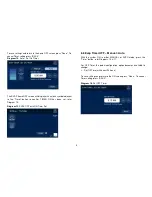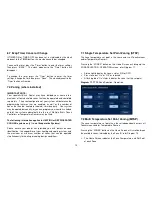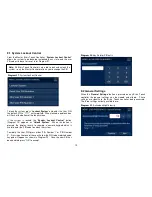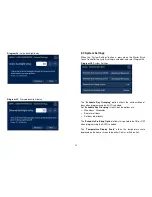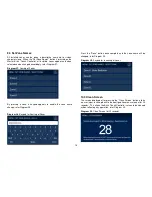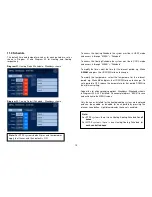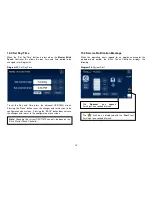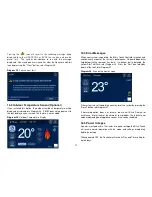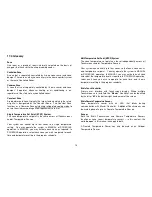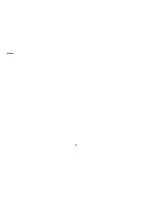7
6.0 Evaporative Cooling – Manual Operation
To operate your Evaporative Cooling system with full manual control,
activate the Controller by touching the LCD screen, select EVAP using
the MODE button, turn system on using the ON/OFF button. When the
Evaporative Cooler turns on for the first time the PUMP and FAN will
be on, indicated by the light blue colour buttons. Set the desired FAN
SPEED level with the UP/DOWN arrows. The system will operate until
turned OFF.
6.1 Evaporative Cooling – Pump Only Operation
While in Manual Operation, press the FAN icon
to disable the fan.
The PUMP icon will remain illuminated, the FAN icon will not. Only the
pump will be running in this mode and no air will be circulating.
6.2 Evaporative Cooling – Fan Only Operation
While in Manual Operation, press the PUMP icon
to disable the
pump. The FAN icon will remain illuminated, the PUMP icon will not.
Only the fan will be running in this mode.
6.3 Evaporative Cooling– Auto Operation
To operate your Evaporative Cooling system so that it automatically
maintains your desired comfort level, activate the Controller by
touching the LCD screen, select EVAP using the MODE button, turn
system ON using the ON/OFF button, press the “AUTO” button, set the
desired comfort level using the UP/DOWN arrows. The system will
automatically regulate the pump and fan speed to maintain your
desired comfort level.
The darker bars represents a cooler comfort level requirement, refer
Diagram 11.
6.4 Evaporative Cooling – Timer Operation
The “
Timer
” option allows access to the evaporative cooler program to
turn the system ON or OFF for Manual or Auto operation. The timer
can be set within the next 24 hour period by selecting the time of day
for it to activate.
Diagram 10
: Evaporative Cooling Manual Operation
Diagram 11
: Evaporative Cooling Auto Operation