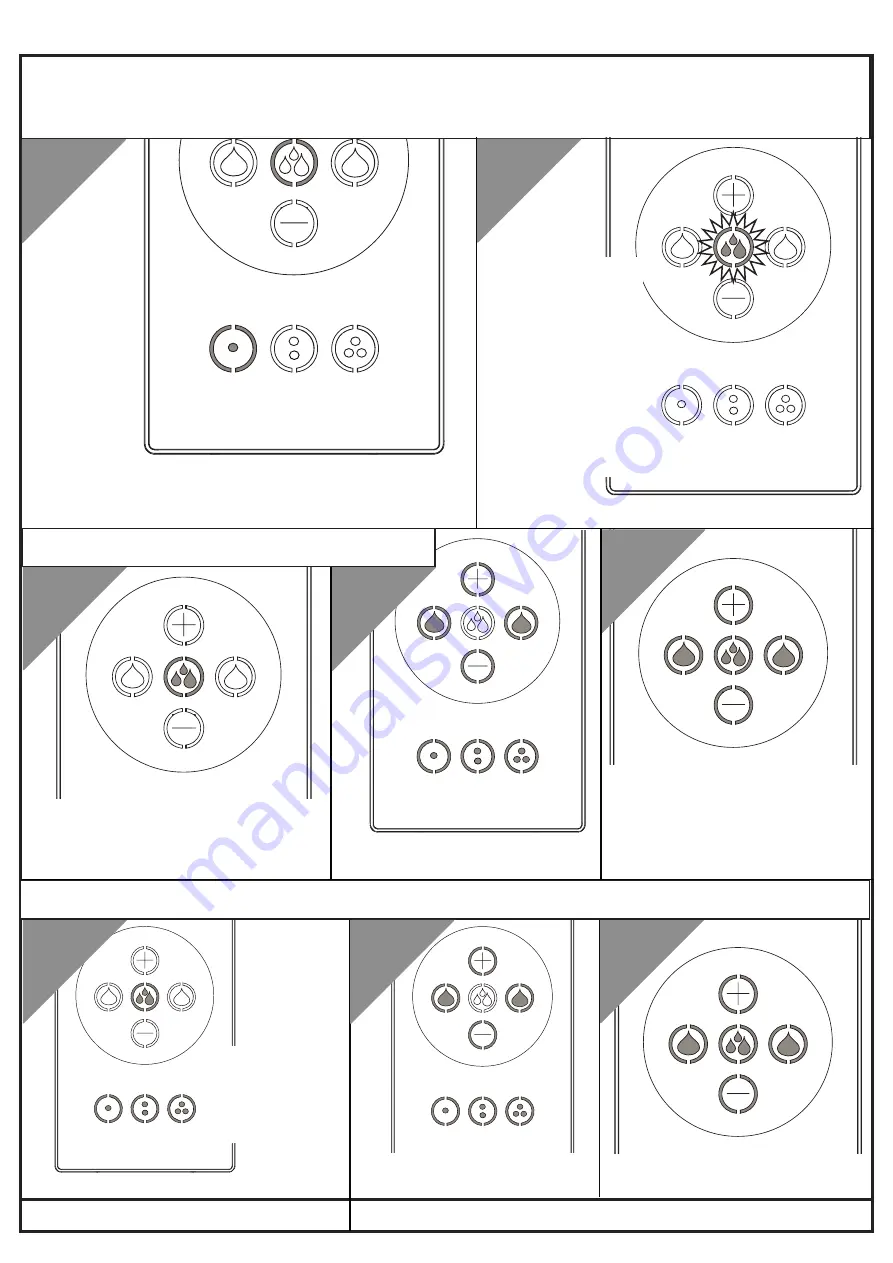
12
Need help?
Give us a call on
0330 026 6273
and speak to one of our trained advisors.
System Set Up
2
User Customisation
User Customisation - Master
User Customisation
User Customisation - Optional
1
2
3
3
1
1
Ensure the shower is in standby mode & hold the
Ensure the shower is in standby mode & hold the
01 button for 6 seconds.
01 button for 6 seconds.
A 5 second countdown will appear before the process starts.
A 5 second countdown will appear before the process starts.
2
Select the desired flow,
Select the desired flow,
temperature & outlet.
temperature & outlet.
Select the desired flow,
Select the desired flow,
temperature & outlet.
temperature & outlet.
Without selecting a user preset,
Without selecting a user preset,
switch the shower on.
switch the shower on.
Press & hold the Start button until
Press & hold the Start button until
the control keys light up to save
the control keys light up to save
settings.
settings.
Press & hold the Start button until
Press & hold the Start button until
the control keys light up to save
the control keys light up to save
settings.
settings.
During the process, the
During the process, the
Start button will flash
Start button will flash
as different
as different
outlets are enabled.
outlets are enabled.
Once finished, the
Once finished, the
Start button will stay
Start button will stay
lit. Press the Start
lit. Press the Start
button to turn the
button to turn the
shower on and
shower on and check
check
the touchscreen has
the touchscreen has
the correct number of
the correct number of
outlets enabled.
outlets enabled.
On Standby mode,
On Standby mode,
select which user
select which user
preset you wish to
preset you wish to
customise, then
customise, then
switch the shower
switch the shower
on.
on.
















