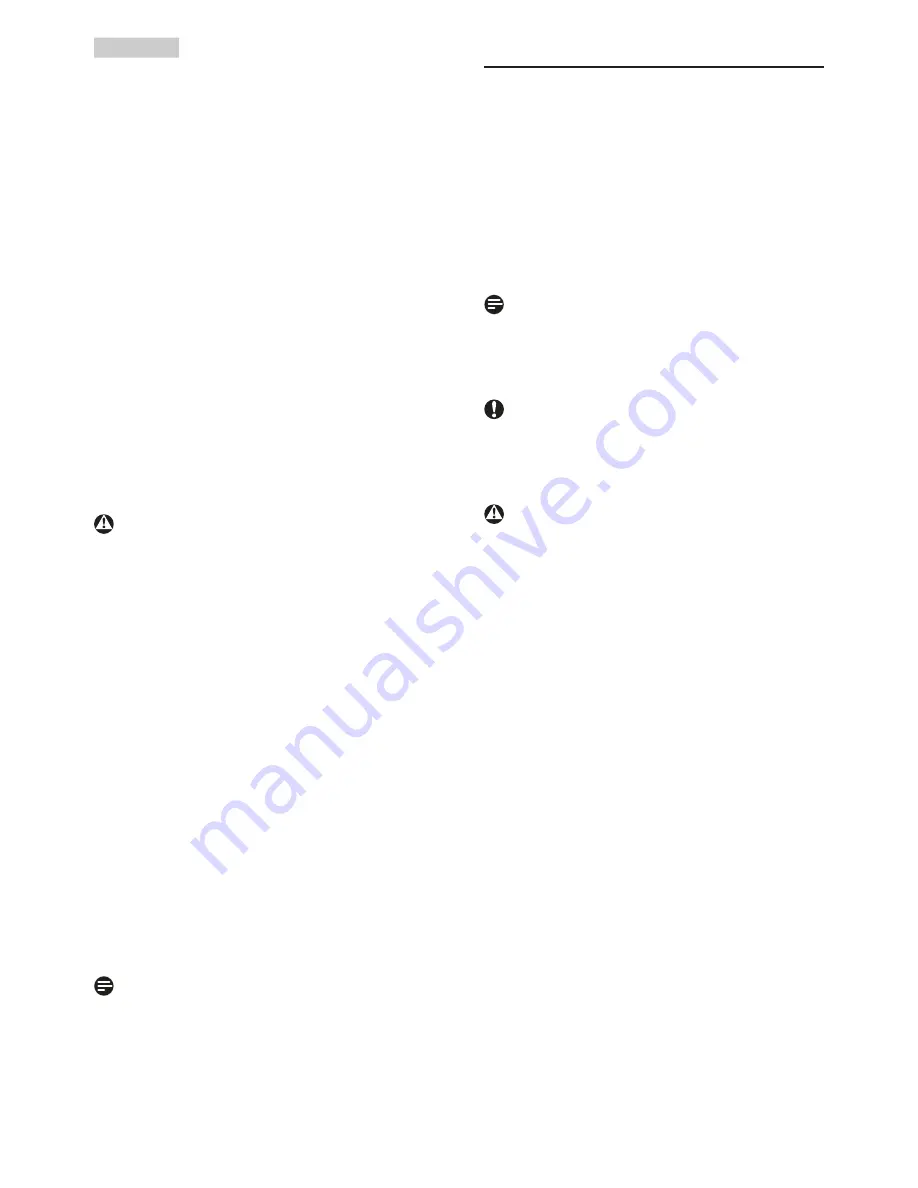
2
1. Important
•
Temperature: 0-40°C 32-95°F
•
Humidity: 20-80% RH
Important information for Burn-in/Ghost
image
•
Always activate a moving screen saver
program when you leave your display
unattended. Always activate a periodic
screen refresh application if your display
will display unchanging static content.
Uninterrupted display of still or static
images over an extended period may cause
“burn in”, also known as “after-imaging” or
“ghost imaging”, on your screen.
•
“Burn-in”, “after-imaging”, or “ghost imaging”
is a well-known phenomenon in LCD panel
technology. In most cases, the “burned in”
or “after-imaging” or “ghost imaging” will
disappear gradually over a period of time
after the power has been switched off.
Warning
Failure to activate a screen saver, or a periodic
screen refresh application may result in severe
“burn-in” or “after-image” or “ghost image”
symptoms that will not disappear and cannot be
repaired. The damage mentioned above is not
covered under your warranty.
Service
•
The casing cover should be opened only by
qualified service personnel.
•
If there is any need for any document for
repair or integration, please contact with
your local service center. (please refer to
the chapter of “Consumer Information
Center”)
•
For transportation information, please refer
to “Technical Specifications”.
•
Do not leave your display in a car/trunk
under direct sun light.
Note
Consult a service technician if the display does
not operate normally, or you are not sure
what procedure to take when the operating
instructions given in this manual have been
followed.
1.2 Notational Descriptions
The following subsections describe notational
conventions used in this document.
Notes, Cautions and Warnings
Throughout this guide, blocks of text may be
accompanied by an icon and printed in bold or
italic type. These blocks contain notes, cautions
or warnings. They are used as follows:
Note
This icon indicates important information and
tips that help you make better use of your
computer system.
Caution
This icon indicates information that tells you
how to avoid either potential damage to
hardware or loss of data.
Warning
This icon indicates the potential for bodily harm
and tells you how to avoid the problem.
Some warnings may appear in alternate formats
and may not be accompanied by an icon. In such
cases, the specific presentation of the warning is
mandated by the relevant regulatory authority.





































