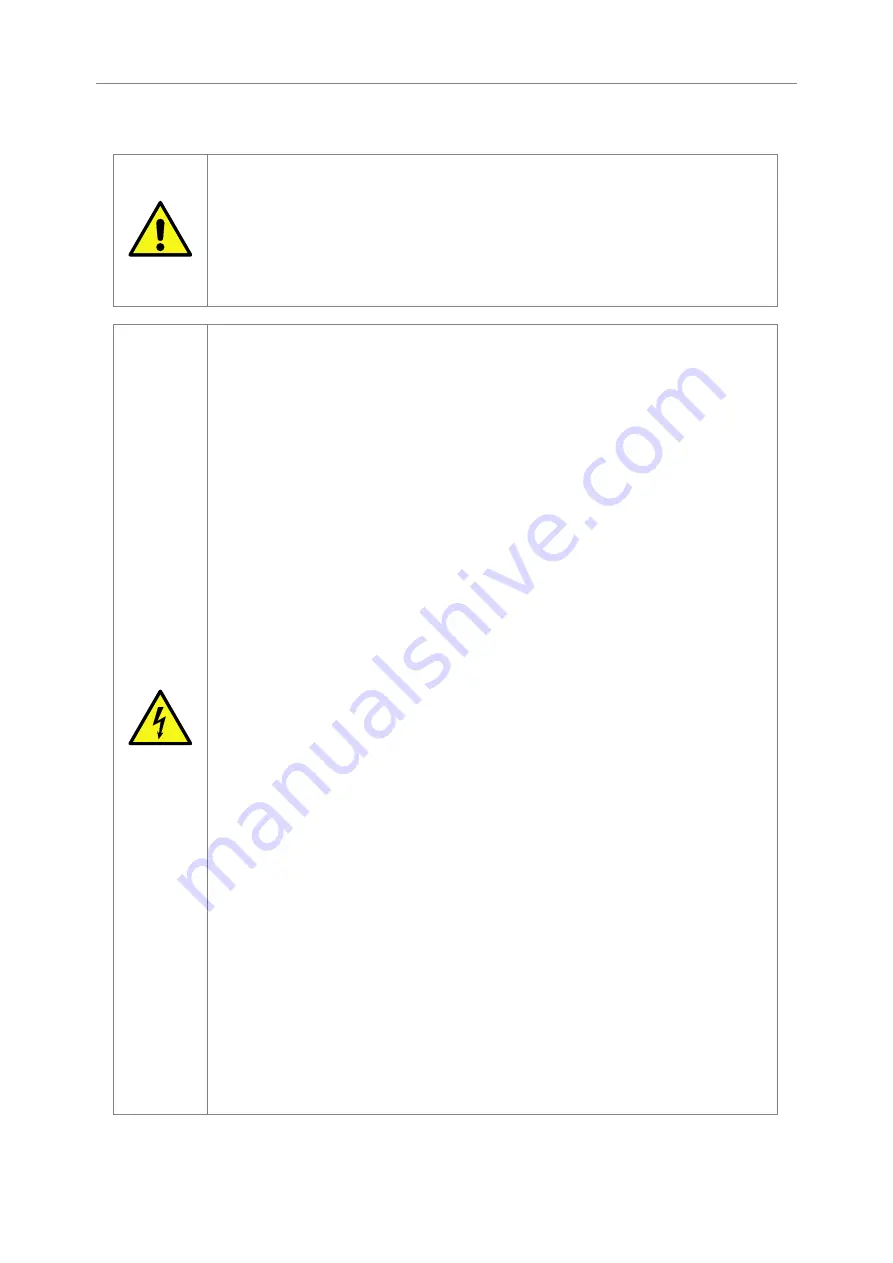
1.2
Safety Notices
This device should only be installed by suitably trained personnel.
Protection provided by the equipment may be impaired if used in a manner
not specified by the manufacturer.
Do not block the enclosure’s vents. Air enters from the front and is exhausted
out the back of the device.
This device requires a connection to AC power in order to operate. Before
using the device, please read the instructions carefully, in order to use the
device correctly and safely. For the installation instructions, refer to Chapter
Class I Equipment. This equipment must be earthed. The power plug must
be connected to a properly wired earthed ground socket outlet. An improperly
wired socket outlet could expose hazardous voltages on accessible metal
parts.
Do not attempt to service the equipment yourself. Doing so will void the
warranty and may damage the system. This unit may contain hazardous
voltages and should only be opened by a trained and qualified technician.
To prevent electric shock, do not remove the cover. Contact an authorised
service center to perform any servicing inside the Appliance, the user should
not attempt to service any parts inside the unit themselves.
The power cord is used as a disconnection device, be aware after
disconnection of the AC power some internal components may retain charge
still and represent a shock hazard.
Do not use the equipment where it can get wet. Protect equipment from liquid
intrusion. If your equipment gets wet, disconnect power to the equipment and
to any attached devices. If the Appliance is connected to an electrical outlet,
turn off the AC power at the circuit breaker before attempting to remove the
power cables from the electrical outlet. Disconnect any attached devices.
Use only approved power cables(s) rated for the equipment. The voltage and
current rating of the cable should be greater than the ratings marked on the
equipment.
If the incorrect cables for your geographical area have been supplied with
your unit please contact your supplier.
The mains plug to the rear of the unit is used as the power disconnect device;
please ensure that this is kept clear from any obstruction and is visible at all
times.
To prevent electrical shock hazard, disconnect the power cable from the
electrical outlet before relocating the system.
6





































