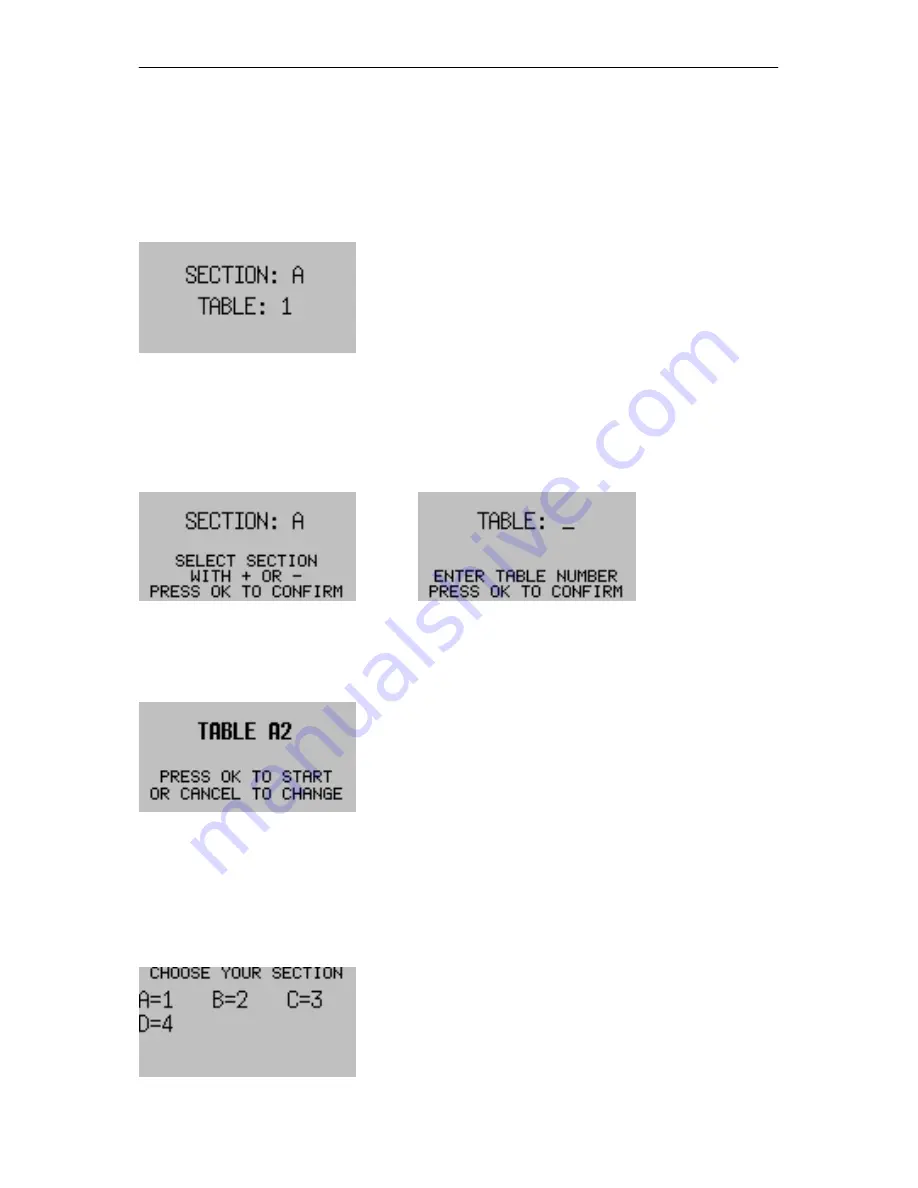
Chapter 5: Use of the Bridgemate® II scoring devices
37
Activating the Bridgemate and confirming section and table setting
At the start of the session, the Bridgemate will by default display the “Bridgemate II” main screen.
Press OK to view the table and section settings of the Bridgemate.
Fixed section and table
If the section and table numbers are set as fixed numbers, it will be shown as follows:
Confirm that the Bridgemate is placed on the correct table, and press OK once more to log it on to the
server. The Bridgemate has now been activated and can be put into use.
Flexible entry of section and table
If the Bridgemate is set to flexible entry of section and table number, the players are asked to confirm
the section and table number in the Bridgemate. The screen will look like:
and
First the section is configured using the + and – key. Once the correct section is choosen, press OK to
confirm
Next, enter the table number. Confirm again with OK. A confirmation screen appears:
In case of a wrongly entered table number, use the Cancel button to go back and correct the entry.
Once the table number is correct, press the OK button to start the Bridgemate.
Flexible entry with selection from available sections
If the Bridgemate is set to selection from available sections, it will allow the players to choose their
section from a list of available sections. After activating the Bridgemate with the OK key, the screen
may look like this:
















































