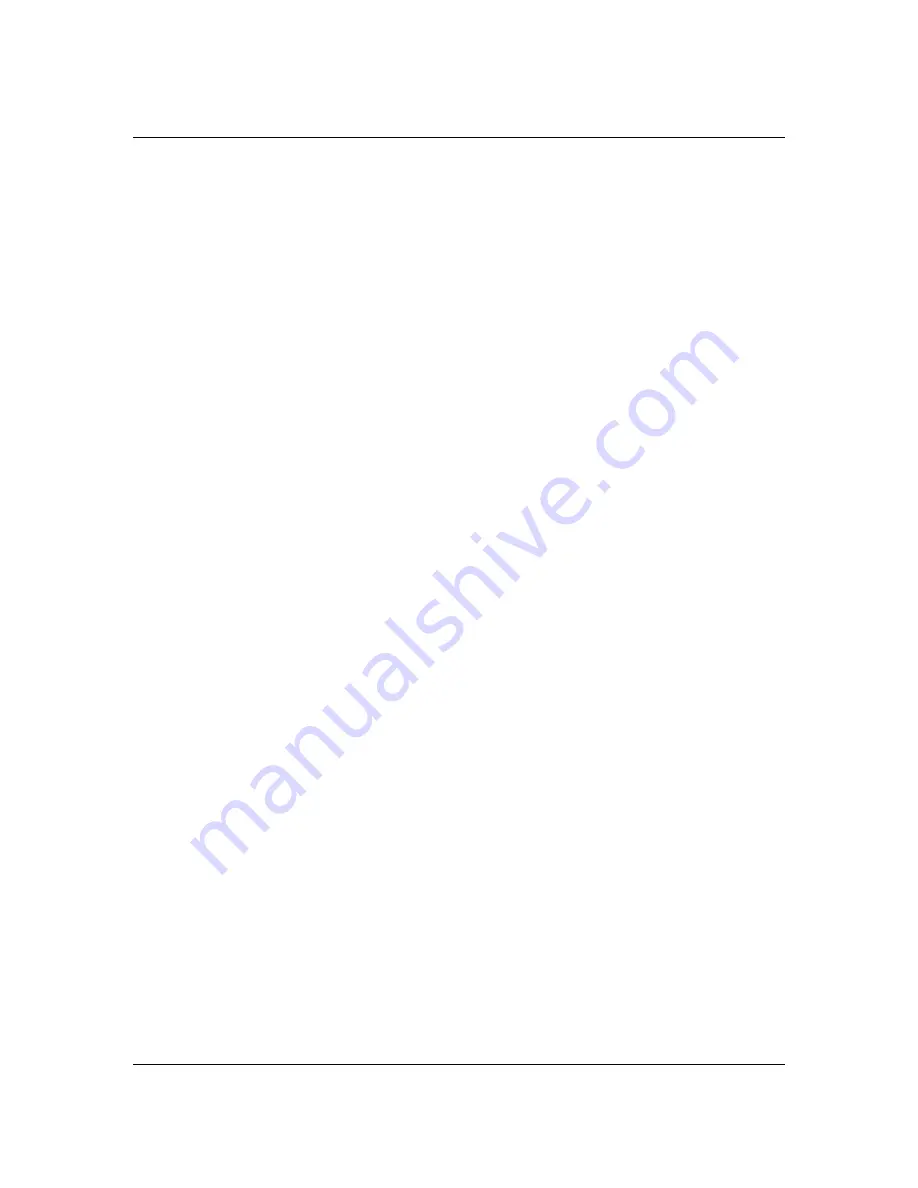
Unpacking and inspection
After unpacking the M7 save all packing materials in the event you ever need to ship the unit.
Thoroughly inspect the M7 and packing materials for any signs of damage in shipment. Report
any damage to the carrier at once.
Precautions
The Bricasti Design M7 is a rugged device with extensive electrical protection. However,
reasonable precautions applicable to any piece of audio equipment should be observed.
y
Always use the correct AC line voltage. Refer to the power requirements section of the
manual. Using the incorrect AC line voltage can cause damage to your M7, so please check
this carefully before applying power.
y
Do not install the M7 in an unventilated rack or directly above any heat-producing equipment
like power amps, tube preamps or compressors, etc. Maximum ambient operating
temperature is 40 C. Exceeding the maximum ambient temperature may cause the M7 to
enter thermal shutdown and stop processing sound as a safety precaution, and may cause
damage to the internal processors and components.
y
The M7 is built with a temperature-controlled cooling fan, designed to run at a slow quiet
speed under normal ambient temperature operating conditions. To ensure that the fan runs at
low, please take care where the M7 is installed. Install it in a cool place and it will be quiet.
Install it in a hot place, the M7 will be hot, and the fan will run faster, creating more noise.
y
Never attach power amplifier audio outputs or other power sources directly to any of the M7
connectors.
y
To prevent fire or shock hazard, do not expose the M7 to rain or moisture.
Notices
In the interest of continued product development, Bricasti Design reserves the right to make
improvements to this manual and the product it describes at any time and without notice.
Copyright 2007
Bricasti Design LTD
123 Fells Ave
Medford MA 01255 USA
781 306 0420
bricasti.com
All Rights Reserved
This publication is protected by copyright and all rights are reserved.
i
Summary of Contents for M7 Owner's manual
Page 1: ...Owner s Manual M7 The Model Seven Stereo Digital Reverb Processor Rev 6 22 09...
Page 2: ......
Page 6: ......
Page 8: ......
Page 10: ......
Page 18: ...1 7...
Page 19: ...2 Operation This chapter describes the front panel controls and functions of the M7 2 0...
Page 30: ...2 11...
Page 31: ...3 The Reverb Programs 1 The Reverb Types 2 The Reverb Parameters 3 Preset list 3 0...
Page 36: ...3 5...
Page 37: ...4 Software Upgrades Upgrading your M7 4 0...
Page 39: ...5 Technical Specifications Technical details about the M7 5 0...
Page 42: ...Notes 5 3...
Page 43: ......
Page 44: ...M7 The Model Seven Bricasti Design Ltd Bricasti Design com All rights reserved...


















