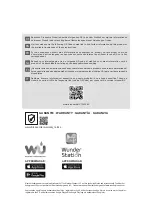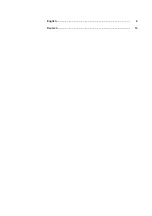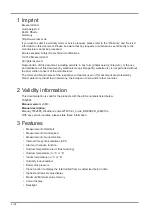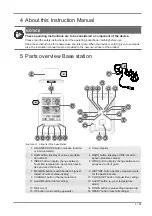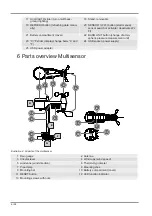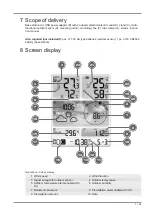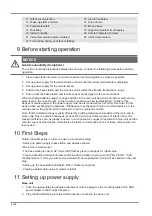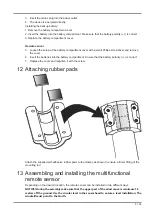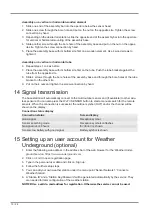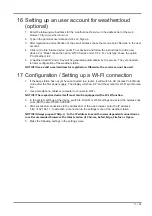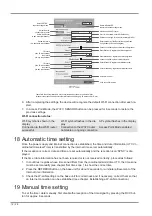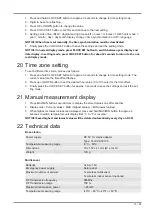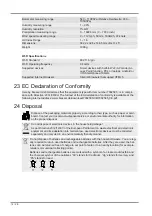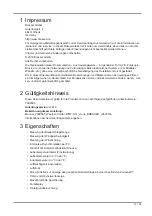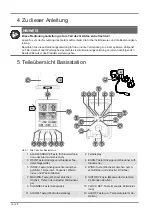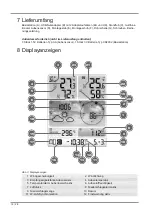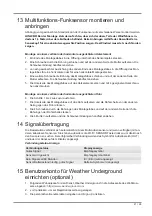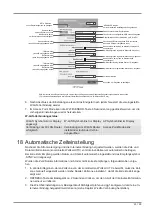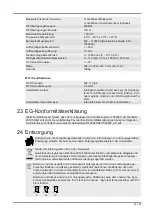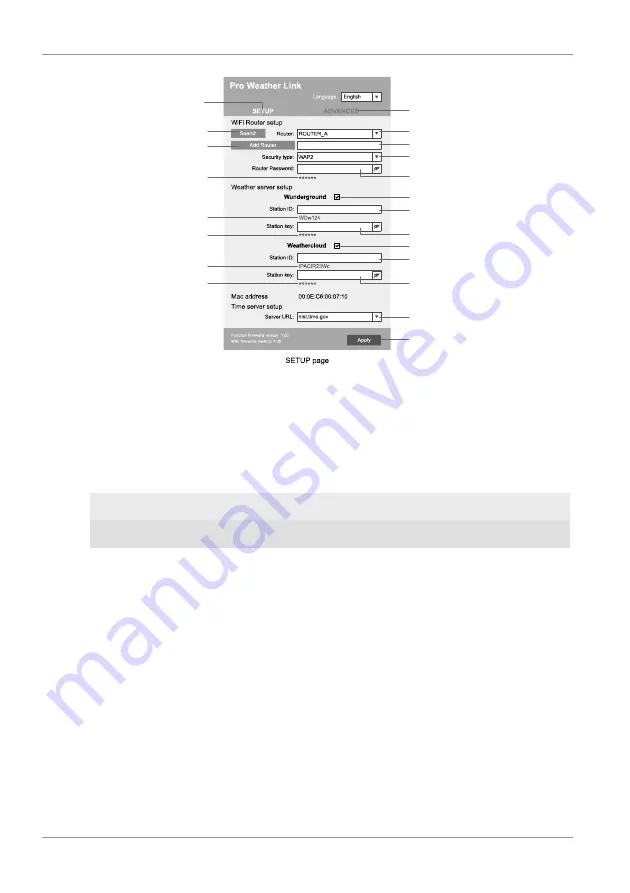
12 / 28
Select 'Add Router'
to add a router manually**
Select 'ADVANCED'
to enter advanced settings menu
Select desired WI-FI router
If router is not listed, enter SSID manually
Select security type of the router (normally WAP2)
Enter password of the Router (leave field blank
if no password has been assigned)
Check to comfirm upload to Weather underground*
Enter 'Station ID' registered at Wunderground*
Enter 'Station Key' registered at Wunderground*
Check to comfirm upload to Weathercloud*
Enter 'Station ID' registered at Weathercloud*
Enter 'Station Key' registered at Weathercloud*
Select time server
Click to confirm entries
Select 'SETUP'
to enter settings menu
Select 'Search'
to search for a router
*Leave field blank if registration is not yet available and entries are to be made later.
**Manual setup requires additional router information (including e.g. IP address, SSID, etc)
Password record
(if a password was entered)
ID record
(if an ID was entered)
Key record
(if a key was entered)
ID record
(if an ID was entered)
Key record
(if a key was entered)
6. After completing the settings, the device will recognize the default WI-FI connection after each re-
start.
7. In Access Point Mode, the WI-FI / SENSOR button can be pressed for 6 seconds to restore the
previous settings.
WI-FI connection status:
WI-FI symbol is shown in the
display
WI-FI symbol flashes in the dis-
play
AP symbol flashes in the display
Connection to the WI-FI router
successful
Connection to the WI-FI router
not stable or ongoing connection
Access Point Mode enabled
18 Automatic time setting
Once the power supply and internet connection is established, the time and date information (UTC Co-
ordinated Universal Time) is transmitted by the internet time server automatically.
If the reception is correct, date and time are set automatically and the reception icon 'SYNC' is dis-
played.
If the time / date information has not been received or is not received correctly, proceed as follows:
1. In countries / regions whose time zone differs from the coordinated world time UTC, the time zone
must be set manually (see chapter 'Set time zone ') to show the correct time.
2. Press the REFRESH button on the base unit for about 2 seconds to re-initiate retrievement of the
Internet time information.
3. Check the W-LAN settings on the base unit for correctness and, if necessary, correct them so that
an Internet connection can be established (see chapter, Establishing a W-LAN connection).
19 Manual time setting
To set the time / date manually, first disable the reception of the time signal by pressing the RCC but-
ton for approx. 8 seconds.