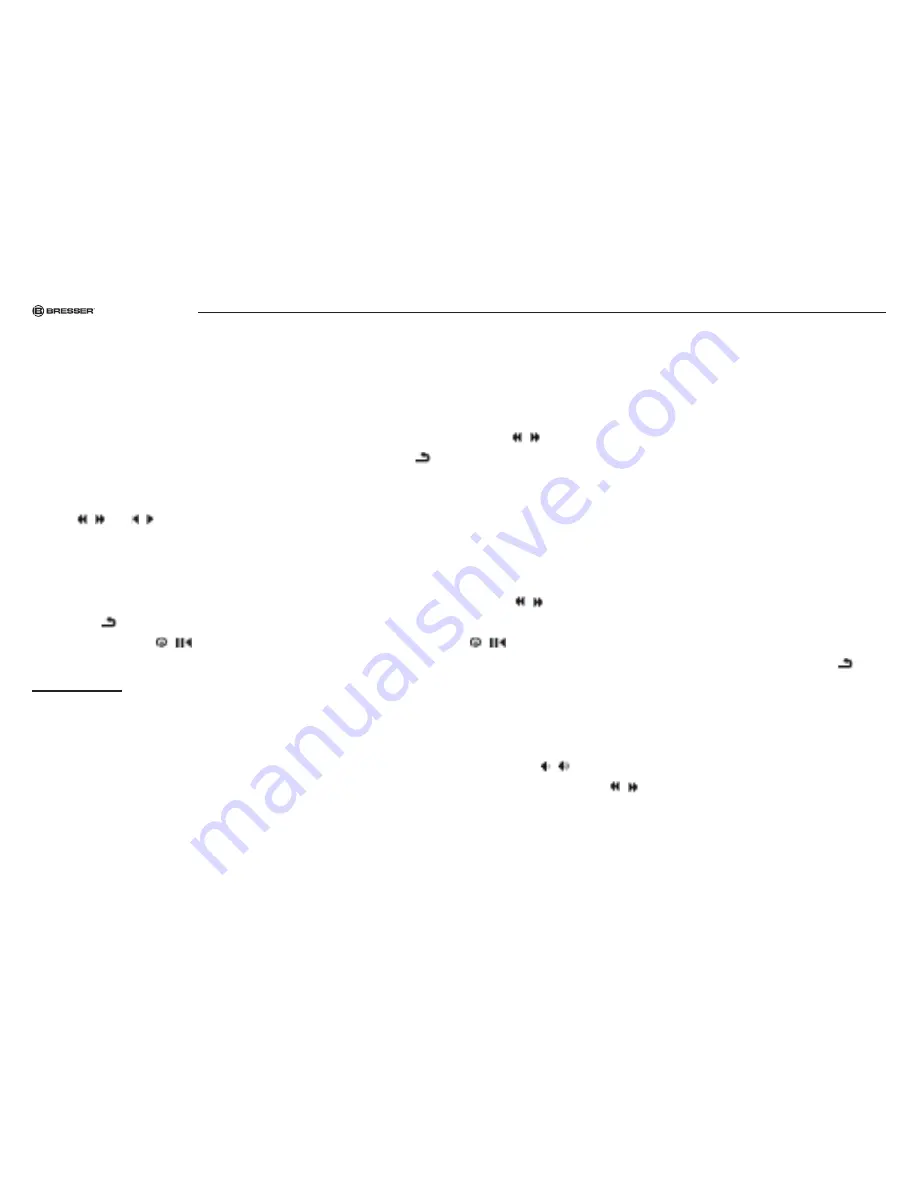
multimedia
LED-MP2
29
OPErATInG.MAnUAL..
TUrnInG.ThE.LEd-MP2.On.And.OFF
To.turn.on:
Press and hold and the POWER button to start the LED-
MP2. When the blue LED illuminates, press and hold in
order to start the projection as well. With the focus wheel,
on the top side of the LED-MP2, focus the device and then
press
/
or
/
on the remote control in order to switch
between playing music, video, or pictures, reading E-books,
data management or settings.
To.turn.off:
Press the button to turn off the projection lens; then press
somewhat longer
/
, or press the POWER button on your
remote control to turn off the device.
Please note:
If the LED-MP2 is connected via USB to anoth-
er device or to an electrical power source, this connection
should be broken before turning the device off.
FUnCTIOnS
The device offers the following functions:
• music playback
• video player
• photo viewer
• text reader
The individual function will be discussed in more detail in the
next sections.
MUSIC.PLAYBACK.
Press
/
to access the main menu. Select MUSIC PLAYER.
You will have access to your music files if you use the MENU
button. As much as is possible, all music files will be auto-
matically sorted according to ARTIST, ALBUM and SCHOOL.
While accessing music files, you can add individual music files
to MY FAVORITES.
SELECTInG.And.PLAYInG.MUSIC
Press
/
to choose individual tracks, and then press the
MENU button to select and play. In playback mode, press
/
to interrupt playback. Then, press the button twice in
succession and playback will resume. Pressing the but-
ton will bring you back to the list of your titles.
SETTInG.ThE.VOLUME,.rEWIndInG,..
FAST-FOrWArdInG
Press the
/
button on the device to set the volume.
Press and hold the
/
buttons to fast forward or rewind.
If you press this button quickly, you will arrive at the next or
previous (as the case may be) music track. Be aware of the
correct volume settings!




























