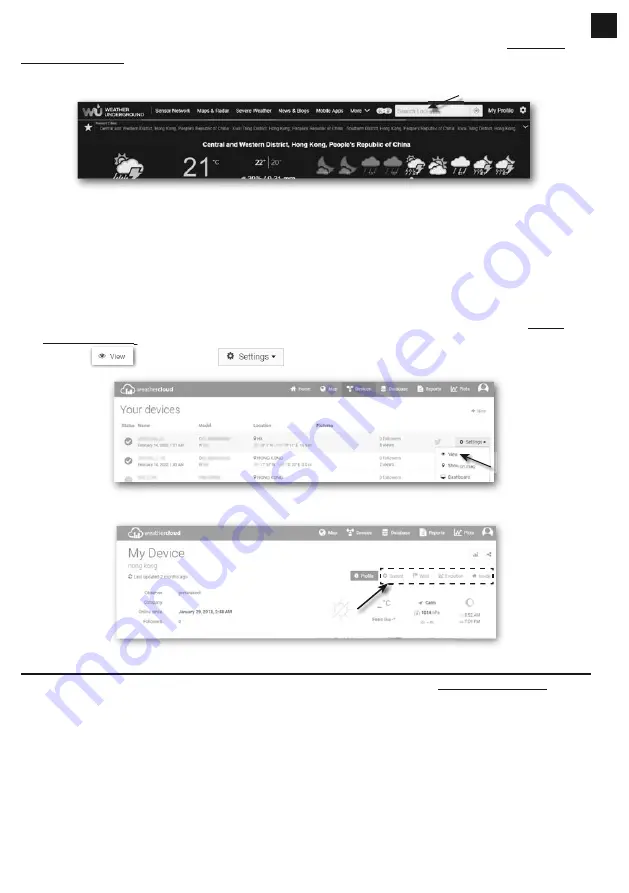
91
8.2 VIEW YOUR WEATHER DATA IN WUNDERGROUND
To view your weather station live data in a web browser (PC or mobile version), please visit
http://www.
wunderground.com
, and then enter your “Station ID” in the searching box. Your weather data will show up
on the next page. You can also login your account to view and download the recorded data of your weather
station.
Another way to view your station is use the web browser URL bar, type below in the URL bar:
https://www.wunderground.com/dashboard/pws/XXXX
Then replace the XXXX by your Weather underground station ID to view your station live data.
You can also check Weather Underground web site to learn more about their mobile App for Android and
iOS.
8.3 VIEWING YOUR WEATHER DATA IN WEATHERCLOUD
1. To view your weather station live data in a web browser (PC or mobile version), please visit https://
weathercloud.net and sign in your own account.
2. Click the
icon inside the
pull down menu of your station.
3. Click "
Current
", "
Wind
", "
Evolution
" or "
Inside
" icon to view the live data of your weather station.
9. VIEWING YOUR WEATHER DATA IN AWEKAS
1. To view the live data of your weather station in a web browser, please visit https://my.awekas.at and
enter your AWEKAS user name, your AWEKAS password and the answer to the security question. You
can activate the "Autologin" function to prevent the user and password query in the future.
2. After clicking on "Login" you will get to your AWEKAS instrument page.
9.1 FIRMWARE UPDATE
The console fi rmware update consists of two parts, which is system fi rmware and WI-FI function fi rmware.
Please refer to below fi rmware update steps.
EN
Summary of Contents for 7003500
Page 98: ......

























