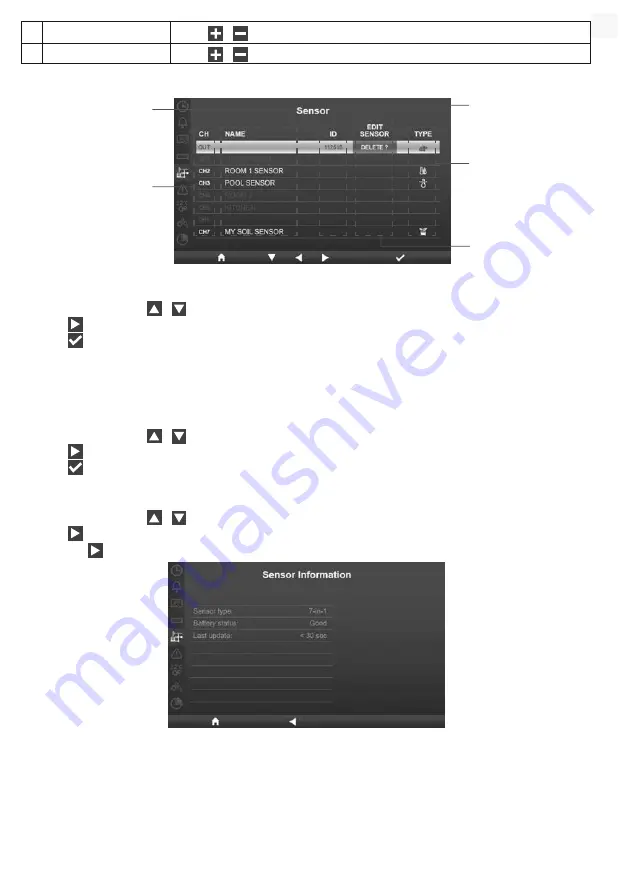
77
g
Light
Press
/
to select Klux, Kfc or W/m²
h
Skin type
Press
/
to select Light, Medium or Dark skin type for exposure level
4.9.5
SENSOR STATUS & EDITING
Edit sensor column
Channel number
column
Sensor type column
Sensor ID column
Sensor name column,
you can name your
sensor in setup UI
4.9.5.1 ADD NEW SENSOR
1. In this section, press
/
key to select the empty channel.
2. Press
key to select the edit sensor column and it will show "Add?".
3. Press
key to start search the sensor.
4. In the meantime, select the channel in the sensor, then power up the sensor or press reset key of the
sensor to start pairing.
5. Once connected, the sensor icon, ID and signal strength will show on the channel row.
4.9.5.2 DELETE CURRENT SENSOR
1. In this section, press
/
key to select the connected sensor.
2. Press
key to select the edit sensor column and it will show "Delete?".
3. Press
key to delete the sensor.
4.9.5.3 CHECK SENSOR STATUS
1. In this section, press
/
key to select the connected sensor.
2. Press
key twice to select the sensor type icon
3. Press the
key again to show the sensor connection status as below:
4.9.6
ALERT SETTING
EN
Summary of Contents for 7003500
Page 98: ......






























