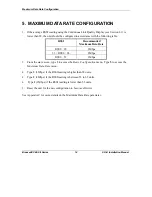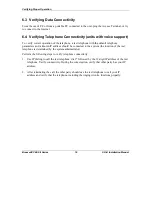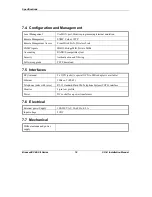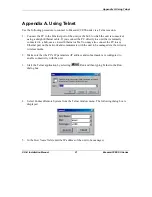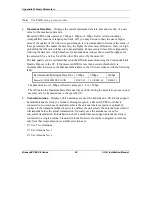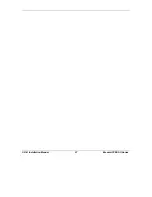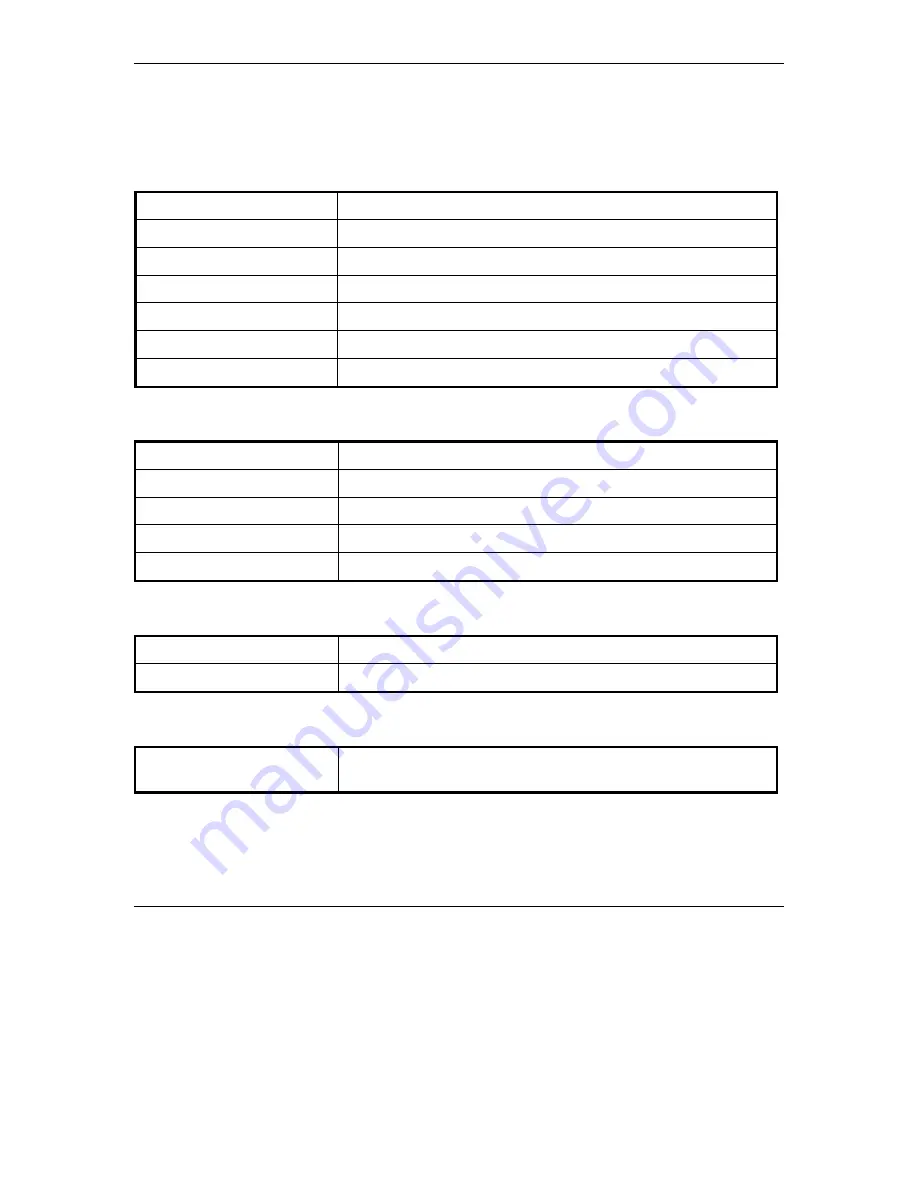
Specifications
BreezeACCESS II Series
18
SU-R Installation Manual
7.4 Configuration and Management
Local Management
Via MON port, Monitor program using terminal emulation
Remote Management
SNMP, Telnet, TFTP
Remote Management Access
From Wired LAN, Wireless Link
SNMP Agents
MIB II, Bridge MIB, Private MIBs
Accounting
RADIUS compatible client
Security
Authentication and filtering
Software upgrade
TFTP download
7.5 Interfaces
RF (Antenna)
2 x OCX jacks (A special OCX to SMA adapter is available)
Ethernet
10Base-T (RJ-45)
Telephone (units with voice)
RJ-11 standard Plain Old Telephone System (POTS) interface
Monitor
3-pin low profile
Power
DC socket for a power transformer
7.6 Electrical
External power Supply
100-250 VAC, 50-60 Hz, 0.5 A
Input voltage
5VDC
7.7 Mechanical
Without antenna and power
supply